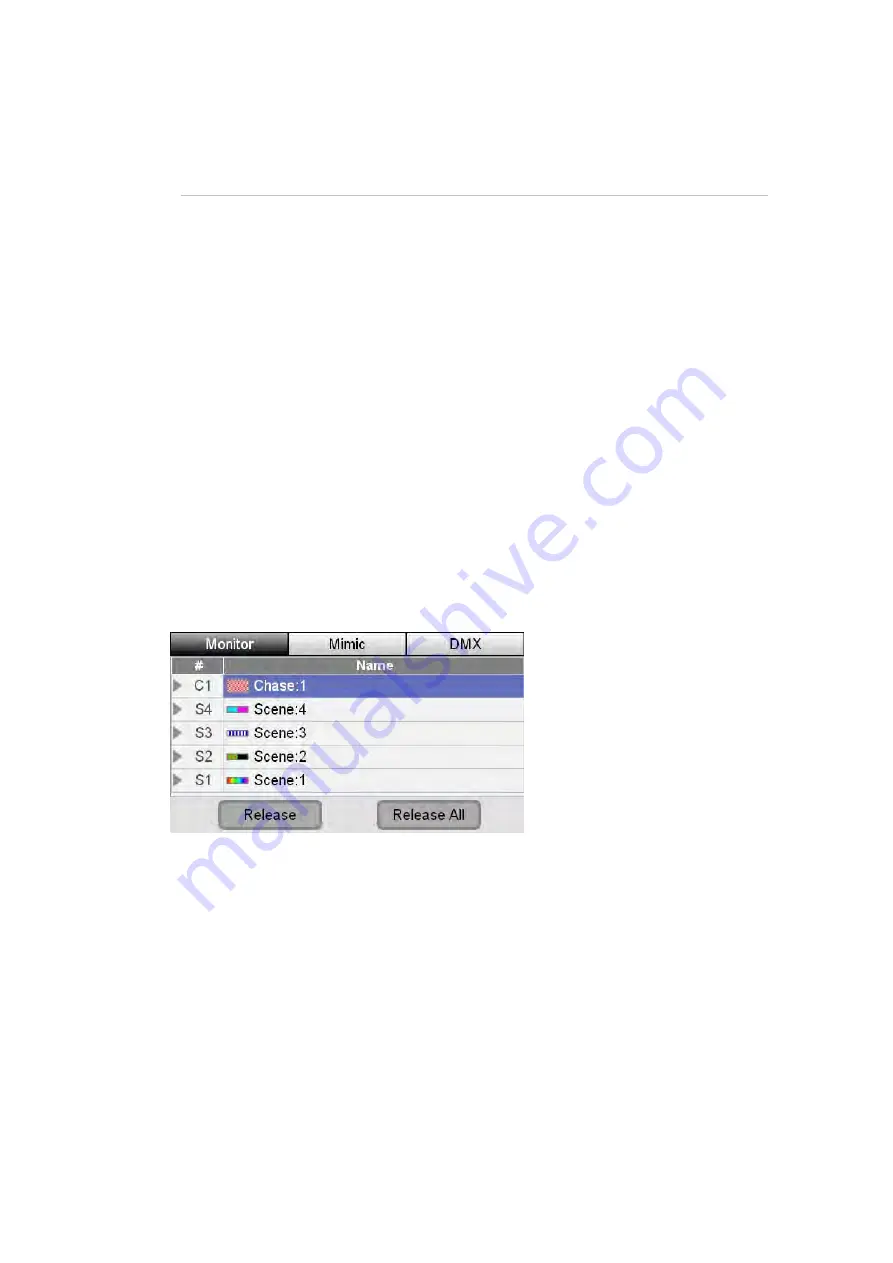
Monitoring
the
console
Monitoring
playback
10.
Monitoring
the
console
The Monitor window lets you see quickly see what is being played back, the
settings of the main console controls and the DMX output.
Monitoring
playback
The Stage CL console works on the principle of ‘Last Takes Precedence’ for
colour. This means that when a Scene, Chase or Cuelist sends colour information
to your lights that information replaces whatever information was controlling
those lights before. For example if you play a Scene that turns a light on in Red
and then play another scene that sets that light to Blue the light will go Blue –
instead of Purple which is what would happen if the console operated on the
Highest Takes Precedence (HTP) principle.
If you have a lot of Scenes, Chases and Cues playing it can be helpful to know
what played last and what else is playing and contributing to what you see on
stage. To do this:
1.
Touch the Monitor button on the Home window. Stage CL displays the
Monitor window with the Monitor tab selected:
In this window:
•
The ‘Controls’ section shows you the level (0% – Full (100%) of all the
master faders and the current setting for the Fade Time dial.
•
The Play list shows all the Scenes, Chases and Cues that are contributing
to the output from the console. This list fills from the top so the latest
thing that you have played is at the top of the list.
Stage
CL
User
Guide,
Version
0.4
10
‐
1






























