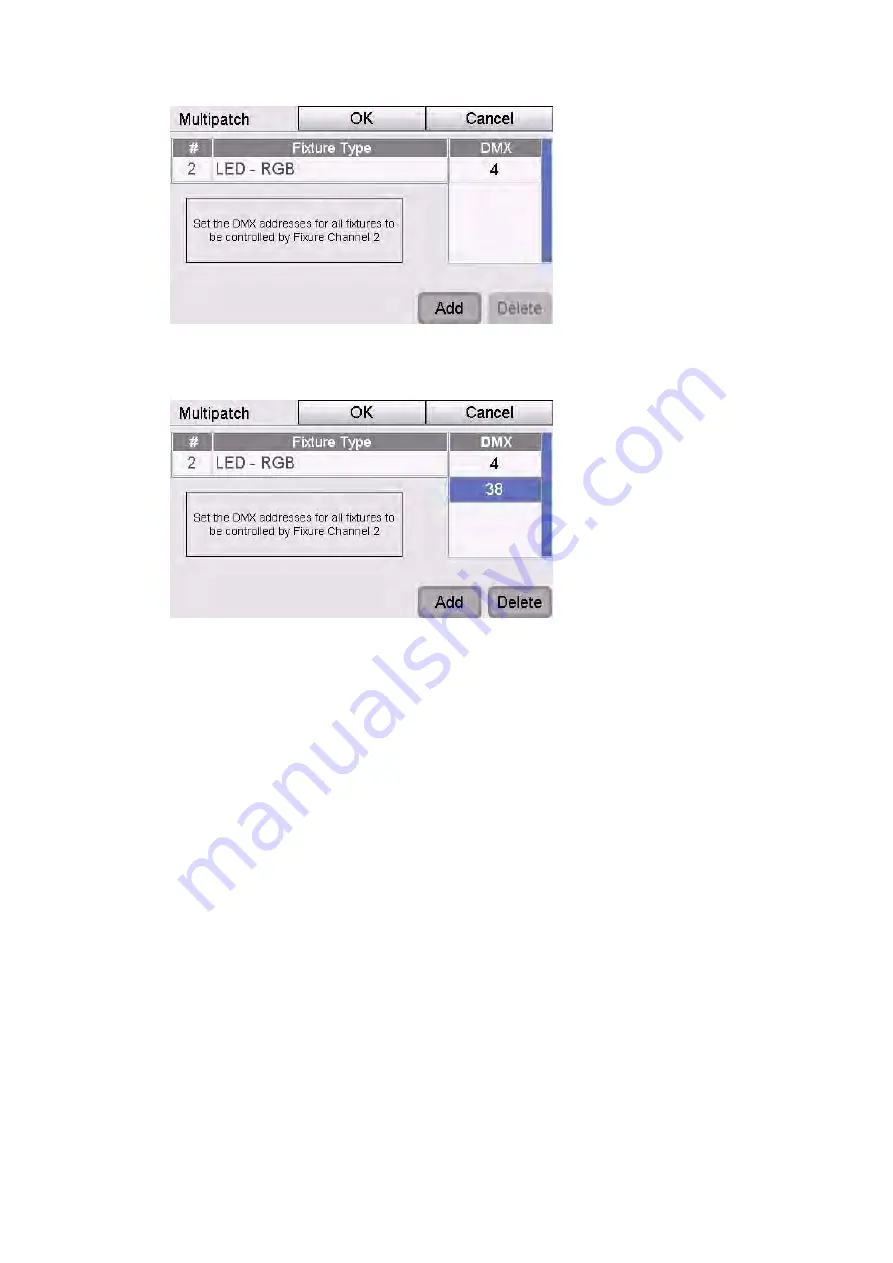
Patching
your
lights
Adding
fixtures
to
the
patch
manually
2.
Tap on the Add button. Stage CL adds a new field where you can enter the
start DMX address for the fixture you want to add.
3.
Repeat step 2 for as many fixtures as you want to add to this channel.
4.
When you are finished press OK to return to the Patch window.
Adding
to
the
Fixture
Library
If you can’t find the fixture you want to use in the Stage CL patch window you
can create your own, provided you know how many channels your fixture uses,
what they control and the values required to control them. Usually you can find
this information in the fixture’s instruction manual or on the manufacturer’s
website.
To create a fixture you do this:
1.
Select the Library tab in the Patch window. Stage CL opens the Fixture
Library window.
Stage
CL
User
Guide,
Version
0.4
4
‐
5






























