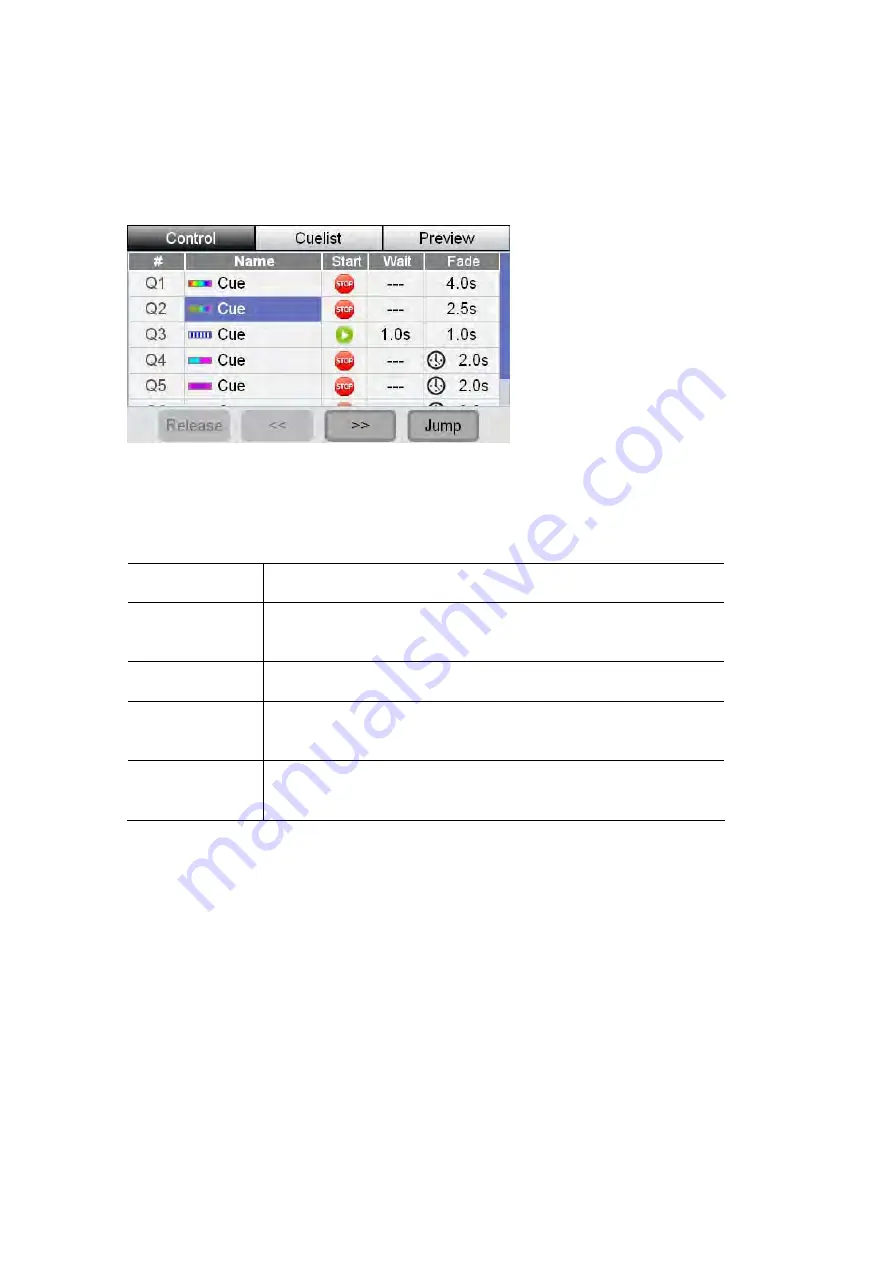
Editing
the
Cuelist
Cuelists
Monitoring
the
Cuelist
To see more information about the Cuelist you do this:
1.
From the Home window press the Cuelist button on the touchscreen. Stage
CL displays the Cuelist window with the ‘Control’ tab selected:
.
This window shows you a list of the Cues, in the Cuelist, and their settings.
You can touch on a Cue name to select it and then use the buttons at the bottom
of this window to control the Cuelist playback.
This button…
does this…
Releases the Cuelist. This means the cuelist stops playing
and is reset to Cue 1
Release
<< (Skip Back)
Plays the previous cue – without any fade time.
>> (Skip
Forward)
Plays the next cue – without any fade time.
Crossfades to the selected cue in the fade time of the
destination cue.
Jump
Â
For more detail on the information shown for each cue see the next section.
Editing
the
Cuelist
To edit the Cues in the Cuelist or view their settings you do this:
1.
From the Home screen press the Cuelist button on the touchscreen. Stage CL
displays the Cuelist window with the ‘Control’ tab selected.
2.
Press the middle button above the touchscreen or touch the ‘Cuelist’ tab to
open the Cuelist window
8
‐
2
Stage
CL
User
Guide,
Version
0.4






























