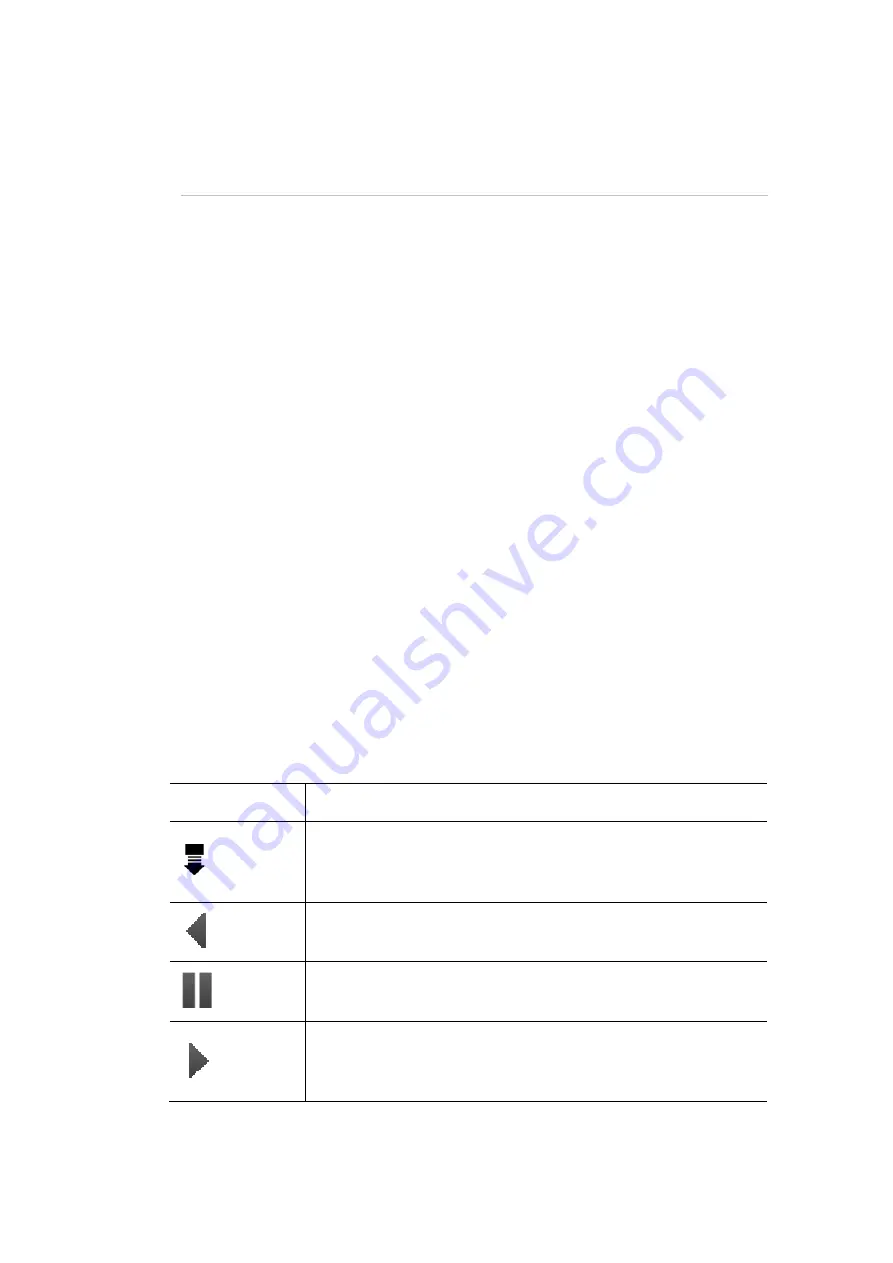
Cuelists
Cuelist
controls
8.
Cuelists
Cuelist
controls
A Cuelist is made up of one or more Cues that you can play back in sequence.
The buttons, beside the cuelist fader provide quick access to all the cuelist play
functions.
Recording
a
Cuelist
To record a Cuelist cue you do this:
1.
Set up the levels and colours for your lights using the 12 sets of fixture
channel controls.
2.
Press the record button. The leds in the select buttons flash to show which
channels will be included in the scene.
3.
Press the select button(s) on any fixture you don’t want to include in the
scene.
4.
Press the Cuelist Play button. The red led in the play button switch lights up
to indicate that there is a cue recorded.
Playing
the
Cuelist
The four buttons beside the Cuelist fader control playback:
This button…
does this…
Releases the Cuelist. This means the cuelist stops sending
any intensity or colour information to the lights and is reset
to Cue 1
Release
Plays the cuelist backwards to the previous Cue.
Back
Pauses playback of the current cue. Press the Pause button
again to resume playback
Pause
Commences (Go) playback of the next cue in the cuelist. The
led in the button flashes to show that the cue is contributing
to the console output (the look you see on stage).
Play
Stage
CL
User
Guide,
Version
0.4
8
‐
1






























