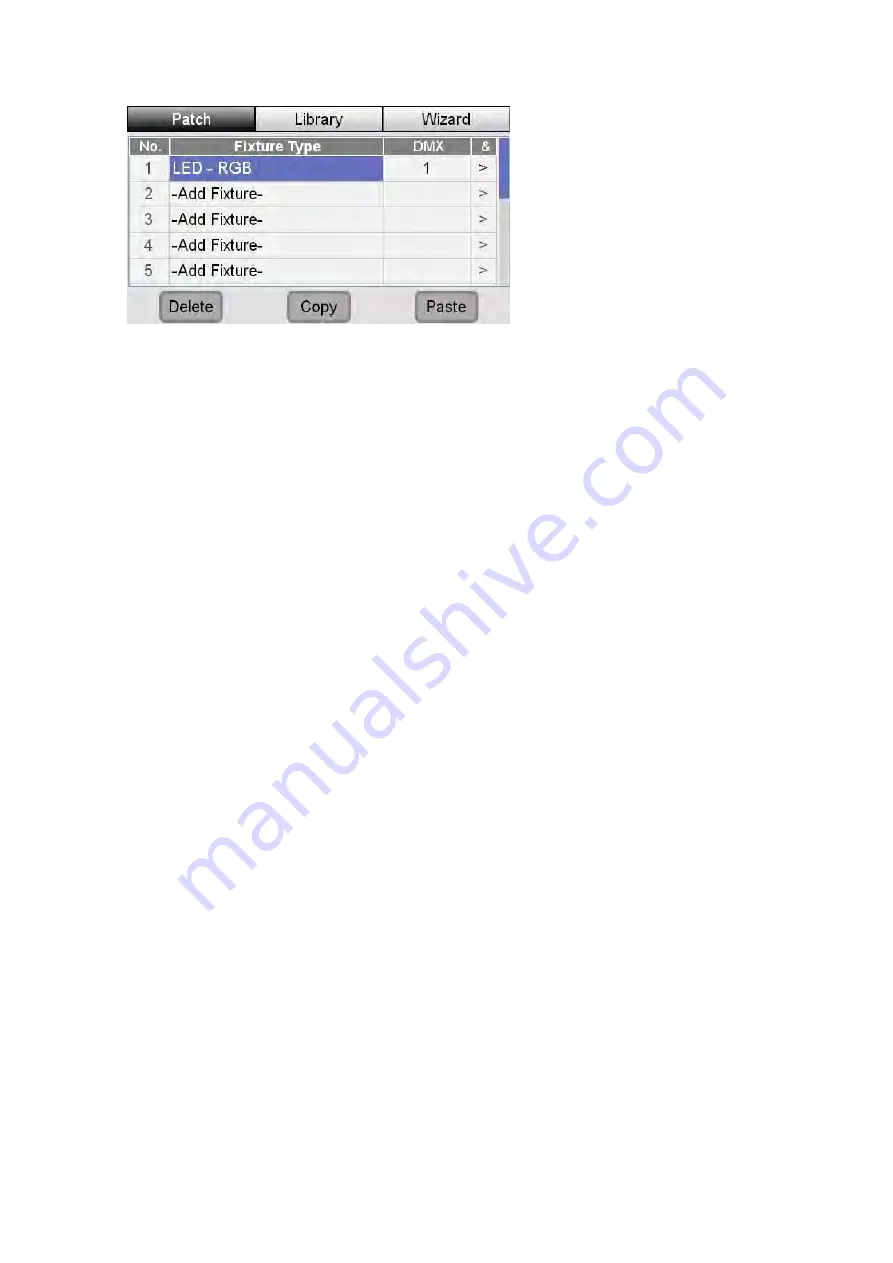
Adding
fixtures
to
the
patch
manually
Patching
your
lights
5.
To change the DMX address touch on the DMX address press the dial button
to select it and use the dial to set a new address
6.
Repeat steps 1 to 4 for the other fixtures you want to patch.
Copying
and
Pasting
fixtures
To quickly patch the same fixture type to other channel numbers you can use the
copy and paste buttons. To do this:
1.
Select one of the fixtures that you have already patched.
2.
Press the ‘Copy’ button at the bottom of the window.
3.
Scroll to the channel number you want to use.
4.
Press the ‘Paste’ button at the bottom of the window. Stage CL patches the
fixture at the next available DMX address.
5.
To change the DMX address touch on the DMX address press the dial button
to select it and use the dial to set a new address.
Patching
more
than
one
fixture
to
a
channel
If you want to control more than one fixture with a Channel you can do it two
ways. You can either:
•
Set the fixtures to the same DMX address – corresponding to the address
you set for the Chanel in the patch window, or
•
Use Stage CL’s ‘multipatch’ feature
To do this:
1.
Open the Patch window and tap on the ‘>’ button in the ‘&’ column. Stage
CL opens the Multipatch window where you will see the DMX address for
the first fixture you patched to this channel:
4
‐
4
Stage
CL
User
Guide,
Version
0.4






























