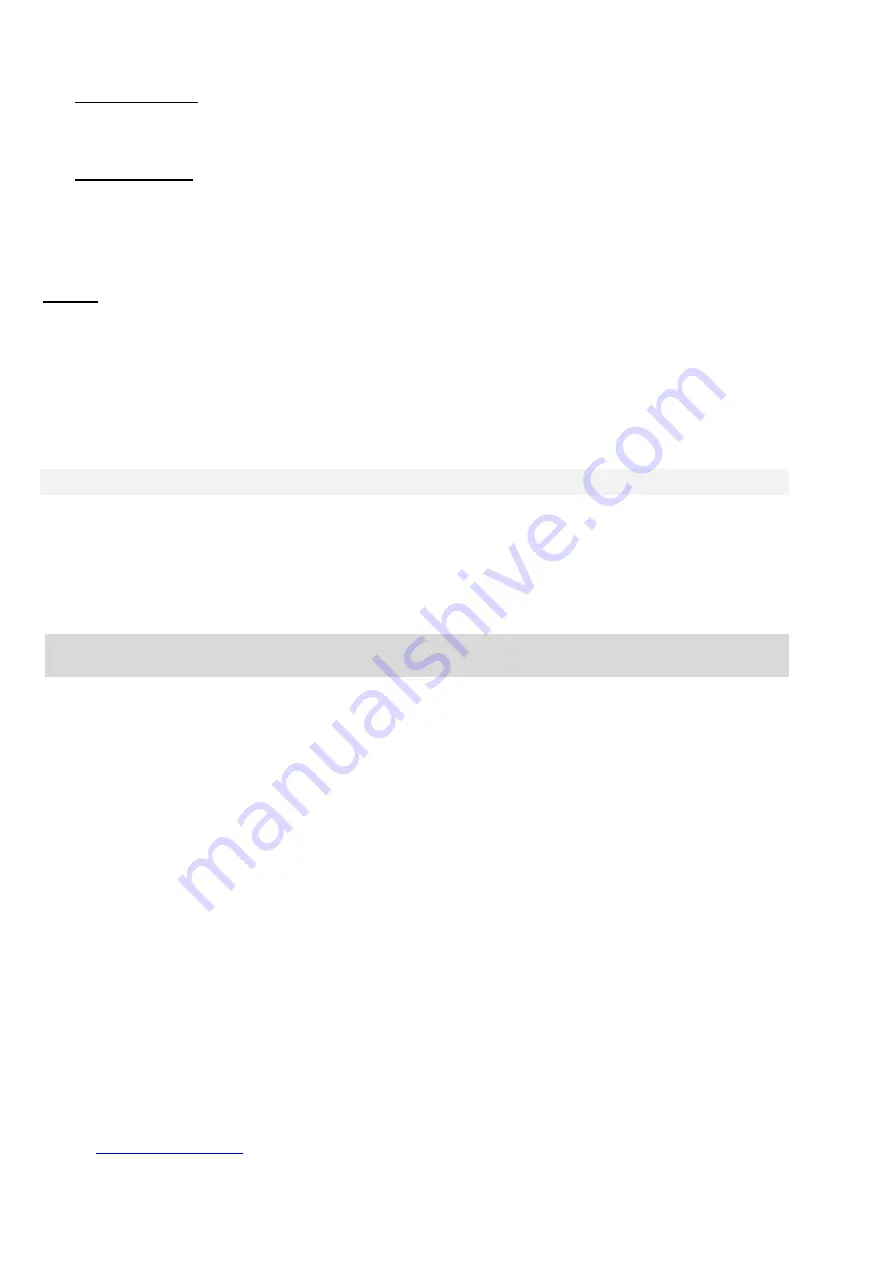
JA-14K(R) Security System Control Panel
40 / 72
MNX22101
protected room). This option is called
Device disabling,
it is available in the keypad menu or by N-Link software
for the service technician and it can be performed at two levels according to user authorization:
1. Blocking of input (BLK)
– the function is for blocking a detector input (it blocks its activation). The system
ignores any detector activation = an alarm is not triggered, nor reports PG activation. Tamper alarms, faults
or low battery reports are supervised all the time. In the N-Link software it is indicated by a yellow dot.
Authorization for blocking to be performed belong to the Administrator and Service technician.
2. Device disabling (DIS)
– this function is for disabling a detector. The system ignores all device functions =
it doesn´t trigger any alarms nor tamper alarms, reports or faults. In the N-Link software it is indicated by
red dot. Authorization for disabling is done by the Service technician only.
Not only a device but also a section can be
Disabled
but only one without the control panel, also applies
to users except position 0 (service technician) and 1 (Administrator), PG outputs or calendar actions.
Disabling is permanent until it cancelled by the same procedure as its activation.
Caution
: It is not possible to block or disable a control panel or a device with a Panic reaction!
9.14.2 Blocking
During section setting a situation can occur that some devices stay active (for example an open window
or a balcony door, flooded detector in a cellar, etc.). The system reacts to this situation quickly during the setting
of the section and informs about it, but after the confirmation the system will make all active detectors
temporarily bypassed during setting only, it means that if they go back to standby then they can trigger an alarm
(there is the risk of false alarm creation because of windows opened by draft for instance).
9.15 Non-alarm functions – Functions of PG outputs
The security system allows authorized users (according to the settings) to control the system functions – not just
functions related to guarding the sections but also controlling PG programmable outputs (switching ON / OFF).
Using relay modules or a module with special semiconductor outputs they can switch on devices such as
indicators, traffic lights, acoustic indicators, or other appliances related to the security system like lights,
systems for access control, blocking the heating when a window is open or when a section is set, garden
watering, etc., i.e. home automation.
10 Setting the system through N-Link SW
The JA-10 system is exclusively programmed using a computer, through N-Link software.
N-Link current version of the software you can get from your distributor or supplier.
Immediately after opening the initial window for connection selection the N-Link software can be switched over
to the desired language environment by clicking on a language change icon (flag). You can change the
language at any time later. The initial window offers the following options:
1.
Connect locally
– for the connection of the computer to the control panel. A USB cable is necessary
(with A-B connectors).
2.
Connect remotely
– offering selection from a file database allowing you to establish a remote connection.
To establish remote communication with the control panel the computer must have access to the Internet
and if the SIM card is used it must have actived GPRS data transmission. For trouble-free connection other
requirements must be met as e.g. enabled remote configuration in the control panel, proper registration
code, service code and if LAN communicator is not used, then also sufficient GSM signal
in the control panel location.
3.
Offline settings
– provide access to the setting data of the control panel. Here, you can e.g. get to the list
of devices or records of the last battery replacement etc.
The N-Link software can also be used to change the language of the control panel for communication with
users. The language does not only refer to displayed texts on the LCD screen or SMS messages sent to mobile
phones of users, but also the voice menu of communicators that communicate with the user. By changing
the language of the control panel you will delete all the texts in the system and therefore this selection should
be made as the first step before the installation and assignment of names to devices, sections or users.
The JABLOTRON system is delivered ex works with the communication language option set to “English”.
However, other language options of the control panel are limited by a narrower choice of language(s) per the
country the control panel is designed for. The installation company that is registered in the MyCOMPANY web
service
can request the “Activation key”, which will be bound to the unique equipment
registration code. The “Activation Key”, will extend the available choice of languages designed by the
manufacturer for the particular market. The Activation Key can be obtained in three ways:
















































