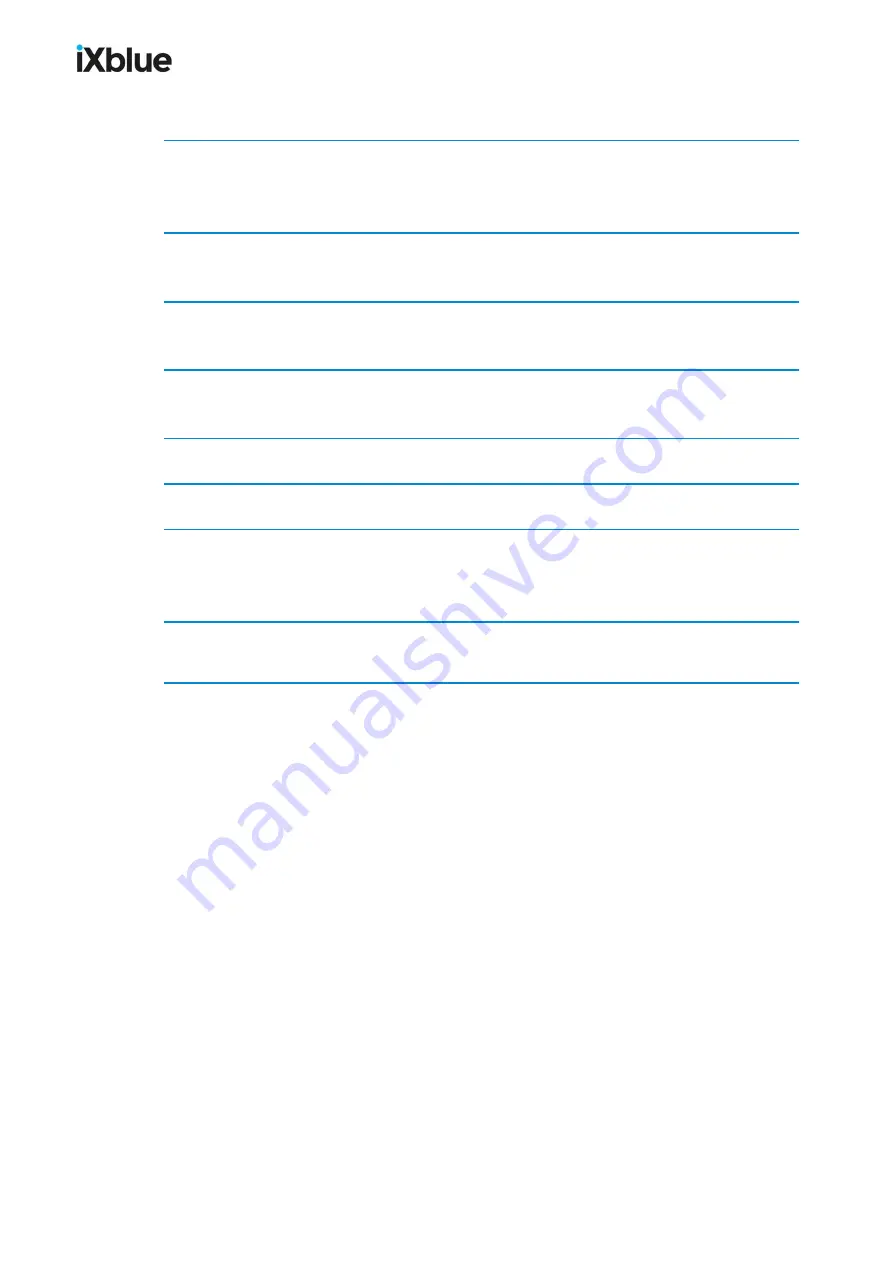
GAPS
-
User Guide
4.2.2.2
Connection Procedure
1.
Connect physically GAPS to the local network as shown in section 4.2.2. GAPS being in
default network configuration that is not compatible with your local network, GAPS is not
visible from any computer present in the network.
2.
Select one computer from which you are going to access and configure GAPS. Note the IP
address of this computer. You need this IP address in step 7.
3.
Follow the procedure of section 4.2.1to set the computer to see GAPS from this computer.
GAPS is now visible from this computer.
4.
Choose an IP address compatible to the local network. You are going to assign this address
to GAPS.
5.
Add this address to the list of IP addresses of the elements present in the local network.
6.
Launch the Web-based User Interface. See section 4.1
7.
See section 4.2.2.1 to edit GAPS network parameters. Once the computer is configured and
that you can see GAPS from the computer, assign the new IP address to GAPS. For the Net
Mask, enter the local network mask.
8.
Configure back the computer in its original IP network configuration (before step 3).
Now all computers in the network can see GAPS.
MU-GAPS-AN-005-H - November 2019
61
Summary of Contents for GAPS
Page 1: ...GAPS Positioning System User Guide...
Page 2: ......
Page 22: ...GAPS User Guide Figure 7 HiSys hoisting system 22 MU GAPS AN 005 H November 2019...
Page 112: ...GAPS User Guide Figure 52 Mobile properties window 112 MU GAPS AN 005 H November 2019...
Page 228: ...PAGE INTENTIONALLY LEFT BLANK 228 MU GAPS AN 005 H November 2019 GAPS User Guide...
Page 229: ...GAPS User Guide L GAPS Antenna Mechanical Drawing MU GAPS AN 005 H November 2019 229...
Page 231: ...GAPS User Guide N GAPS BOX Mechanical Drawing MU GAPS AN 005 H November 2019 231...
Page 232: ...GAPS User Guide O Rackable GAPS BOX Mechanical Drawing 232 MU GAPS AN 005 H November 2019...






























