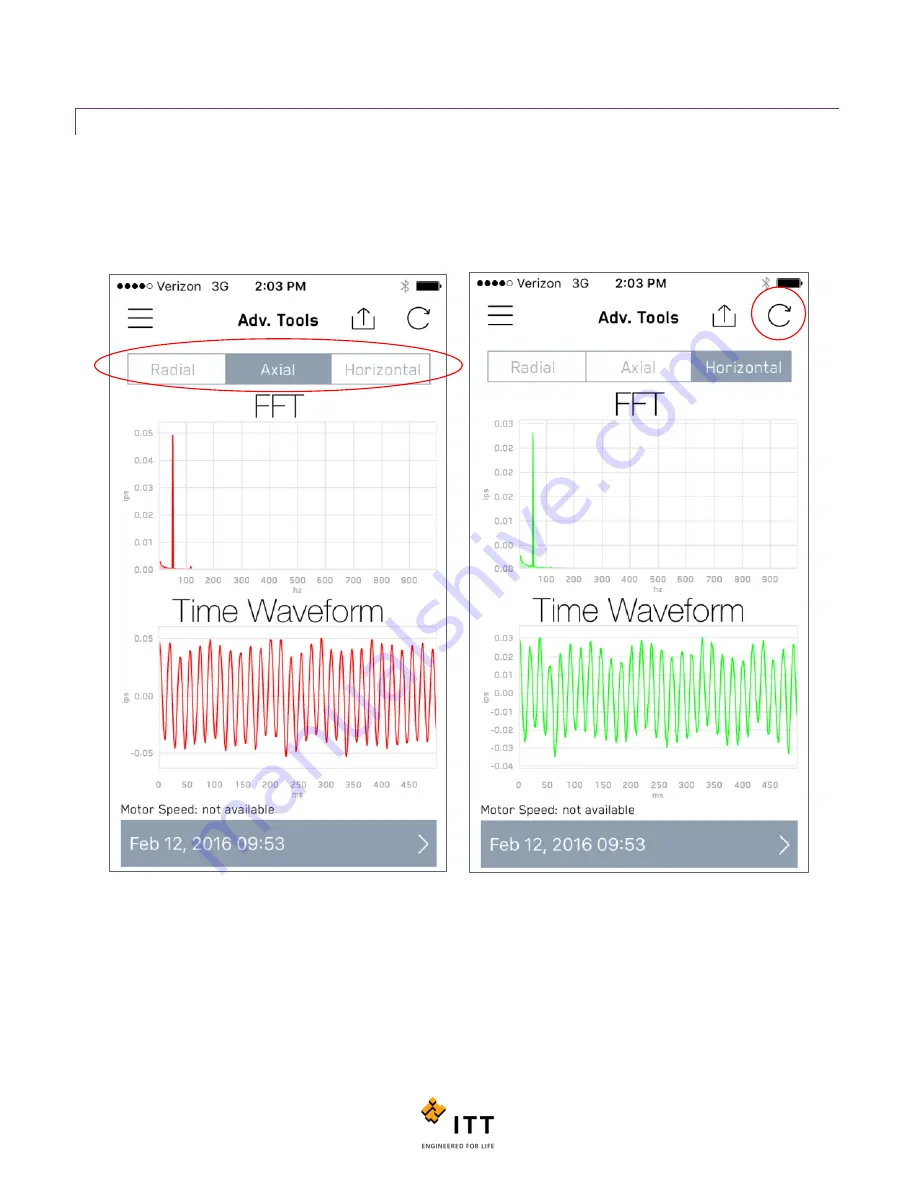
i-ALERT2 Application Guide
43 of 64
FFT AND TWF DATA
The FFT graph and TWF can be zoomed in or out using the same touchscreen commands as described in the “Trending”
section. To display the latest dataset from each different sensor axis, simply tap the “Axial” or “Horizontal” buttons at the
top of the spectrum. See figure 39. To request an updated FFT/TWF, tap the refresh (circular arrow) at the top right of the
page. This will bring up a new menu with several options to choose from. These options are; request new FFT, download
stored FFT, and download alarm FFT’s. (The i-Alert2 can store up to eight alarm FFT’s, and one user requested FFT).
Figure 39: Switch between sensor axes or request updated dataset
Summary of Contents for i-ALERT2
Page 1: ...Application Guide...
Page 2: ...i ALERT2 Application Guide 2 of 64...
Page 32: ...i ALERT2 Application Guide 32 of 64 Figure 27 Devices in range and out of range...
Page 58: ...i ALERT2 Application Guide 58 of 64 Figure 57 Route Report Trend Details Screen...
Page 63: ...i ALERT2 Application Guide 63 of 64...
Page 64: ...i ALERT2 Application Guide 64 of 64 G iALERT2AppGuide en US 2016 10...















































