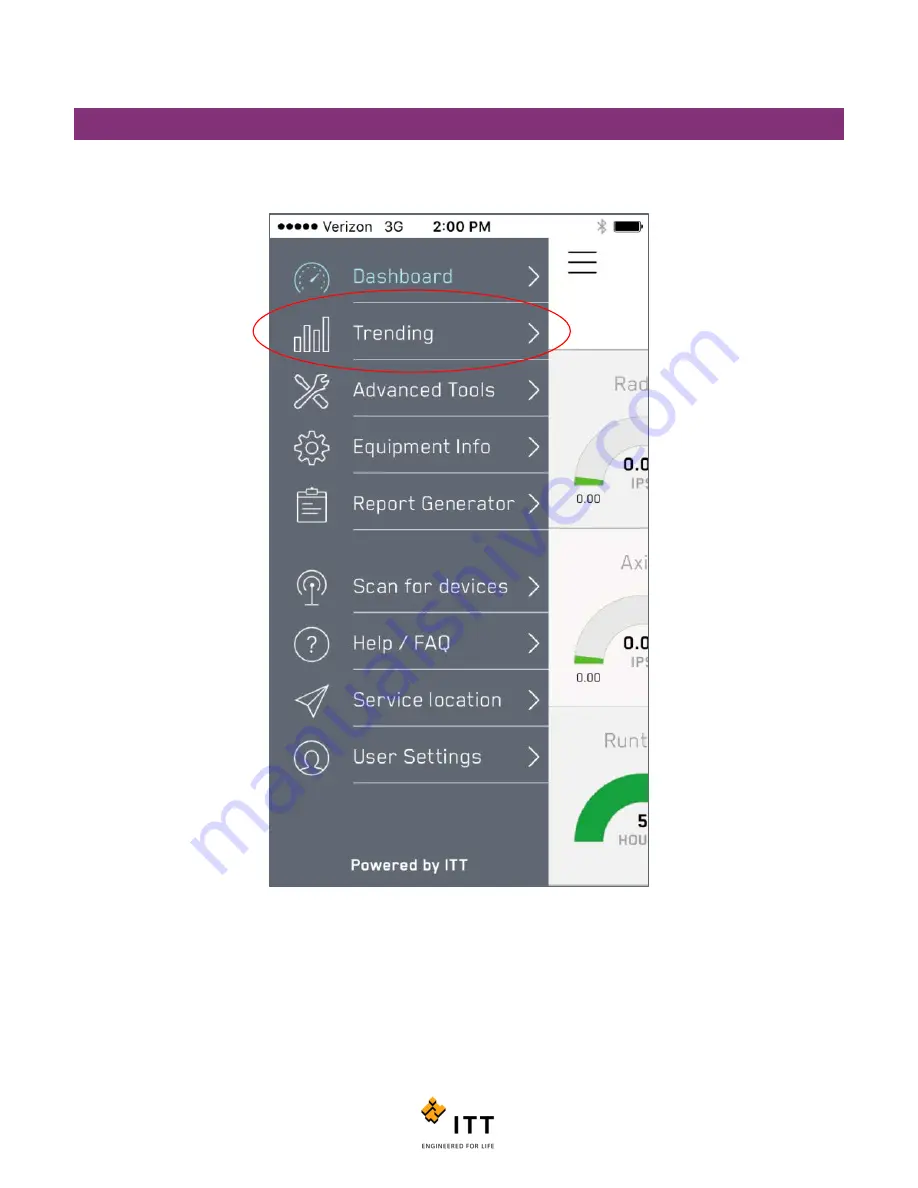
i-ALERT2 Application Guide
35 of 64
TRENDING
Tap on any of the individual measurement icons on the Dashboard page to bring up the Trend page. Alternatively, you can
tap the icon in the top left corner that looks like 3 horizontal lines and select “Trending” from the drop list. (Figure 30)
The Trend page shows the historical values of each individual measurement. You can overlay or remove measurement
trends by clicking the radio buttons on the bottom of the screen. See Figure 31.
Figure 30: Trending
Summary of Contents for i-ALERT2
Page 1: ...Application Guide...
Page 2: ...i ALERT2 Application Guide 2 of 64...
Page 32: ...i ALERT2 Application Guide 32 of 64 Figure 27 Devices in range and out of range...
Page 58: ...i ALERT2 Application Guide 58 of 64 Figure 57 Route Report Trend Details Screen...
Page 63: ...i ALERT2 Application Guide 63 of 64...
Page 64: ...i ALERT2 Application Guide 64 of 64 G iALERT2AppGuide en US 2016 10...






























