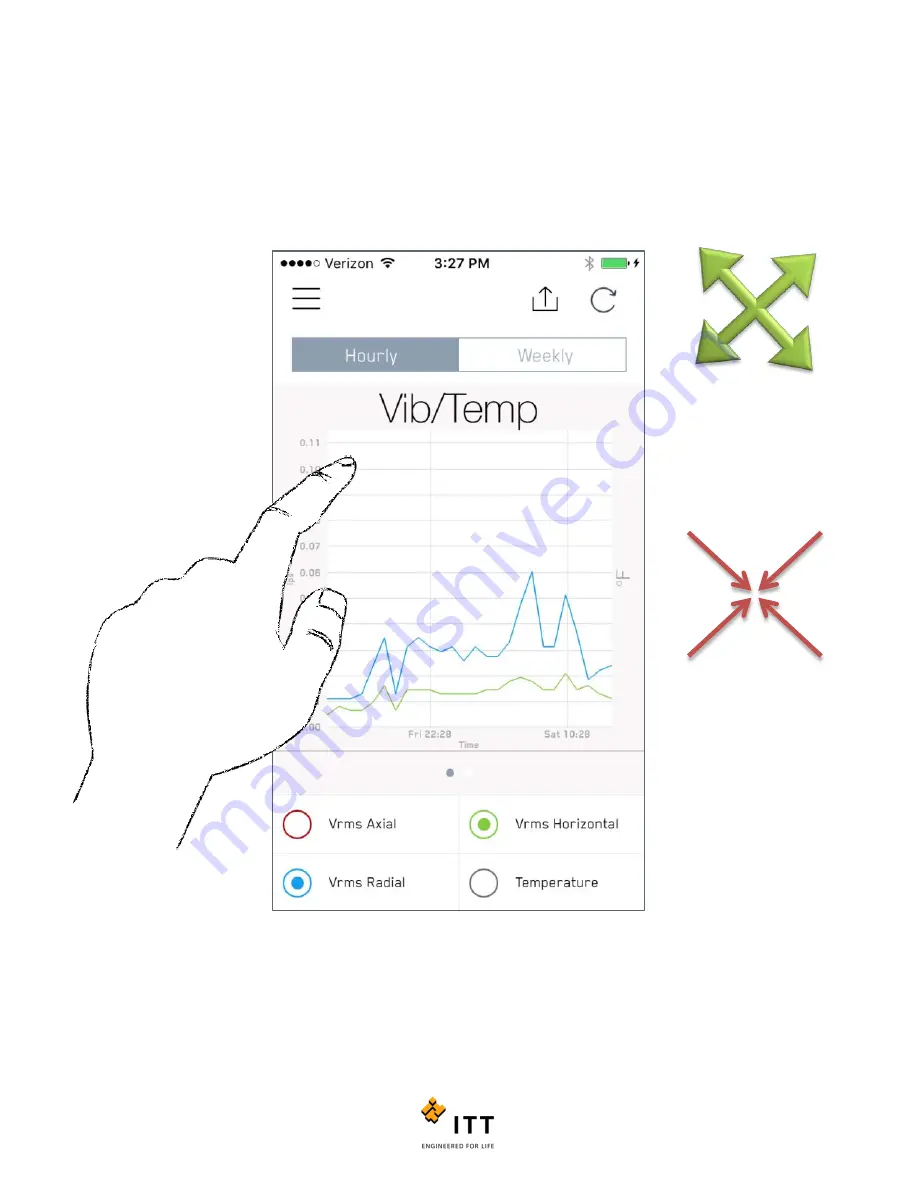
i-ALERT2 Application Guide
39 of 64
The trend data may be difficult to see in the default window. Fortunately, you can zoom in and out as well as pan right or
left using standard mobile touchscreen commands. To pan, simply swipe right or left to move the chart. To Zoom In, touch
the trend chart with 2 fingers and spread them apart. You can use this gesture to change both the X and Y scales on the
chart. You can also zoom in on a specific area of the graph by double tapping. To Zoom Out, touch the screen with pinch
your fingers together. To reset the zoom to the default setting, you will have to leave this screen by either going into the
Kurtosis trend or switching to “Weekly” and back.
Figure 34: Trend graph zoomed in
DEVICE NAME
Zoom In
Zoom Out
Summary of Contents for i-ALERT2
Page 1: ...Application Guide...
Page 2: ...i ALERT2 Application Guide 2 of 64...
Page 32: ...i ALERT2 Application Guide 32 of 64 Figure 27 Devices in range and out of range...
Page 58: ...i ALERT2 Application Guide 58 of 64 Figure 57 Route Report Trend Details Screen...
Page 63: ...i ALERT2 Application Guide 63 of 64...
Page 64: ...i ALERT2 Application Guide 64 of 64 G iALERT2AppGuide en US 2016 10...
















































