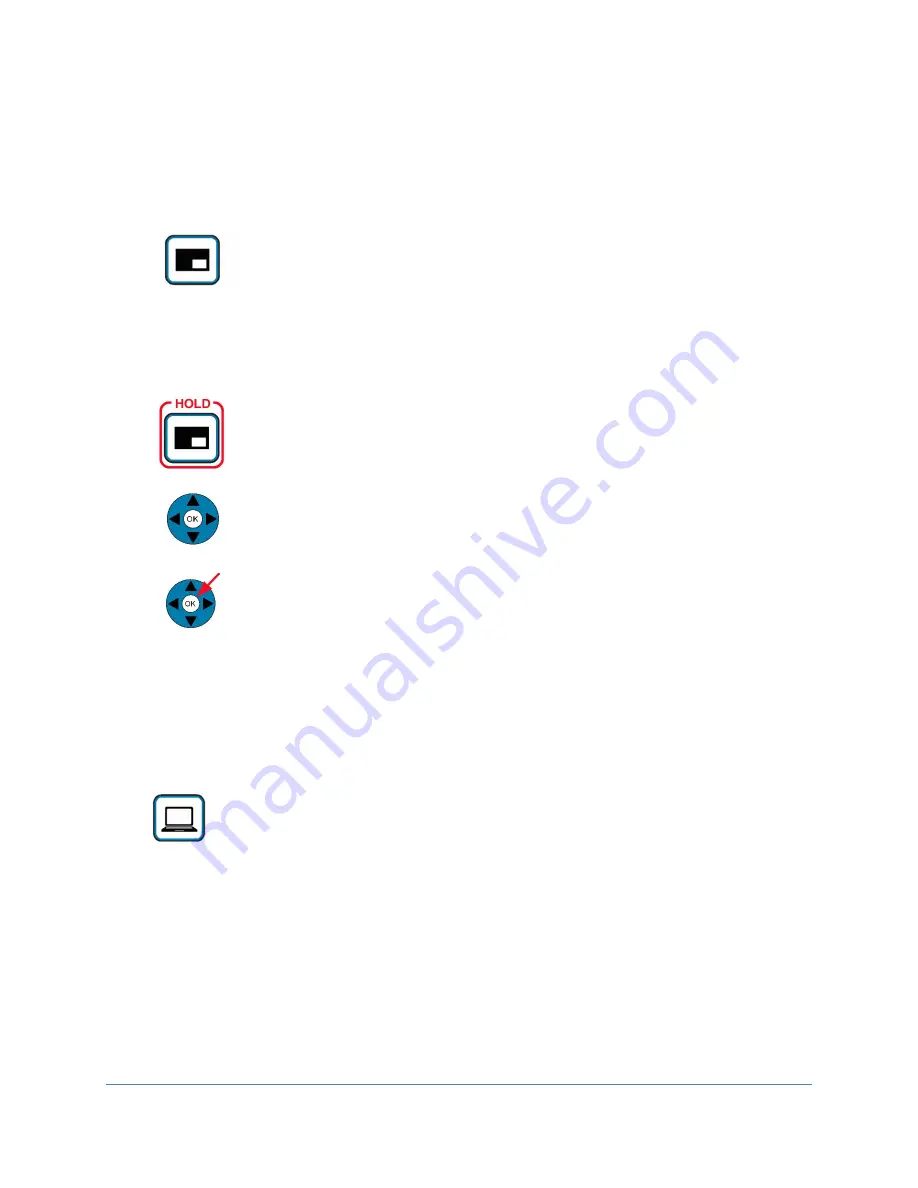
Copyright 2021 Iron Bow Technologies
35
Enabling and Disabling Self-View Mode
Self-View Mode Image Location “PIP Location Mode”
Sharing Content from Connected Devices
Transmit PC
sends the image from a PC or HDMI device connected to
Presentation source Input #2,
to the remote site. The presentation source will
be sent as a second image in conjunction with the main system camera. The
image will automatically be shown as a window on the main screen. A
second selection will end the transmission.
If the HDMI Source signal has embedded audio, this will be transmitted
along with the video signal to the remote location(s), and will also be heard
on the MedView system speakers. (NOTE: Presentation source Input #3
cannot be selected from the Tethered Remote Control)
Self -View
selection brings up a small window on the main screen showing
the image being transmitted from the main system camera. A second
selection removes the self-view window.
Pressing and holding the
Self -View
control for 5 seconds, then releasing,
activates the PIP location mode which is indicated by an on screen message:
Use the arrows to move the pip, press the ‘self view’ button to exit
The arrow keys can now be used to move the self-view PIP to the required
location on the screen.
Selection of the “OK” key will confirm the required location and de-
activate PIP location mode. The PIP will stay in the selected location every
time self-view is activated.




















