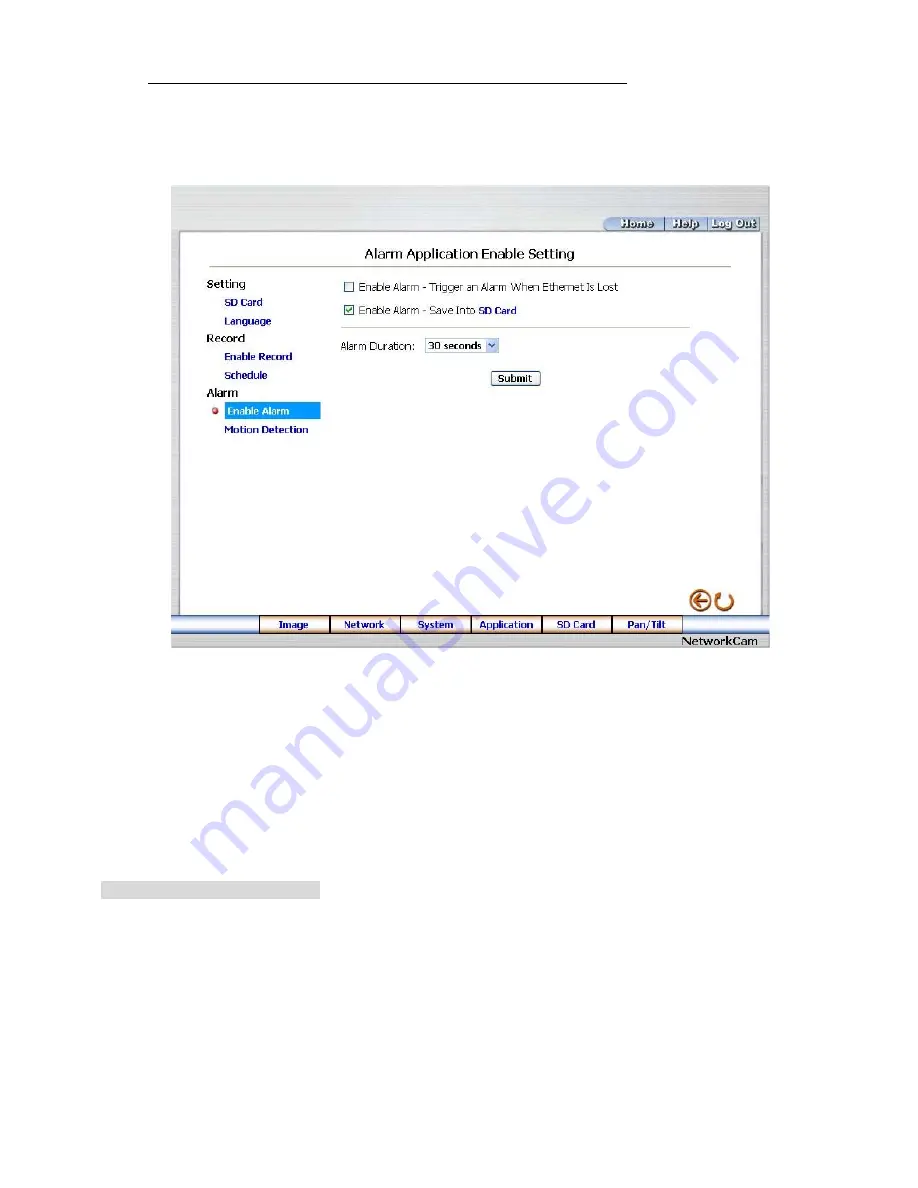
51
Change the Application Setting — Alarm Application Enable Setting.
Please follow the steps below to change the setting via the network if necessary.
1. Click
the
Enable Alarm
button on the left side of the record to enter the “Alarm Application
Enable Setting” page.
2.
Click “Enable Alarm – Trigger an Alarm When Ethernet Is Lost” to checkmark the attached box
and activate the function.
3.
Click “Enable Alarm – Save Into SD card” to checkmark the attached box and activate the
function.
4.
Enter the "Alarm Duration" you have chosen.
5. Click
the
Submit
button to submit the new setting of the recording.
6. Click
the
Home
button to return to the home page.
Description of function keys:
Enable ALARM – Trigger an Alarm When Ethernet Is Lost:
Activates or deactivates the alarm
triggering while the Ethernet lost.
Enable Alarm – Save Into SD card:
Activates or deactivates the alarm recording to be saved to the
SD card.
Alarm Duration:
Predetermines the length of the alarm.
Summary of Contents for DDK-1200
Page 2: ......
Page 106: ...104 Figure 6 ...






























