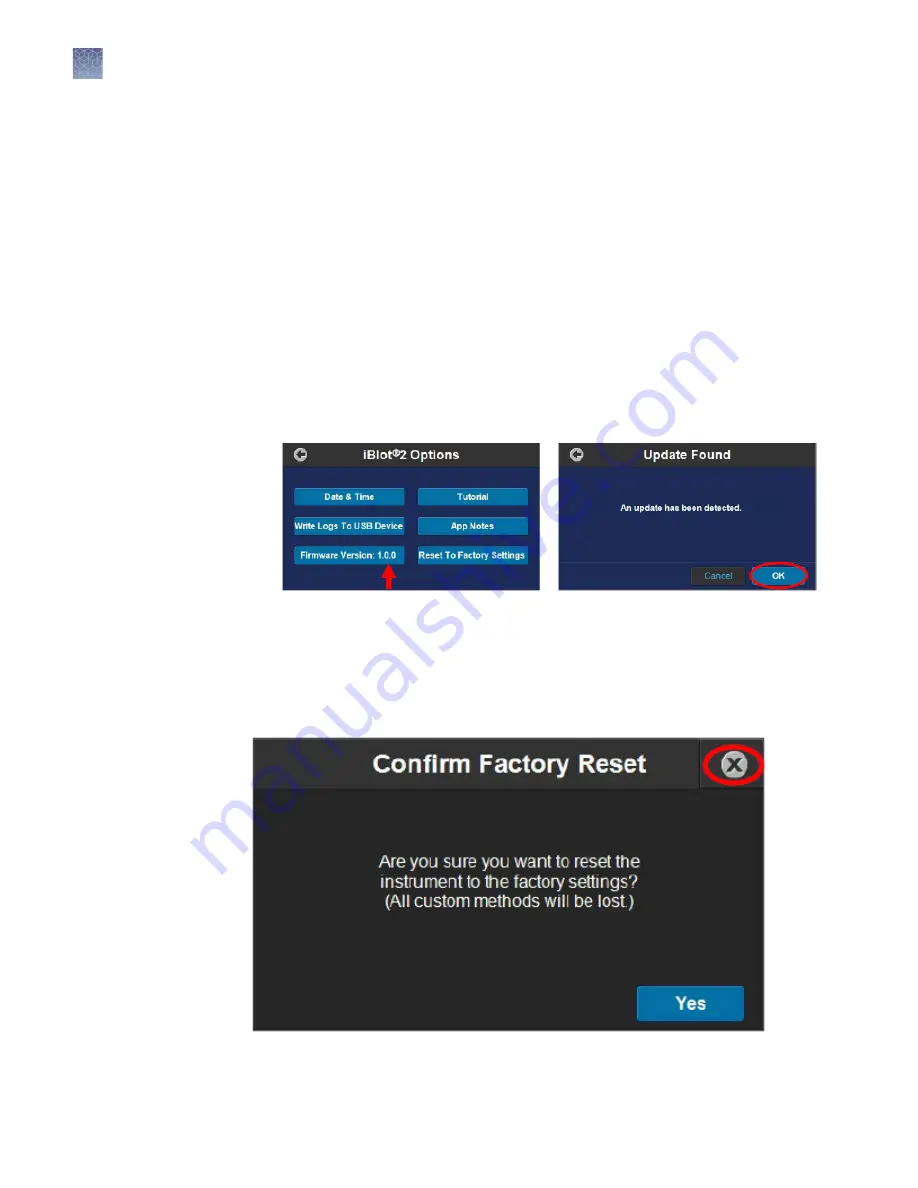
The current firmware version on the iBlot
™
2 Gel Transfer Device is displayed on the
Firmware Version button.
1.
To update firmware, visit thermofisher.com/iblot2, and follow the instructions to
download the latest firmware version to a USB storage device.
2.
Insert the USB storage device with the new firmware version (“.ib2” file) to be
installed into the USB port (Type A) of the iBlot
™
2 Gel Transfer Device.
3.
Turn on the iBlot
™
2 Gel Transfer Device and go to the Options screen.
4.
Touch Firmware Version.
Note:
If you do not have a USB storage device in place, a prompt to insert a USB
storage device will appear.
5.
Touch OK to start the update. Do not remove the USB storage device until the
Options screen is displayed again, showing the new firmware version.
The Reset to Factory Settings button allows the iBlot
™
2 Gel Transfer Device to be
restored to its original factory settings. If this option is selected, all logs and custom
methods will be deleted.
If you do not wish to reset the iBlot
™
2 Gel Transfer Device, touch the cancel icon to
return to the Options screen.
Upgrading iBlot
™
2 Gel Transfer
Device firmware
Resetting the
iBlot
™
2 Gel
Transfer Device to
factory settings
Chapter 1
Product information
Operating the iBlot
™
2 Gel Transfer Device
1
22
iBlot
™
2 Dry Blotting System User Guide






























