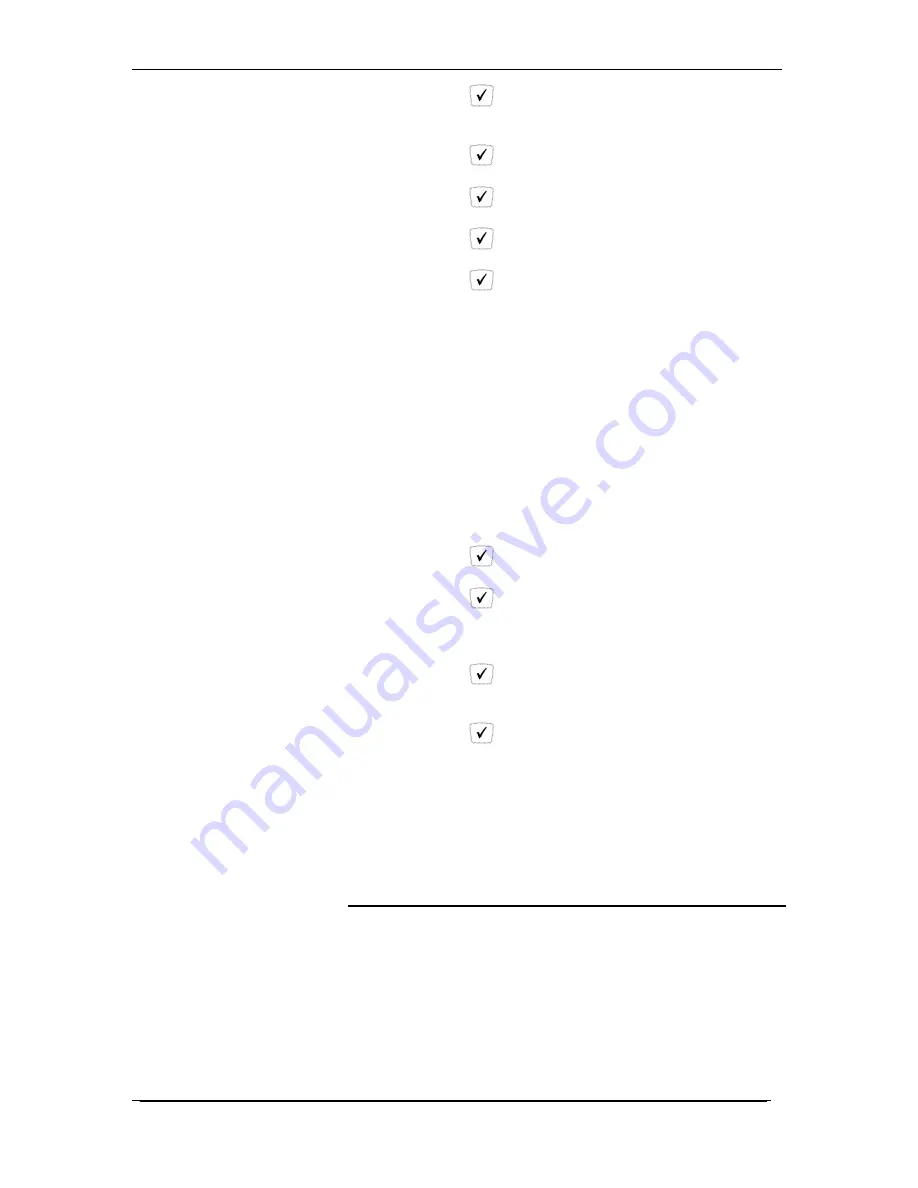
Owner’s Manual 8-23-11
49
5.
Press the
Key.
6.
Select Account from the menu
7.
The menu will display Account Type: User
8.
Press the
Key.
9.
Use the down arrow key to select Password
10.
Press the
Key.
11.
Enter the new numeric password
12.
Press the
Key.
13.
Reenter the new numeric password when prompted
14.
Press the
Key.
Phone Lock/Unlock
The desk phone lock feature is used to prevent calls from being
made from a specific extension. A locked extension will continue to
receive incoming calls. This feature can be enabled from the Desk
Phone keypad within the Admin menu.
Program the Phone Lock feature from a desk phone
1.
Press the CONFIG button under the display
2.
Scroll Down using the DOWN arrow on the navigation pad
until “Admin" is displayed.
3.
Press the
Key.
4.
Enter the Admin Code- 9999 is the default
5.
Press the
Key.
6.
Select Phone Lock from the menu
7.
“Phone lock: Off ” will be displayed. Press the up or down
arrows on the navigation pad to set this option to “On”.
8.
Press the
Key
9.
Press the LEFT arrow on the navigation pad until the
display “Quit Confirm: Yes” appears.
10.
Press the
Key.
Unlocking a Phone
1.
The desk phone will show: Phone Locked
…
PIN:
2.
Enter the Admin Code-9999 is the default
3.
The phone will unlock
Making Changes through the Web-based Admin Portal
The Admin Portal allows you to manage virtually all aspects of
your AccessLine phone system and phone service.
From the Admin Portal you may:
•
Activate your phone lines
•
View your Account Summary
•
View your current and past invoices

























