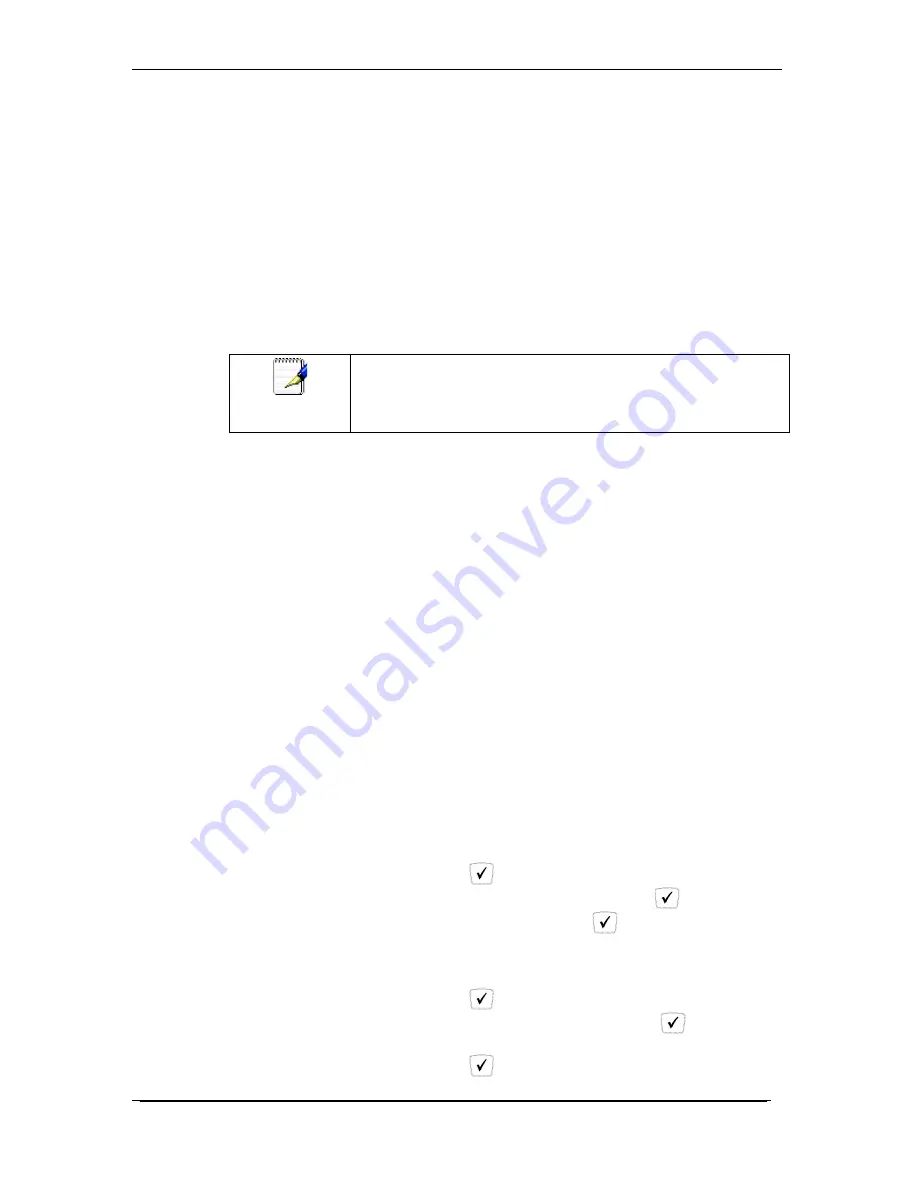
Owner’s Manual 8-23-11
33
2.
Dial the Paging Group (9100 is the Standard Paging Group
for all phones).
3.
Make your announcement which will be heard on all
phones (except phones set to DND or phones in use).
4.
Hang up the phone when finished
Answering a Page
1.
Either pickup the handset or uses the speaker phone
2.
Press the “Answer” soft key on the phone display
3.
Talk directly back to the person who initiated the page
Rejecting a Page
1.
To ignore a page, press the “Reject” button
Note
NOTE- If you have a call parked or on hold, either use the down
arrow, pick up the handset or press the speaker phone key
before dialing 400. If you have two calls on hold/parked, you
cannot use paging.
Forwarding Incoming Calls
To forward all calls from your extension
Your Desk Phone supports three types of call forwarding;
Forward all calls
- Forwards all calls to the phone number or
extension of your choice
Forward when busy-
Forwards calls to voicemail when your phone
is busy and cannot be changed
Forward when not answered
- Forwards calls to voicemail when
your phone is not answered and cannot be changed
Enable Forward All Calls on Your Phone
1.
Press the CONFIG button under the display
2.
Scroll Down using the DOWN arrow on the navigation pad
until “Call Forward" is displayed.
3.
Press the
Key.
4.
Select “Always Forward” and press the
Key.
5.
Select “Toggle” and press the
key
6.
“Always Forward Toggle” will be displayed. Press the up or
down arrows on the navigation pad to set this option to
“On”
7.
Press the
Key
8.
Select “Forward Number” and press the
Key.
9.
Enter the phone number or extension number
10.
Press the
Key.






























