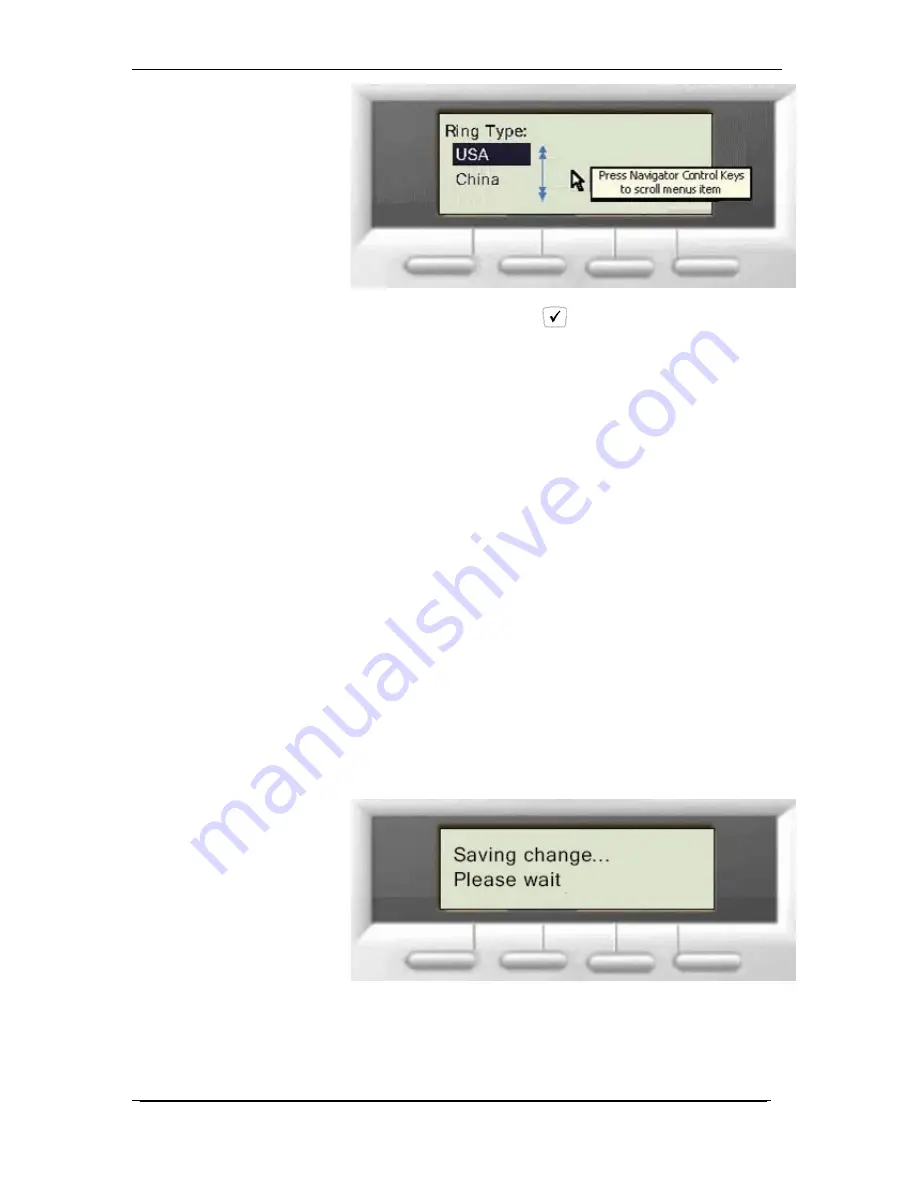
Owner’s Manual 8-23-11
25
Pressing the checkmark (OK)
key again will confirm and save
the setting of the item you selected, and cause you to return to the
previous menu. Thereafter, the menu will roll back to the upper level
of the menu tree. You can also press the LEFT arrow of the
Navigator Control key to roll back to the upper level of the menu
tree without causing the system to resave.
Numeric and Alpha Characters
You can enter numeric or alphabetic characters in certain menus,
such as in the Phone Book. When you are on a menu that accepts
characters, you will see "ABC" above the left soft key. Press the
LEFT soft key to cycle through the options of ABC, 123, and abc.
These options represent characters in upper case, numeric digits,
and characters in lower case. While entering an item, you can
switch between the three options to use upper and lower case
characters as well as numbers.
To enter alphabetic characters, select ABC or abc with the LEFT
soft key, then continue to press the dial pad button that has the
character you want until the desired character appears. The display
will cycle through all of the characters associated with that button.
Saving the Configuration
Some changes are saved immediately as you change settings. All
settings will be saved when you leave the Menus. You will see
"Saving change
…
please wait" on the display.






























