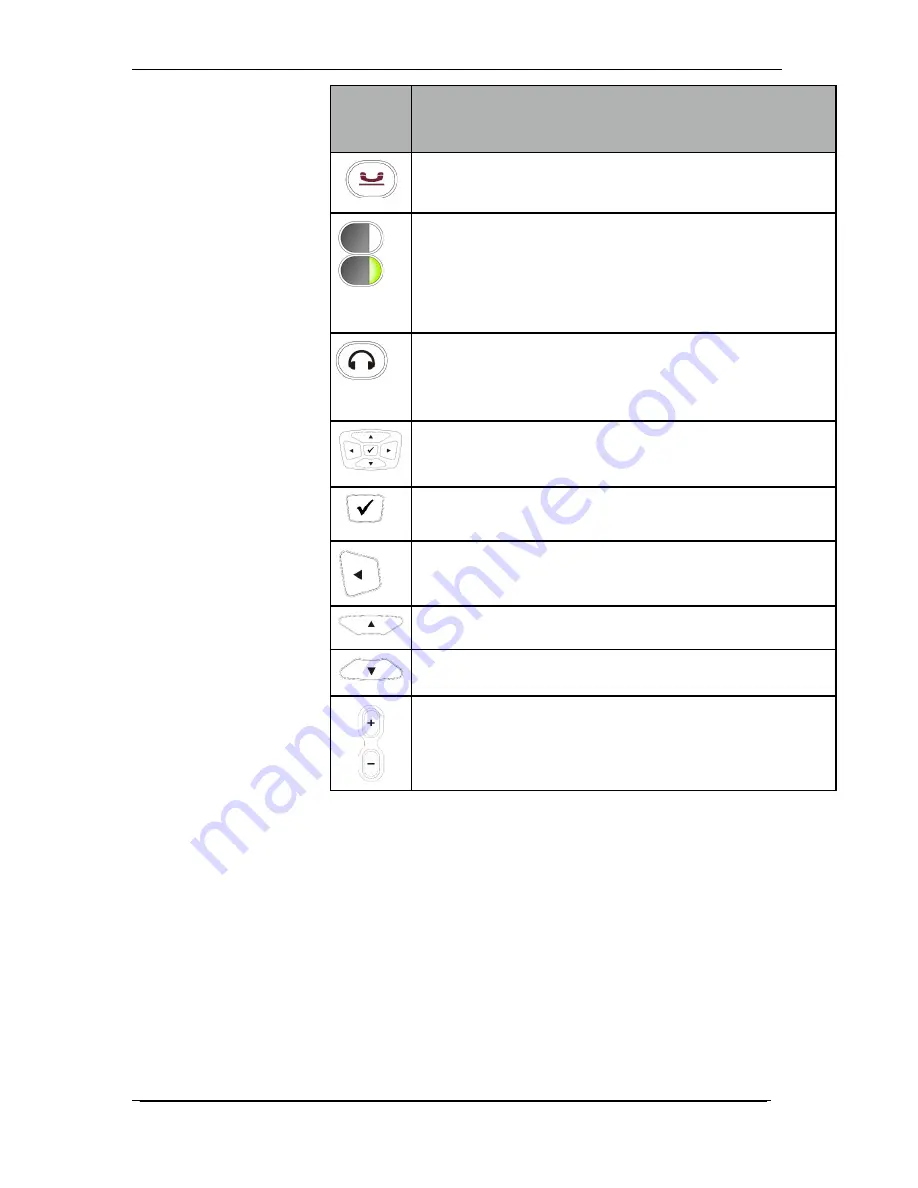
Owner’s Manual 8-23-11
23
Phone
Button
What it Does
Press this button to put an active call on hold; pressing this
button again while the call is on hold will make it active again
Press any of these 4 buttons to park a call. Once the call is
parked, the same button on all other Desk Phones in the
same Call Park Group will start flashing green. To pick up a
parked call, anyone using a phone in the same Call Park
Group will press the flashing button to be connected with the
parked call.
Press this button to use a headset. You need to plug in a
headset to use this feature. There is a headset jack on the
left side of the phone right next to where the curly handset
cord plugs in.
These are the phone navigation buttons.
This is the “accept” button for actions on the phone
navigation keys.
This is the “left” navigation button.
This is the “top” navigation button.
This is the “bottom” navigation button.
This is the volume control; it controls the volume for the
ringer, the speakerphone, and the handset and headset
volume. Pressing the “+” key raises the volume and pressing
the “-” lowers the volume.
Using the Desk Phone display
The Desk Phones' display presents various prompts and
information, and provides selectable options to the extension user.
Read this section to learn how to navigate in the menus of your
Desk Phone.
You can use the LCD menus to configure most settings of your
Desk Phone.






























