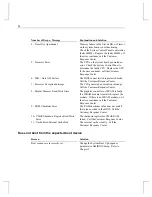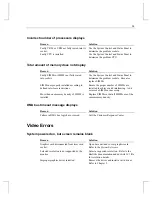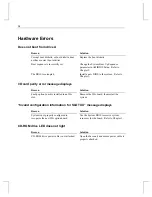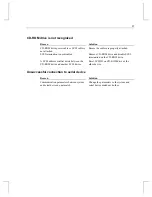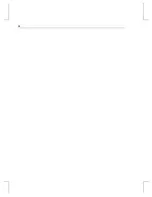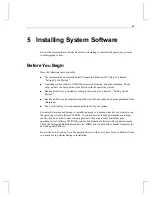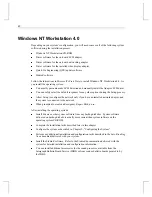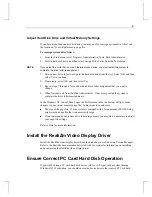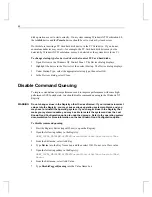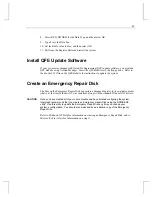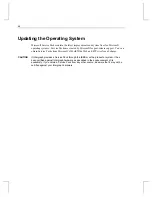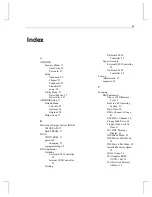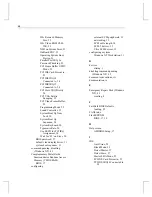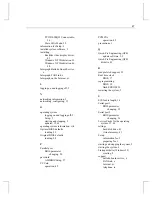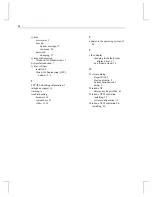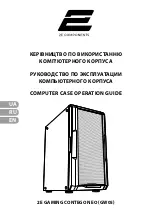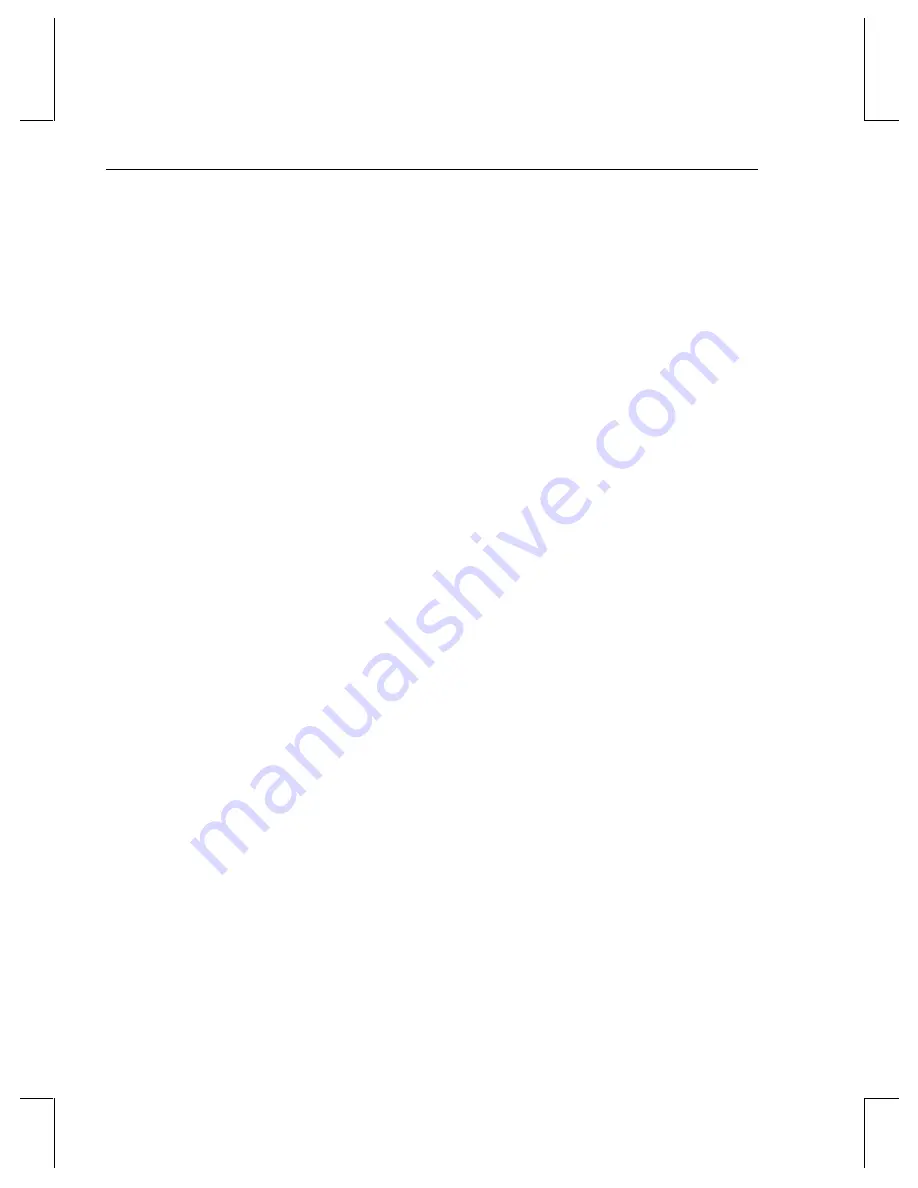
48
system
accessories, 1
boot up
banner message, 17
sequence, 20
password
changing, 27
system configuration
Windows NT Workstation, 11
System Introduction, 7
system software
installed, 2
Quick-Fix Engineering (QFE)
updates, 2, 9
T
TCP/IP networking information, 3
telephone support, ix
training, ix
troubleshooting
hardware, 36
system boot, 33
video, 11, 35
U
updates to the operating system, 15,
44
V
video display
changing the default video
display driver, 11
Last Known Good, 12
W
Welcome dialog
Repair Disk, 8
Startup diskette, 8
System Introduction, 7
using, 6
Windows NT
Emergency Repair Disk, 43
Windows NT Workstation
installing, 39
system configuration, 11
Windows NT Workstation 4.0,
installing, 40