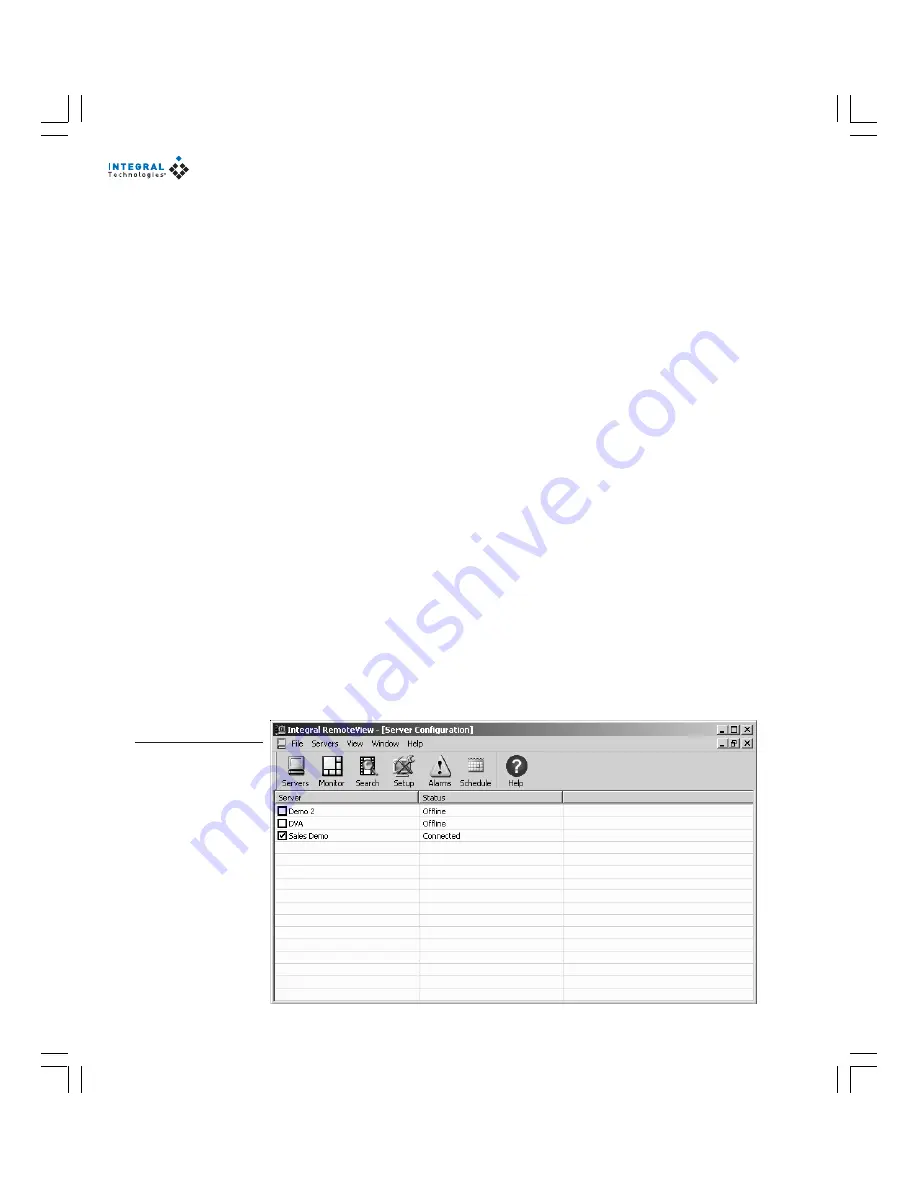
94
Figure 43
The Servers page
manages your
connections to
DVX 1000 systems.
THE SERVERS PAGE
The Servers page is a list of all servers RemoteView is configured to connect to.
To access the Servers page (see Figure 43), click the Servers button on the toolbar.
To add a server to the Servers list, complete the following steps:
1.
Select Add from the Servers menu.
2.
In the Server Configuration window, enter a name and IP address for the
server and the username and password that was configured on the server.
Leaving the password blank here causes RemoteView to ask for a pass-
word every time you try to connect to this server.
3.
Select a Default Scale level (video quality).
4.
Click OK to add the server to the Servers column.
Refer to the “Running the RemoteView Software” section of this chapter for more
detail about the Server Configuration window.
To establish a network connection with a server, select the checkbox next to its
name in the Servers column. If a connection is successfully established, the sta-
tus of the server is listed as “Connected.” If a connection cannot be made, the
reason is listed in the Status column. To disconnect from the server, select its
checkbox again. You can connect to multiple servers simultaneously.
To log on to a server as a different user, double-click the server name and enter a
new username and password.
Summary of Contents for Dvx 1000
Page 2: ......






























