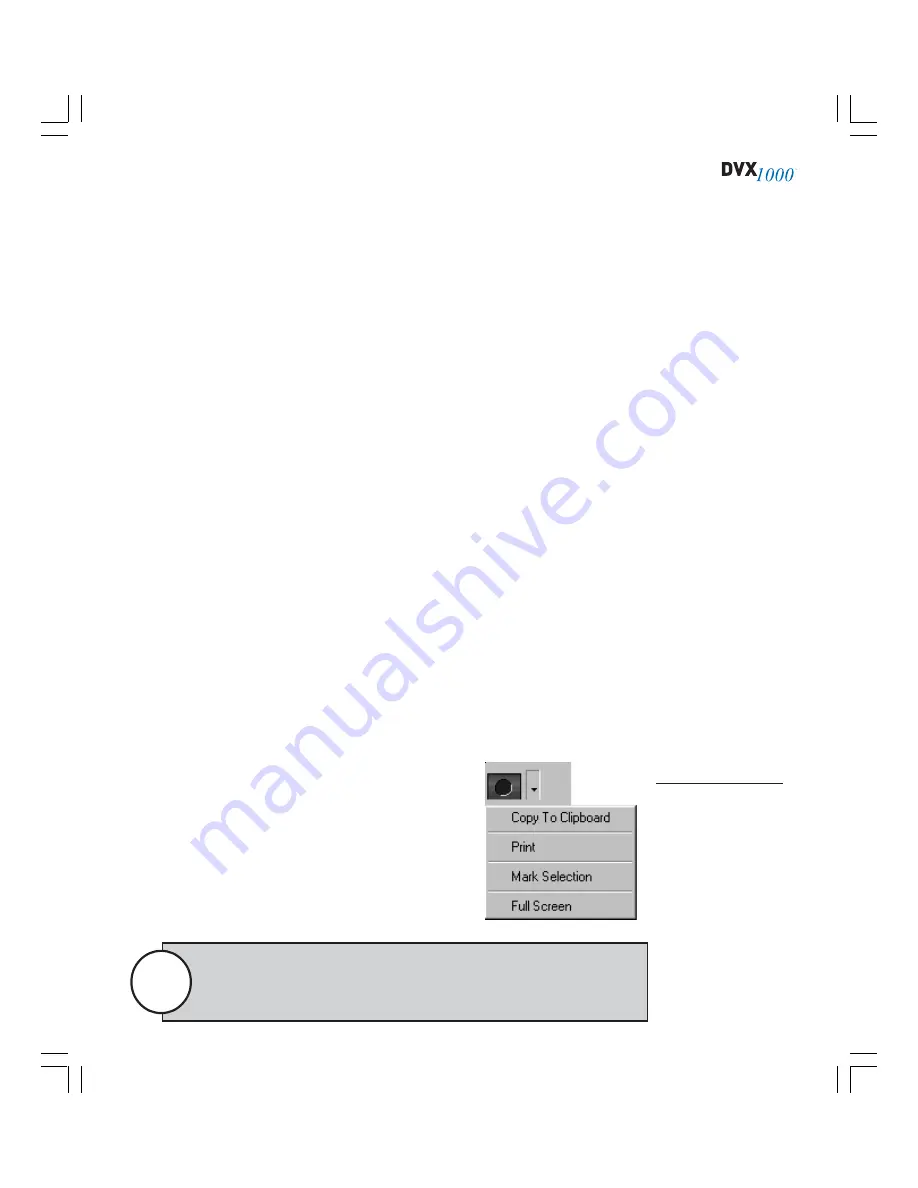
79
EXPORTING CAPTURED IMAGES AND VIDEO
MasterControl allows you to export still images and video to CDs, DVDs, or net-
work drives. To do this, double-click the search result that contains the image or
video you want to export and then click the Export button (the blue circle to the
right of the VCR controls). This displays an Export As window that allows you to
save a single image as a bitmap or JPEG. You can also export a video segment in
one of three formats: Windows AVI file (320×240 or 640×480 resolution); XPV file,
which you can play back using Integral Media Player, which is installed on DVX
1000; or EXE file, a completely self-contained file that you can play on any com-
puter.
It is recommended that you always export to the EXPORT (D:) drive, a 1GB drive
partition reserved specifically for exported images and video. Then, if you want to
copy an exported file to CD or DVD, insert the disc and follow the onscreen in-
structions for creating a data disc.
To view additional export options, click on the down arrow next to the Export
button. This opens a pop-up menu with the following options (see Figure 36):
•
Copy To Clipboard—
saves the displayed still image to the Windows clip-
board. You can then paste the image in another imaging application.
•
Print—
prints the displayed still image.
•
Mark Selection—
marks only a portion of the displayed video file for
export. Place the playback indicator at the portion of the video segment
that you want to export, and then choose Mark Selection from the pop-
up menu. When the indicator turns red, drag it forward to the end of the
segment. Then click the Export button to save the marked portion of the
video file. You can also mark a selection by right-clicking the slider once
and then left-clicking and dragging the slider over the selection.
Figure 36
The Export pop-up
menu offers several
additional options
for saving images
and video.
•
Full Screen—
displays the current video
at its largest size. You still have access to
VCR controls and Export button, but the
Search capabilities are hidden. If you ex-
port or copy a still image in Full Screen
mode, the image is saved in the full screen
size. To return to the normal display, click
Full Screen Off.
Only video clips under a certain size can be exported. If an attempt to
export a large video clip fails, mark a smaller portion of the clip and try
again.
Note
Summary of Contents for Dvx 1000
Page 2: ......






























