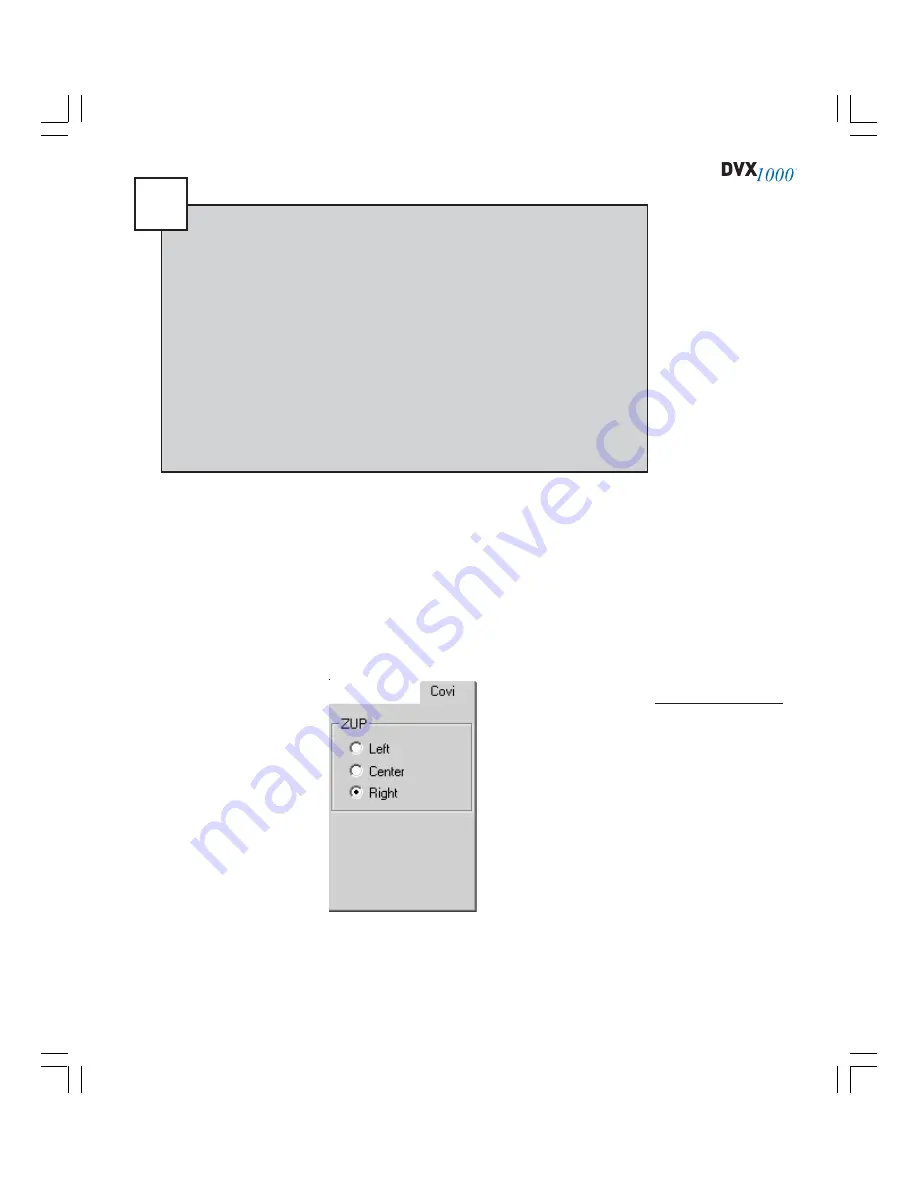
59
CONTROLLING CoVi PTZ
CoVi PTZ cameras display a main camera view along with three ZUPs (zoom under
picture) in a single video window. A second video input displays one of the se-
lected ZUPs in a full window along with standard PTZ control. The CoVi tab (see
Figure 26) on the Monitor page allows you to select the left, center, or right ZUP in
the window.
To enable a CoVi camera, select it from the drop-down list on the PTZ tab on the
Setup page. ZUPs are configured directly through the camera; see the
manufacturer’s documentation for details.
Figure 26
The CoVi tab allows
you to select one of
the preset ZUPs for
display in a video
window.
Tip
If you install a mouse with a wheel control, you can wheel foward to
zoom in and wheel backward to zoom out.
You can also make any type of mouse function like a joystick by hold-
ing the Ctrl key and clicking once on the center joystick. You can then
move the mouse (without clicking) to point the camera. To cancel this
function, click the left mouse button.
When a PTZ error occurs, the MCNotify log icon in the MasterControl
icon tray changes to a camera icon with a red background. A user
with the appropriate permission level can double-click the icon to view
the log, which contains specific information about the PTZ error (along
with other logged information).
Summary of Contents for Dvx 1000
Page 2: ......






























