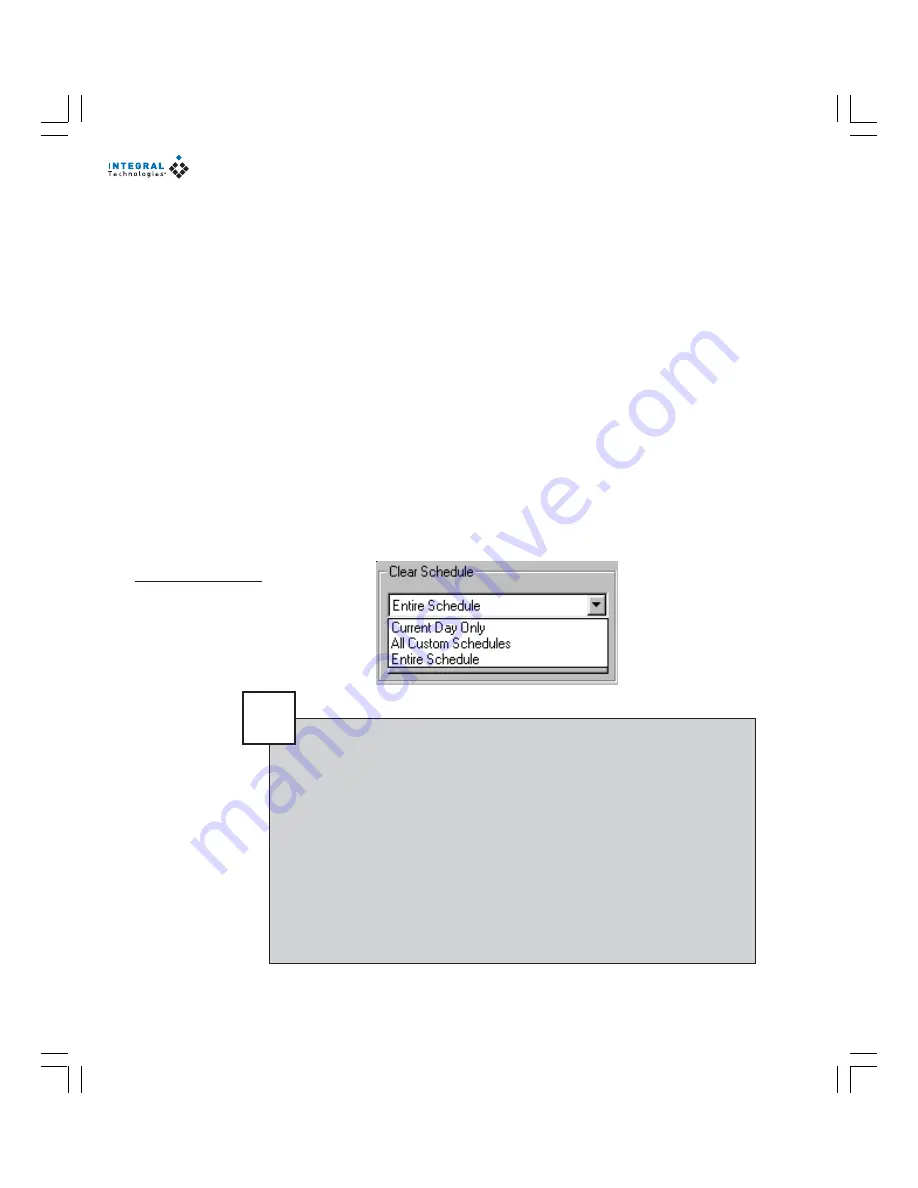
68
CLEARING SCHEDULES
In addition to changing schedules, you can also clear certain schedules using the
Clear Schedule area of the Schedule page (see Figure 29). The Clear Schedule area
contains three choices:
•
Current Day Only—
completely clears the displayed schedule. The dis-
played schedule remains or becomes a custom schedule.
•
All Custom Schedules—
causes all custom schedules to become the ap-
propriate default schedule for that type of day (weekday, weekend, or
everyday).
•
Entire Schedule—
completely clears all default and custom schedules.
To activate one of these options, select it from the drop-down list and click Clear.
In a special situation in which you need to make only one custom schedule follow
a default schedule, display that day, choose Current Day Only, copy the appropri-
ate default schedule from another day, and paste it to the newly cleared schedule.
Figure 29
The three options in
the Clear Schedule
list box allow you to
clear certain types
of schedules or all
schedules.
Tip
There are two important features you should activate so that
MasterControl will restart in the case it is improperly shut down, such
as in the event of a power failure. The Automatically Run This Sched-
ule On Startup option restarts recording whenever MasterControl is
started. Also, you should keep MasterControl in the Windows Startup
folder (where it is placed during installation) so that it starts when-
ever the DVX 1000 system is started.
With both features activated, recording restarts in User mode (when
power returns) with no password required. Then, if a user needs to
log in with Supervisor or Administrator permissions, click the Inte-
gral Technologies logo and then the Logon button.
Summary of Contents for Dvx 1000
Page 2: ......






























