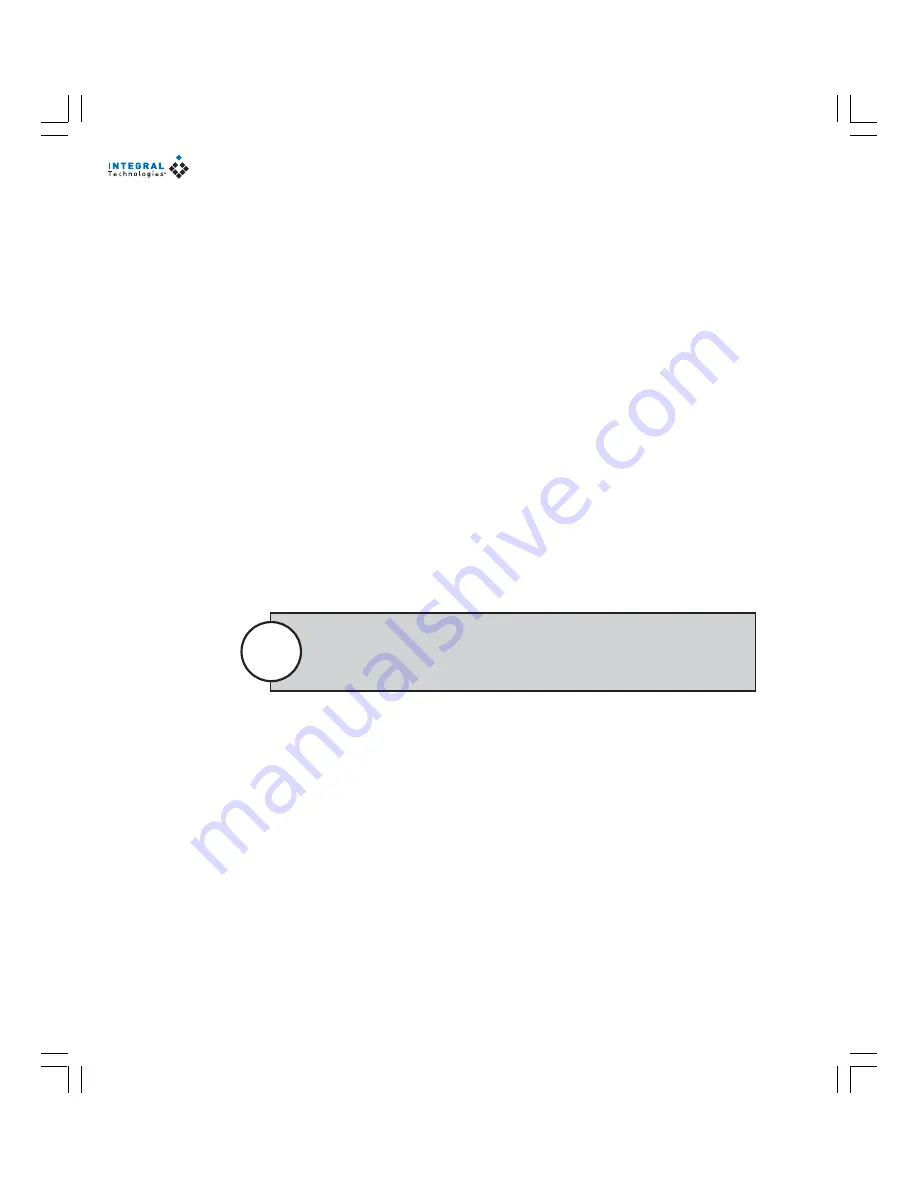
62
The schedule bars default to 15-minute intervals. If you begin draw-
ing a schedule box between 15-minute tick marks on the timeline, the
box defaults to the previous tick mark.
Note
DRAWING SCHEDULE BOXES
To draw a schedule box, complete the following steps on the Schedule page:
1.
Find your starting time on the timeline and move straight down to the
schedule bar of the appropriate camera.
2.
Click and drag until the box that appears extends to the desired stopping
time. By default, the box turns green (indicating the Free recording mode).
3.
To adjust the starting and stopping times, hover the cursor over the left
or right wall of the schedule box you created. When the cursor becomes
a left-right arrow, click and drag to the left or right until the box is lined up
with the desired time. To move the entire box left or right, hover over the
middle of the schedule box and drag to the left or right.
4.
To change the recording mode, right-click on the schedule box you cre-
ated. This displays a menu containing four choices: Motion, Alarm, Free
Run, and Delete (completely deletes the schedule box).
The following sections describe how to quickly set up simple and default sched-
ules.
Summary of Contents for Dvx 1000
Page 2: ......






























