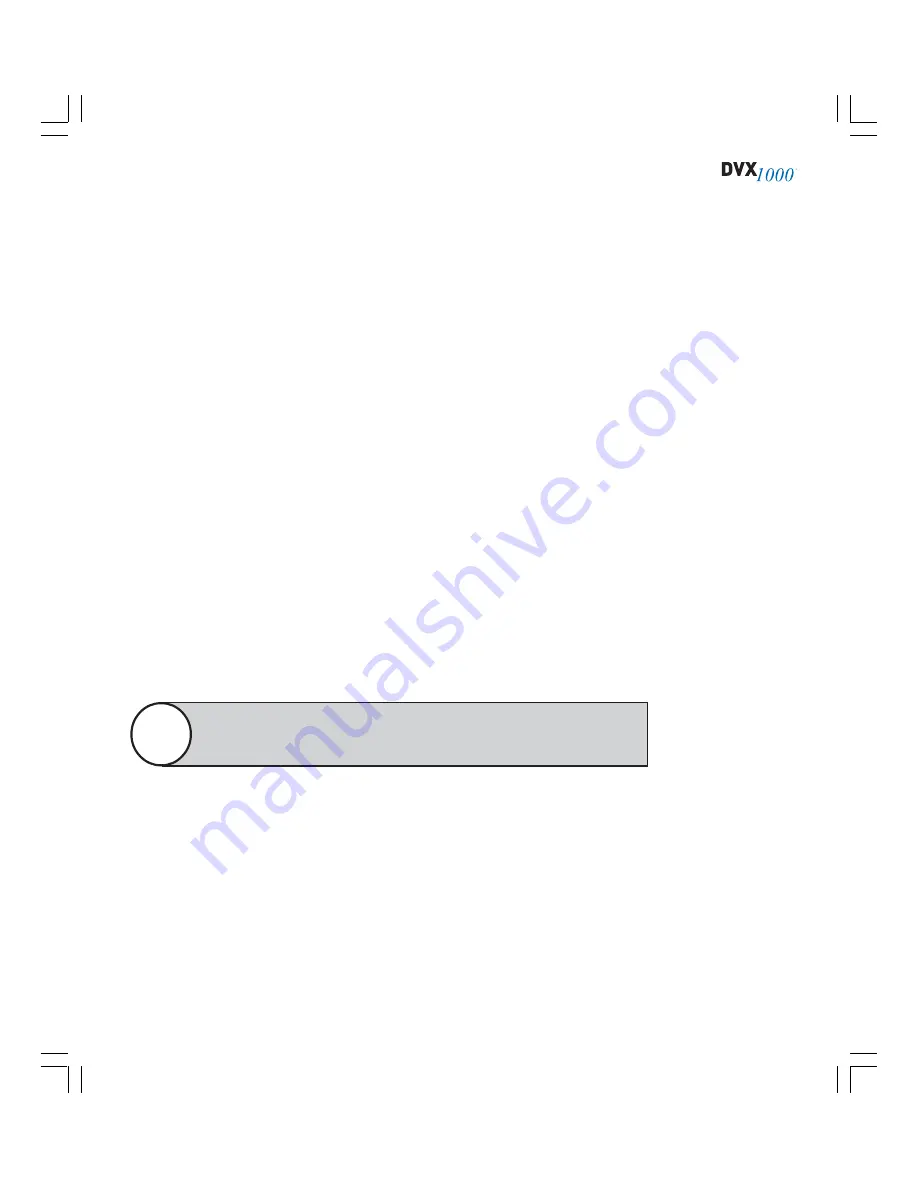
81
•
Maximum Copy Duration.
This is the amount of video that the DVX sys-
tem attempts to export. If you select Fill Destination Media, the disc or
drive is completely filled by the most recent recorded video (or until all
video is exported). Otherwise, video from the most recent days, hours,
and minutes selected from the drop-down list is exported; if video from
the selected time period is too large, only the most recent video from that
time period is exported.
•
Cameras To Include.
Video is exported for all cameras selected here. All
camera inputs are listed even if they are not enabled. However, video
from the selected inputs is exported only if the camera is enabled and
recorded video from that input is stored on the system.
•
Bookmark the Copied Video.
This automatically bookmarks the entire
range of exported video on the Bookmark tab on the Search page. You
can then quickly view the video on the Search page by double-clicking
the bookmark on that tab.
•
Begin a Video Copy Immediately when OK is Pressed.
This begins an
export based on the configuration selected in the Easy Evidence Con-
figuration window.
Click OK when the configuration is complete.
To perform an Easy Evidence export, simply press the blue square button on the
front of the DVX system or double-click the blue square icon on the MasterControl
icon tray.
A successful Easy Evidence export automatically creates a bookmark
for the exported video; see the next section for details.
Note
Summary of Contents for Dvx 1000
Page 2: ......






























