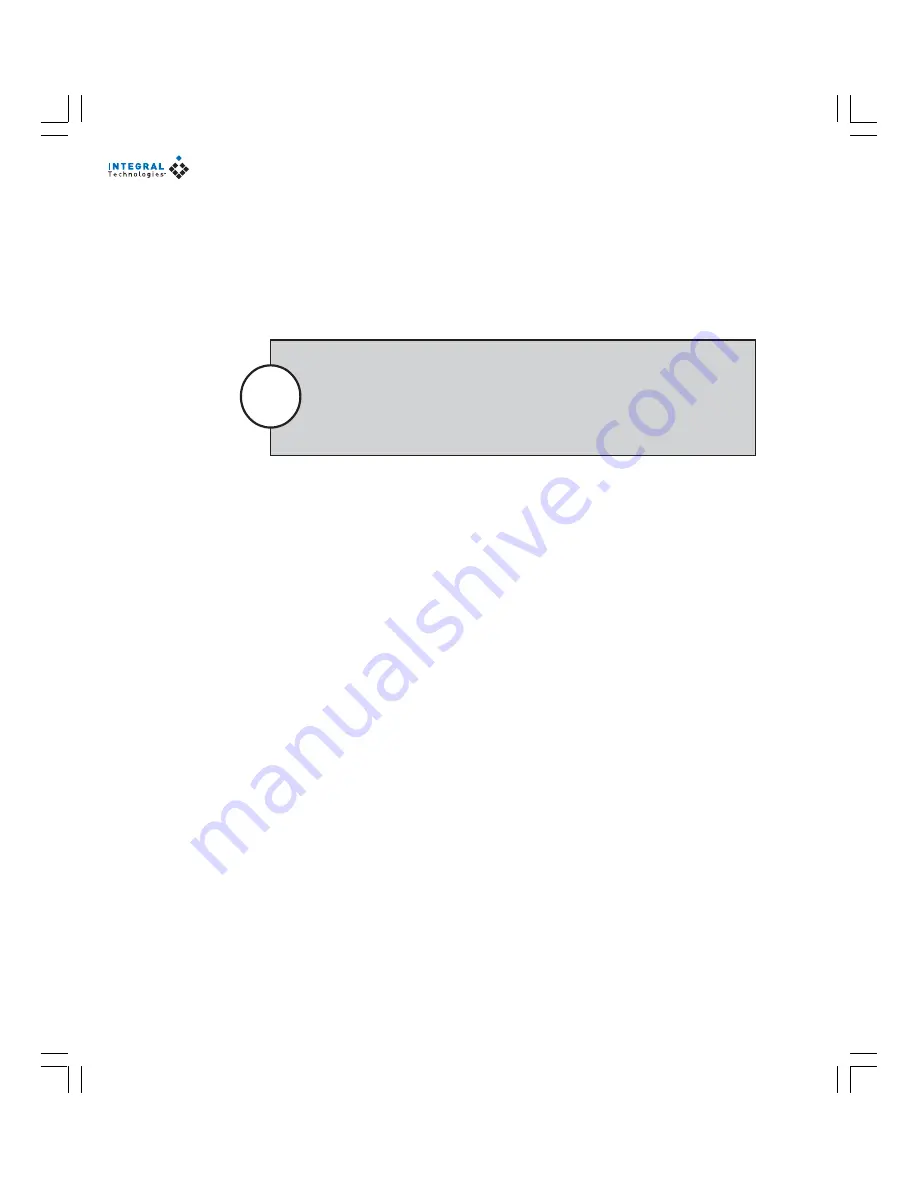
40
•
Not Connected—
indicates that no monitor is connected to this output
and disables touring. It is important that you select this option if there is
no monitor connected to the output.
See “Viewing Live Video on the Monitor Page” in the “MasterControl Operation”
chapter for more information about manually controlling the video displayed on
external monitors.
The Alarm and Motion Dwell Time setting on the Outputs tab is the
minimum amount of time that alarm or motion video will be displayed
on the external monitor. You cannot manually display a different cam-
era until this time has expired or the alarm or motion event ends, which-
ever occurs first.
Note
CONFIGURING TOURS ON EXTERNAL MONITORS
If you select any option other than Not Connected for the output on the Outputs
tab, you can configure the external monitor to tour, or cycle through cameras in a
preset order. Tours can be overridden manually on the Monitor page. Tours can
also be stopped automatically if you have selected Alarm, Motion, or Motion or
Alarm for the output on the Outputs tab, in which case the tour is replaced by
alarm or motion video until the trigger or activity ceases.
To configure a tour, click on the tour button next to the drop-down list for the
output. In the Multi View Tour window, select the camera or multi-camera view
that you want to include in the tour and click Add, and then select a Tour Interval.
Each camera or multi-camera view is then displayed on the output for the amount
of time entered for the Tour Interval. Click OK when finished configuring the tour.
Multi-camera views are configured on the MultiOut tab on the Setup page.
SETTING OUTPUT PRIORITIES
If motion or alarm events occur on more cameras than there are external monitors
to display them on, MasterControl displays video from those cameras with the
highest priority. For example, if three cameras exhibit motion and the output is
assigned as Motion, the camera with the highest priority is displayed on the moni-
tor.
The Outputs tab on the Setup page allows you to set high, medium, and low pri-
orities for every camera input. To set priorities, select one or more camera inputs
and click the Low, Med, or Hi button. You can quickly select all inputs by clicking
Select All, or you can deselect all inputs by clicking Select None.
Summary of Contents for Dvx 1000
Page 2: ......






























