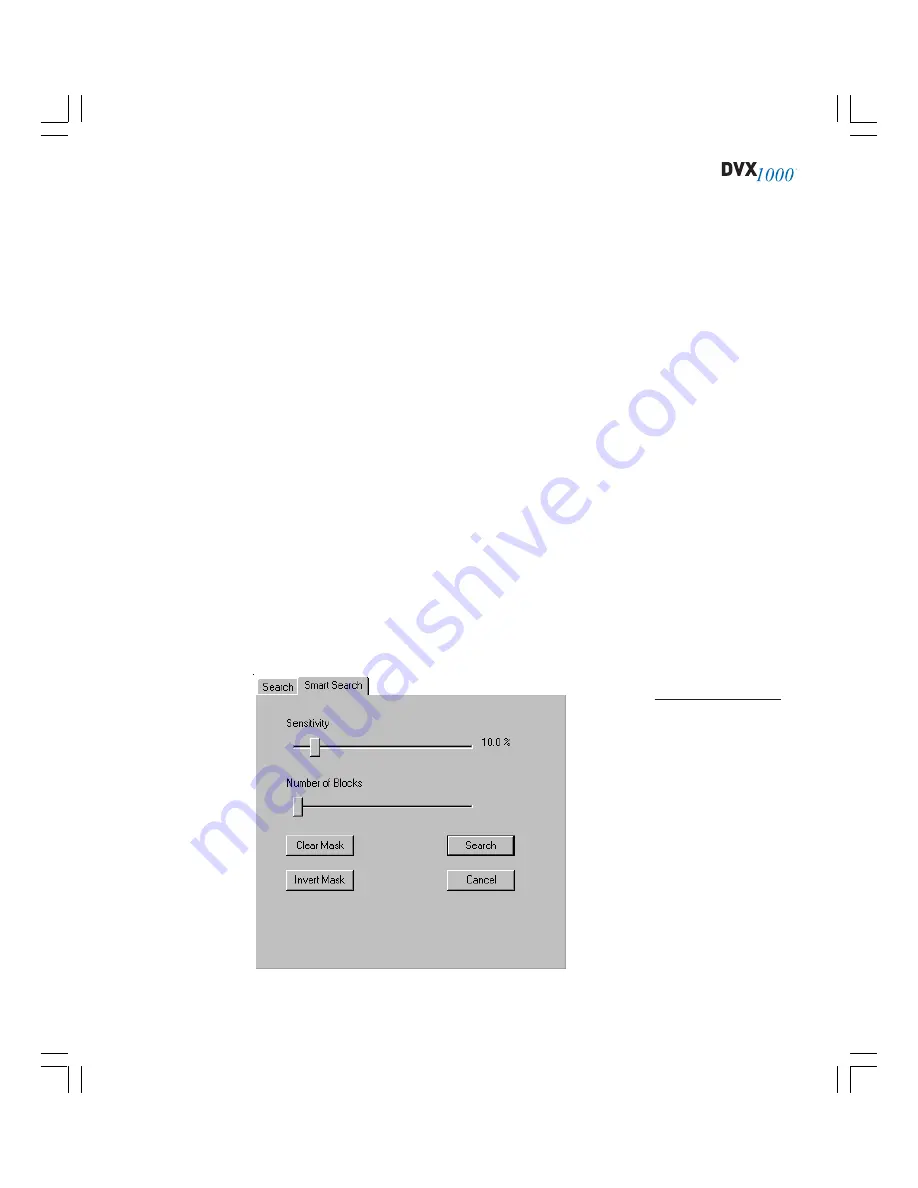
75
SMARTSEARCH
SmartSearch finds only those portions of a video segment that meet certain user-
defined motion criteria. For example, you can highlight specific areas of a camera
view and then quickly jump to all motion events that occur in those areas during a
video segment. This is helpful if you want to filter video differently than you do
using the masking utility on the Setup page’s Motion tab, for example.
To perform a SmartSearch, complete the following steps:
1.
After performing a search on the Search tab, select the SmartSearch tab
(see Figure 34).
2.
Click on a search record so that its first frame appears in the view screen.
3.
In the view screen, use the cursor to “paint blocks” over the areas in
which motion events should be played back. All other areas will be ig-
nored in the SmartSearch. To remove a block, click it once more, and then
drag the cursor over any other blocks you want to remove. To remove all
the blocks, click Clear Mask.
4.
Note the Number of Blocks slider bar. Its indicator changes to show the
number of blocks you painted in the view screen. Now you can adjust
the slider to determine how many of the painted blocks must change from
one frame to the next for that frame to be displayed during playback. For
example, if you painted 20 blocks and adjusted the slider to 10 of 20, half
(continued)
Figure 34
SmartSearch allows
you to search for
motion in specific
areas of a camera’s
view.
Summary of Contents for Dvx 1000
Page 2: ......






























