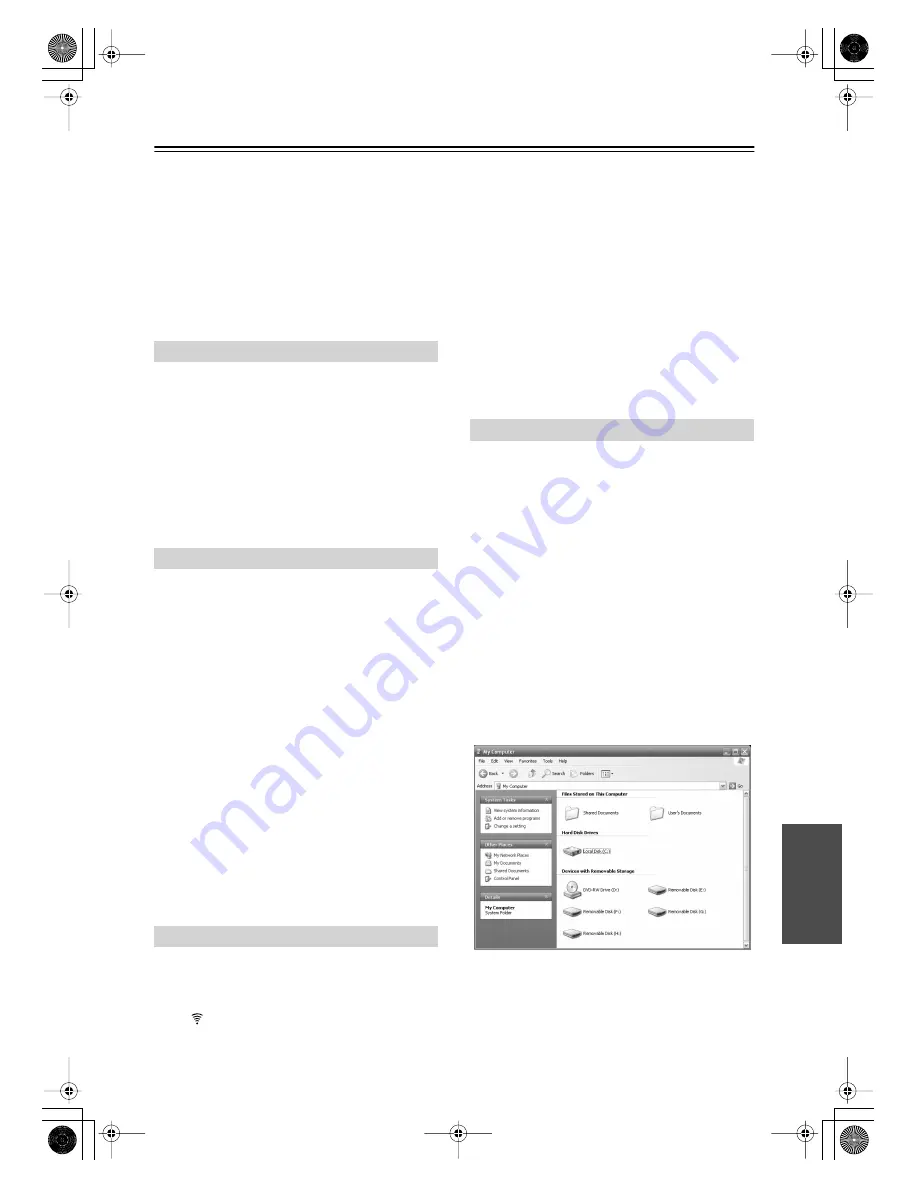
53
Troubleshooting
—Continued
Can’t record
• There’s not enough free space on the hard disk.
• Check the Record Settings in Media Center
(see page 25 of the
Media Center Instruction
Manual
).
• Check the TV Input settings in Media Center
(see page 27 of the
Media Center Instruction
Manual
).
FM radio reception is noisy
• Check your FM antenna connections (page 27).
• Relocate your FM antenna.
• Passing cars and airplanes may cause interfer-
ence.
• Concrete walls weaken radio signals.
• If nothing improves the reception, install an
outdoor FM antenna.
The remote controller doesn’t work
• Make sure the batteries are installed with the
correct polarity (page 22).
• Try replacing all of the batteries with new
ones. (Don’t mix new and old batteries or dif-
ferent types of batteries.)
• Make sure the remote controller is not too far
away from the NVS-7.7, and that there’s no
obstruction between the remote controller and
the NVS-7.7’s remote control sensor (page 22).
• The remote controller may not work reliably if
the NVS-7.7’s remote control sensor is sub-
jected to bright light, such as direct sunlight or
inverter-type fluorescent lights.
• If the NVS-7.7 is installed in a cabinet with
colored glass doors, the remote controller may
not work reliably when the doors are closed.
The keyboard doesn’t work
• Simultaneously press the NVS-7.7’s Key-
board Reset button and the keyboard’s Trans-
mit
button. Resetting the keyboard helps to
protect against interference from other wire-
less keyboards used in the same environment.
• The keyboard may not work reliably when
used close to a wireless computer network,
microwave oven, or other device that uses the
2.4 GHz frequency range. Try using the key-
board closer to the NVS-7.7.
• Make sure the batteries are installed with the
correct polarity (page 19).
• Try replacing all of the batteries with new
ones. (Don’t mix new and old batteries or dif-
ferent types of batteries.)
• Make sure there’s no obstacle between the
keyboard and NVS-7.7.
Inserting a memory card
1.
Insert the memory card with the label-
side facing up.
Viewing the contents of a memory card
1.
On the Windows
®
desktop, click the
Start
button, and then click
My Com-
puter
.
2.
Double-click the Removable Disk (i.e.,
memory card) you inserted.
When you insert a memory card, four
Removable Disk icons, each assigned a
drive letter, appear. One for MMC/SD
cards (E:), one for CompactFlash I/II
cards (F:), one for SmartMedia cards
(G:), and one for MS/MS Pro cards (H:).
Note:
The actual drive letters assigned to the Remov-
able Disks (e.g., E, F, G, and H) depends on
which drive letters are already in use when the
card is inserted.
FM Radio
Remote Controller
Keyboard
Memory Card Slots
NVS-7.7 Hard.book Page 53 Monday, April 17, 2006 9:56 AM






















