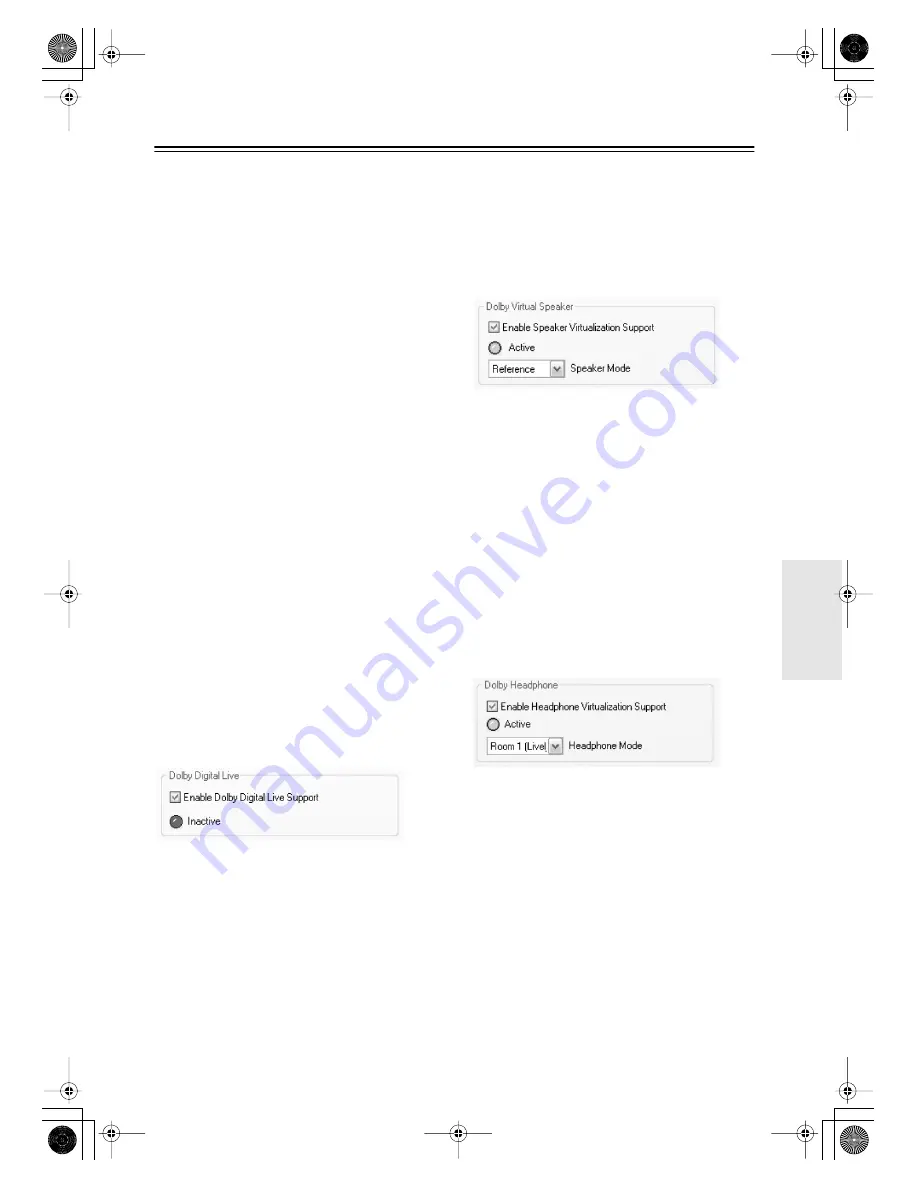
45
Advanced Audio Output Settings
—Continued
Dimension
With the Dimension setting, you can move the
soundfield forward or backward. With 0 being
the base point, selecting a positive value moves
the soundfield forward, while selecting a minus
value moves it backward. If the stereo image
feels too wide or there’s too much surround
sound, move the soundfield forward to improve
the balance. Conversely, if the stereo image feels
like it’s in mono or there’s not enough surround
sound, move the soundfield backward.
Center Width
With the Center Width setting, you can adjust
the width of the center channel sound. By feed-
ing some of the center channel signal to the front
left and right speakers, the weight of the center
channel sound can be controlled. With higher
settings, the center channel signal is fed mostly
to the front left and right speakers, for a wider
sound.
Enable Panorama
With the Panorama function, you can create a
seamless, wraparound sound from the front left
and right speakers that fully envelops the lis-
tener.
To turn on the Panorama function, select the
Enable Panorama
check box.
■
Dolby Digital Live
Dolby Digital Live converts computer and game
WMA, WMV, and other digital audio into Dolby
Digital so that it can be output digitally.
(Dolby Digital Live only works with the DIGI-
TAL AUDIO OUT jacks.)
Enable Dolby Digital Live Support
To turn on the Dolby Digital Live function,
select the
Enable Dolby Digital Live Support
check box. To use Dolby Digital Live, the Pro
Logic IIx check box must be selected.
■
Dolby Virtual Speaker
With Dolby Virtual Speaker, you can enjoy 5.1-
channel surround sound even with only two
speakers.
(Dolby Virtual Speaker only works with the
ANALOG 7.1CH AUDIO OUT FRONT L/R
jacks.)
Enable Speaker Virtualization Support
To use the Dolby Virtual Speaker function,
select
Stereo Speakers
from the
Speaker Con-
figuration
pop-up menu, and turn on the
Enable
Speaker Virtualization Support
check box.
Speaker Mode
The Speaker Mode can be set to Reference or
Wide. In Reference mode, the width of the front-
sound image is determined by the distance
between the front left and right speakers. In
Wide mode, the front sound image is widened to
provide a more spacious surround sound.
■
Dolby Headphone
With Dolby Headphone, you can enjoy 5.1-
channel surround sound in your headphones.
Enable Headphone Virtualization Support
To use the Dolby Headphone function, select
Headphones
from the
Speaker Configuration
pop-up menu, and select the
Enable Head-
phone Virtualization Support
check box.
Headphone Mode
The Headphone mode can be set to Reference,
Room 1 (Lively), or Room 2 (Large).
NVS-7.7 Hard.book Page 45 Monday, April 17, 2006 9:56 AM






























