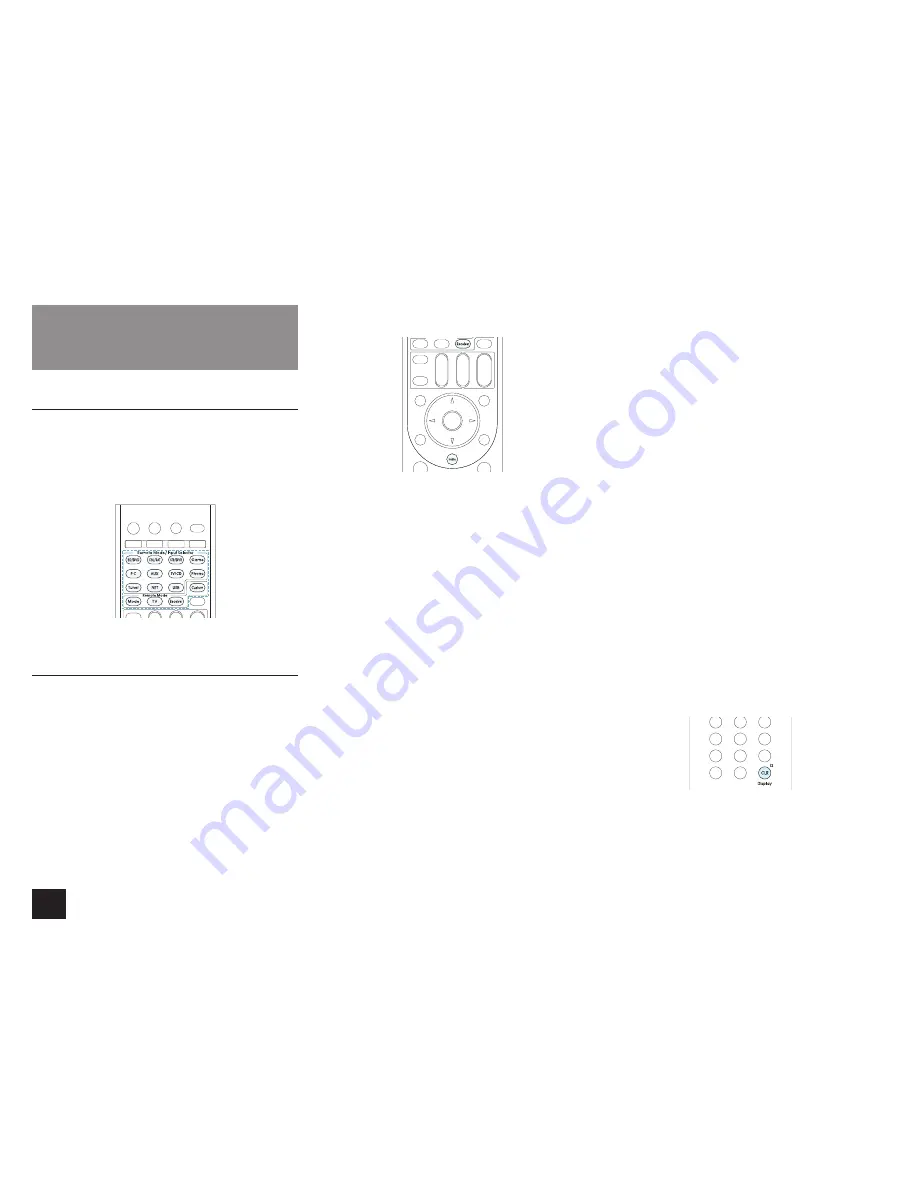
Operating Other Components Using Remote Controller
52
Operating Other Components
Using Remote Controller
Functions of Remote Mode Buttons
You can control any other device than this unit by
programming a specified remote control code to a Remote
Mode button of the remote controller. Register a remote
control code to a desired Remote Mode button and press
it to enter the remote mode that allows you to operate the
corresponding device.
¼
The Receiver and Zone buttons cannot be programmed.
Programming Remote Control Codes
For information on the configuration and operation
of Integra/Onkyo components with RI jack, refer to
"Connecting and Operating Onkyo RI Components".
Furthermore, the following Remote Mode buttons are
preprogrammed with remote control codes.
BD/DVD: Integra/Onkyo Blu-ray Disc and DVD player
TV/CD: Integra/Onkyo CD player
STB/DVR: Apple TV
Searching in the Setup Menu
You can search a remote control code and register it to a
desired Remote Mode button in the unit's Setup menu.
1.
After pressing Receiver, press Home on the remote
controller.
2.
Select "Setup" with the cursors and press Enter.
3.
9KVJVJGEWTUQTUUGNGEV|4GOQVG%QPVTQNNGT5GVWR
"Remote Mode Setup" and press Enter.
4.
With the cursors, select the remote mode for which
you want to register a remote control code and press
ENTER to display the sub-category selection screen.
5.
With the cursors, select the target category, and then
press Enter to display the brand name input screen.
6.
Select a character with the cursors and press Enter.
Repeat it to enter the first three characters of the brand
name.
7.
Select "Search" with the cursors and press Enter.
r
After a search is done, the list of possible brand
names is displayed. If the brand name list is not
displayed, select "Not Listed" with the cursors and
press Enter to return to the brand name input screen
in step 6.
8.
Select the target brand name with the cursors and then
press Enter.
r
When the brand name is specified, the remote
control code of the brand and how to register it will
be displayed on the TV screen.
9.
Follow the guidance displayed on the TV screen.
10.
If the component can successfully be operated with its
registered remote control code, select "OK" with the
cursors and press Enter.
r
Only TV remote control codes can be entered for TV.
r
Program a remote control code in accordance
with the input since each button also works as the
input selector. (For example, when the CD player is
connected to the TV/CD jack, program the remote
control code for the CD player to TV/CD.)
r
If the component cannot be operated, select "Try
Next Code" with the cursors and press Enter to
display another code.
r
It is possible to operate an MHL-enabled mobile
device with the unit's remote controller by registering
the code of the MHL-enabled mobile device below
to the unit's remote controller. Operation may be
unstable or incorrect depending on the mobile device
used.
33101 (North American models)
32910 (Australian and Asian models)
Consulting the Remote Control Code List
Find the remote control code in the remote control code list.
1.
Look up the
Remote Control Code List
for the
corresponding remote control code.
r
The codes in the Remote Control Code List are
those known as of the date of publication and may
be changed.
r
Only TV remote control codes can be entered for TV.
r
Program a remote control code in accordance
with the input since each button also works as the
input selector. (For example, when the CD player is
connected to the TV/CD jack, program the remote
control code for the CD player to TV/CD.)
2.
Press Display for 3 or more seconds while holding down
the Remote Mode button to which you want to program
the remote control code.
r
The Remote Mode button stays lit in the input mode.
















































