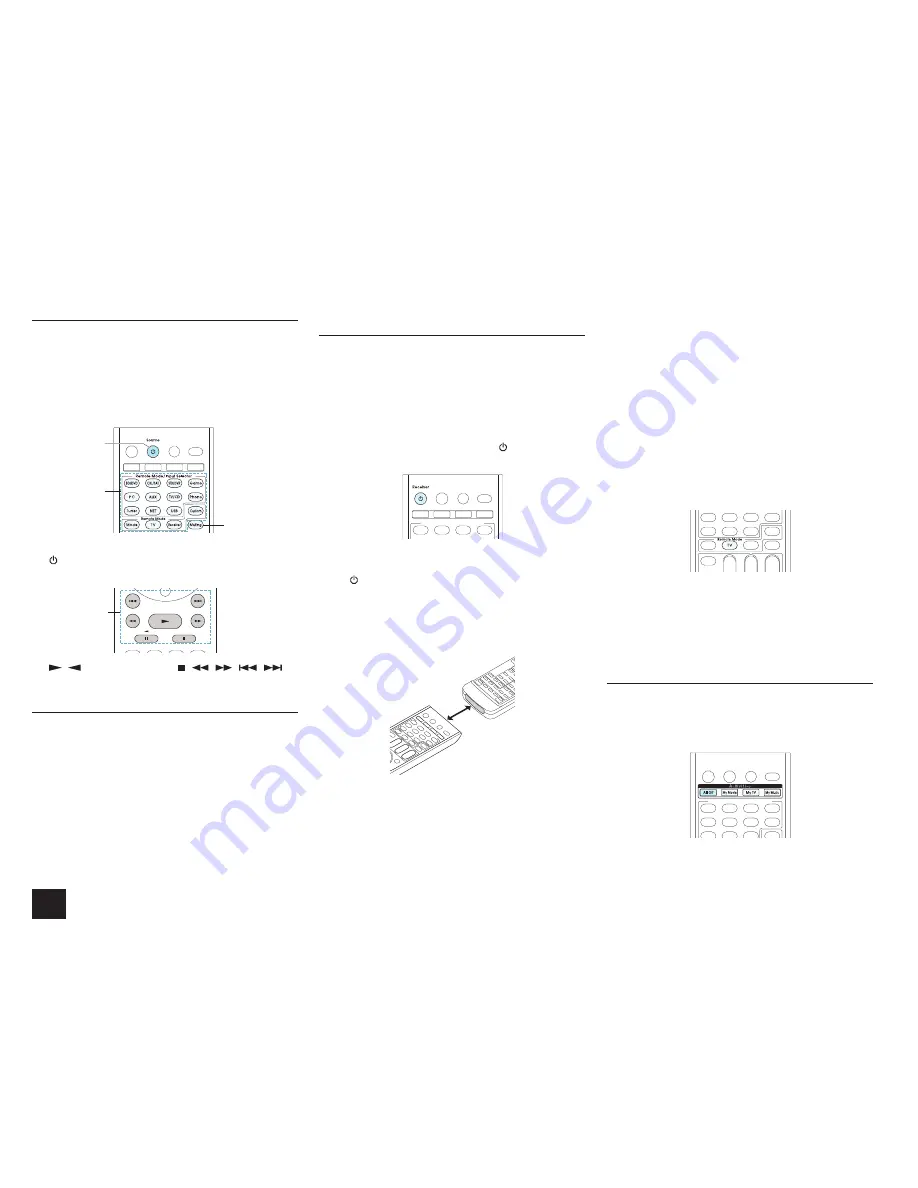
Operating Other Components Using Remote Controller
56
Cassette Tape Deck Operation
Press the Remote Mode button programmed with the
remote control code for the relevant AV component to
switch the remote controller mode to that for the AV
component. Then, operate by using the corresponding
buttons. Available buttons vary depending on the product
category of the component. Operation may be incorrect or
impossible depending on the product.
3
1
2
1
Remote Mode
2
Source
3
Muting
4
4
,
(Reverse Playback), ,
,
,
,
To Operate CEC-compatible Components
The TV and BD/DVD buttons on the remote controller
are preprogrammed with remote control codes for linked
operation of some CEC (Consumer Electronics Control)-
compatible TV sets and Blu-ray Disk players. By connecting
to the unit via HDMI, you may operate them using the AV
receiver's remote controller.
r
If you cannot operate your CEC-compatible component,
program one of the following remote control codes to the
TV or BD/DVD button.
TV: 11807/13100/13500 (CEC-compatible TV)
BD/DVD: 32910/33101/33501/31612 (CEC-compatible
BD/DVD player)
Assigning Another Device's Remote Controller
Functions to the Unit's Remote Controller
If you want to add some functions after registering a remote
control code to the Remote Mode button, you can assign
the desired button of the unit's remote controller to learn
the functions of another device's remote controller. You can
assign only one function in one procedure.
1.
While holding down the Remote Mode button to which
you programmed the remote control code of the other
device to be learned, press and hold
Receiver about
|UGEQPFUWPVKNVJG4GOQVG/QFGDWVVQPUVC[UNKV
2.
Press the desired button of the unit's remote controller
that you want to assign.
r
Receiver button, Zone button, Activities buttons,
Remote Mode/Input Selector buttons, Remote button
(Mode, TV, Receiver) buttons cannot learn functions.
3.
Face the remote control sensor of the other device with
that of the unit and put the remote controllers within
|EOHTQOGCEJQVJGT
Within 10 cm
4.
On the other device's remote controller faced to the
unit's remote controller, hold down the desired button
you want to assign to the unit's remote controller.
Assignment is complete when the Remote Mode button
flashes twice.
r
If you assign more functions, repeat steps 2 to 4.
5.
To end assigning, press Remote Mode button.
r
The Remote Mode button flashes twice.
r
If assignment is made on a button to which you already
assigned a function, the function will be overwritten.
r
The remote controller of the unit can learn 70 to 90
functions.
r
The remote controller of the unit uses infrared ray. It may
not be possible to transfer the codes from some remote
controllers due to difference of their transfer system.
Also assignment may not be possible and the intended
operations may not be achieved depending on the
remote controller.
To clear the learned function
: While holding down the
Remote Mode button to which you assigned the function
to be cleared, press and hold TV about 3 seconds until the
Remote Mode button stays lit.
To clear all the learned functions, press the Remote Mode
button again. If you clear the function of any of the buttons,
press the desired button. The Remote Mode button flashes
twice and the learned function is cleared.
Assigning an Operation Sequence to the Remote
Controller (Macro Function)
An operation sequence that normally requires several steps
of pressing buttons can be performed automatically by
simply pressing the Activities button (My Movie, My TV or
My Music).






























