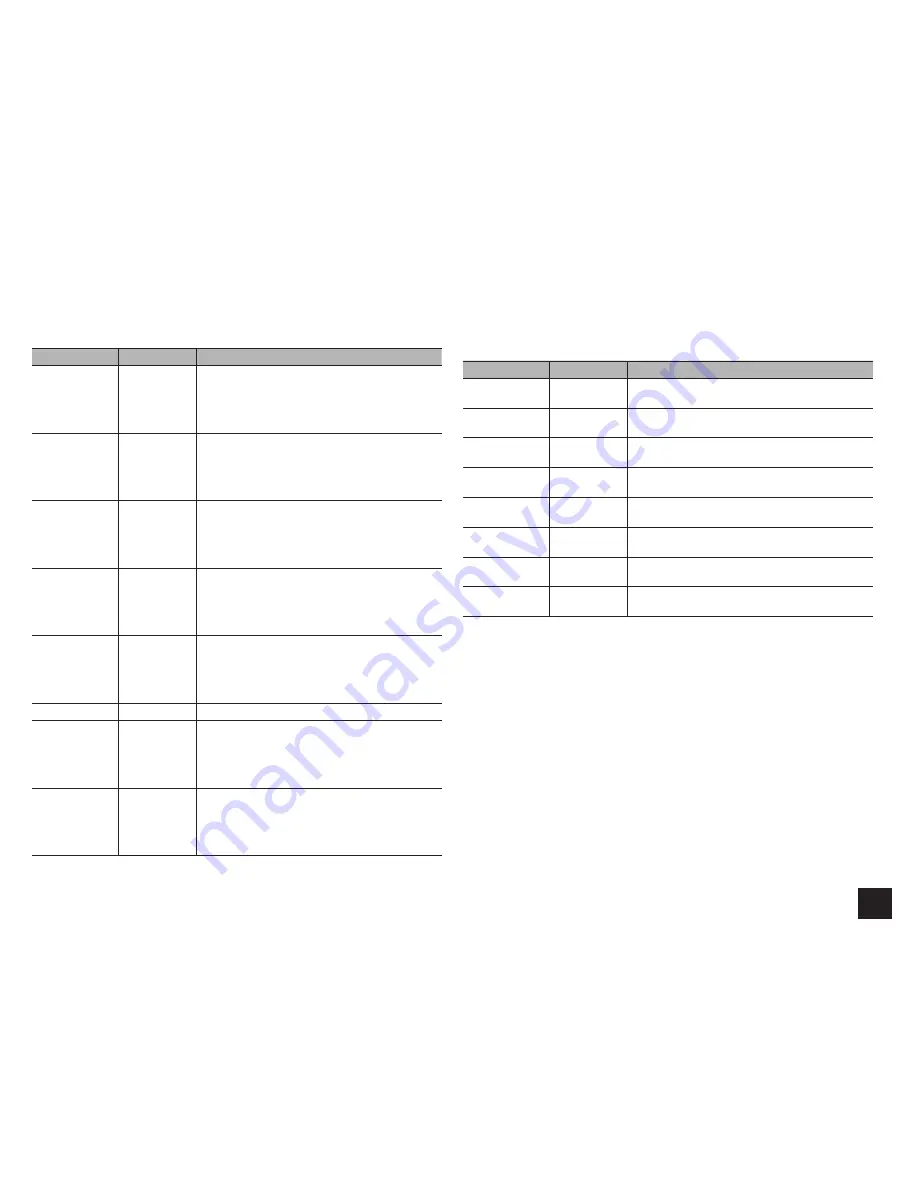
Advanced Settings
23
HDMI Input
It is possible to change assignment of input selector buttons and the HDMI IN jacks.
Setting Item
Default Value
Setting Details
BD/DVD
HDMI 1
"HDMI 1" to "HDMI 6": Desired HDMI IN jack can be
assigned to BD/DVD button. If you do not assign a
jack, select "-----". To select an HDMI IN jack already
assigned to another input selector, change its setting
to "-----" first.
CBL/SAT
HDMI 2
"HDMI 1" to "HDMI 6": Desired HDMI IN jack can be
assigned to CBL/SAT button. If you do not assign a
jack, select "-----". To select an HDMI IN jack already
assigned to another input selector, change its setting
to "-----" first.
STB/DVR
HDMI 3
(HDCP 2.2)
"HDMI 1" to "HDMI 6": Desired HDMI IN jack can be
assigned to STB/DVR button. If you do not assign a
jack, select "-----". To select an HDMI IN jack already
assigned to another input selector, change its setting
to "-----" first.
GAME
HDMI 4
"HDMI 1" to "HDMI 6": Desired HDMI IN jack can
be assigned to Game button. If you do not assign a
jack, select "-----". To select an HDMI IN jack already
assigned to another input selector, change its setting
to "-----" first.
PC
HDMI 5
"HDMI 1" to "HDMI 6": Desired HDMI IN jack can
be assigned to PC button. If you do not assign a
jack, select "-----". To select an HDMI IN jack already
assigned to another input selector, change its setting
to "-----" first.
AUX
Front/MHL
The setting cannot be changed.
TV/CD
-----
"HDMI 1" to "HDMI 6": Desired HDMI IN jack can
be assigned to TV/CD button. If you do not assign a
jack, select "-----". To select an HDMI IN jack already
assigned to another input selector, change its setting
to "-----" first.
PHONO
-----
"HDMI 1" to "HDMI 6": Desired HDMI IN jack can
be assigned to Phono button. If you do not assign a
jack, select "-----". To select an HDMI IN jack already
assigned to another input selector, change its setting
to "-----" first.
Component Video Input
CBL/SAT button is assigned to COMPONENT VIDEO IN jack as factory default setting. This
assignment can be changed if necessary. If you do not assign a jack, select "-----".
Setting Item
Default Value
Setting Details
BD/DVD
-----
"COMPONENT": COMPONENT VIDEO IN jack is
assigned to BD/DVD button.
CBL/SAT
COMPONENT
"COMPONENT": COMPONENT VIDEO IN jack is
assigned to CBL/SAT button.
STB/DVR
-----
"COMPONENT": COMPONENT VIDEO IN jack is
assigned to STB/DVR button.
GAME
-----
"COMPONENT": COMPONENT VIDEO IN jack is
assigned to Game button.
PC
-----
"COMPONENT": COMPONENT VIDEO IN jack is
assigned to PC button.
AUX
-----
"COMPONENT": COMPONENT VIDEO IN jack is
assigned to AUX button.
TV/CD
-----
"COMPONENT": COMPONENT VIDEO IN jack is
assigned to TV/CD button.
PHONO
-----
"COMPONENT": COMPONENT VIDEO IN jack is
assigned to Phono button.
r
When you convert video signals input to the COMPONENT VIDEO IN jacks and output them from
the HDMI OUT jack, set the output resolution of the player to 480i. If the input has 480p or higher
resolution, an error message will appear.
r 9JGP|+PRWV1WVRWV#UUKIP/QPKVQT1WVKUUGVVQ57$VJGKKEQORQPGPVUKIPCNUQPN[
will be output with an unchanged resolution. Video will not be displayed if the TV does not support the
resolution.
r 9JGP|+PRWV1WVRWV#UUKIP/QPKVQT1WVKUUGVVQ/#+0QT/#+057$CPF4GUQNWVKQPKU
set to "Through", the 480i/576i component signals will be output with their resolution unchanged. So,
TV sets not supporting these resolutions will not be able to display video.
















































