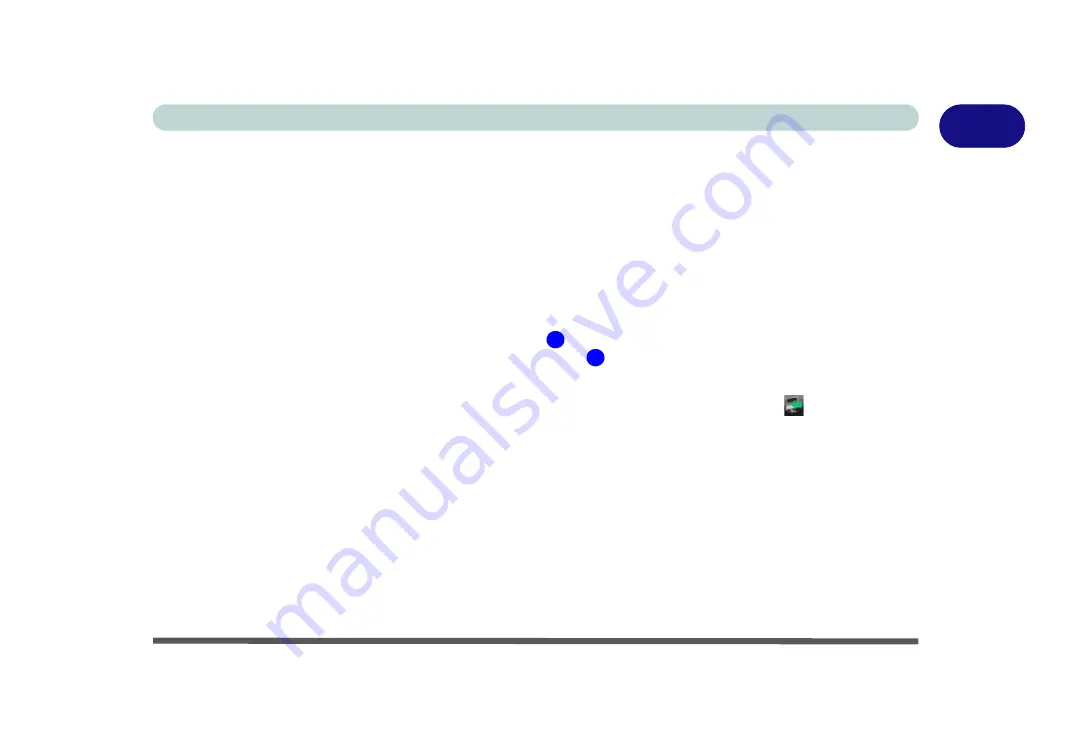
Video Features 1 - 25
Quick Start Guide
1
Video Features
This computer features two different (either
SiS
for
Model A, B, E & G
computers or
NVIDIA for Models C,
D, F & H
computers) video options. You can switch display devices, and configure display options, from the
Display Settings
control panel (in
Personalization
) in
Windows Vista
.
To access
Display Settings
in
Windows Vista
:
1.
Click
Start
, and click
Control Panel
(or point to
Settings
and click
Control Panel
).
2.
Click
Adjust screen resolution
under the
Appearance and Personalization
menu (or double-click
Personalization > Display Settings
).
3.
Move the slider to the preferred setting in
Resolution:
(
Figure 1 - 16 on page 1 - 26
).
4.
Click the arrow, and scroll to the preferred setting In
Colors:
(
Figure 1 - 16 on page 1 - 26
).
To access the
SiS VGA Control Center (Models A, B, E & G)
:
1.
The
SiS VGA Control Center
can be accessed by right-clicking the
SIS Tray
taskbar icon
, and selecting
Control Center
(or from the
SiS VGA Control Center
in the
Windows
control panel).
To access the
NVIDIA Control Panel (Models C, D, F & H)
:
1.
The
NVIDIA Control Panel
can be accessed by right-clicking the desktop, and then clicking
NVIDIA Control
Panel
(or from the
NVIDIA Control Panel
in the
Windows
control panel).
Note
: After installing the video driver go to the
Display Settings
control panel to adjust the video settings to the
highest resolution.
1
2
Summary of Contents for StyleNote M74*S series
Page 1: ...V09 5 20...
Page 2: ......
Page 16: ...XIV Preface...
Page 50: ...Quick Start Guide 1 28 1...
Page 98: ...BIOS Utilities 5 14 5...
Page 114: ...Upgrading The Computer 6 16 6...
Page 123: ...Modules Options PC Camera Module 7 9 7 Figure 7 5 Audio Setup for PC Camera Right click...
Page 156: ...Modules Options 7 42 7...
Page 172: ...Troubleshooting 8 16 8...
Page 176: ...Interface Ports Jacks A 4 A...
Page 184: ...SIS Video Driver Controls B 8 B...
Page 194: ...NVIDIA Video Driver Controls C 10 C...
Page 262: ...Windows XP Information E 62 E...






























