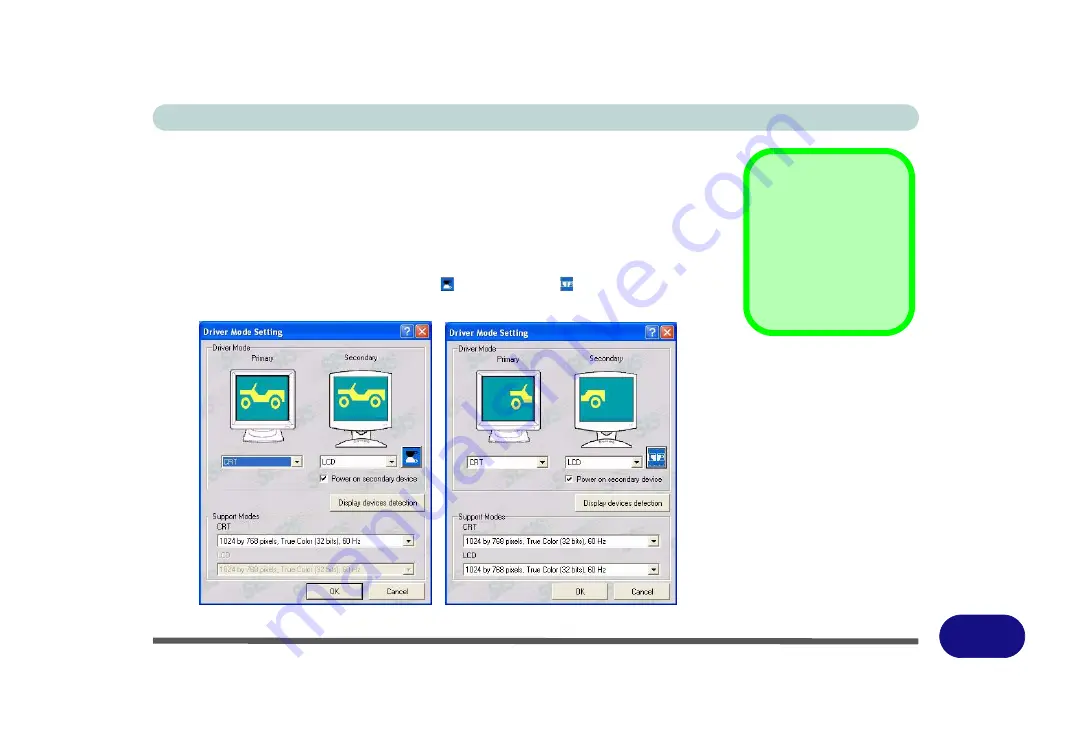
Windows XP Information
SiS Video Driver Controls E - 11
E
Attaching Other Displays (SiS)
If you prefer to use a monitor or flat panel display as your display device, then con-
nect it to the external monitor port on the left of the computer.
1.
Attach your external display to the external monitor port, and turn it on.
2.
Go to the
SIS Utility Manager
control panel and click
Driver Mode Settings
.
3.
Click to choose the
Primary
or
Secondary
display option from the menu.
4.
Click the button to toggle either
Clone
or
Multi-Mode
.
5.
Click
OK > Ok > Yes
to confirm the settings change.
Secondary Device
Click to put a tick in the
Power on secondary
device
box if the sec-
ondary display doesn’t
appear.
Figure E - 7
Driver Mode
Setting
Summary of Contents for StyleNote M74*S series
Page 1: ...V09 5 20...
Page 2: ......
Page 16: ...XIV Preface...
Page 50: ...Quick Start Guide 1 28 1...
Page 98: ...BIOS Utilities 5 14 5...
Page 114: ...Upgrading The Computer 6 16 6...
Page 123: ...Modules Options PC Camera Module 7 9 7 Figure 7 5 Audio Setup for PC Camera Right click...
Page 156: ...Modules Options 7 42 7...
Page 172: ...Troubleshooting 8 16 8...
Page 176: ...Interface Ports Jacks A 4 A...
Page 184: ...SIS Video Driver Controls B 8 B...
Page 194: ...NVIDIA Video Driver Controls C 10 C...
Page 262: ...Windows XP Information E 62 E...






























