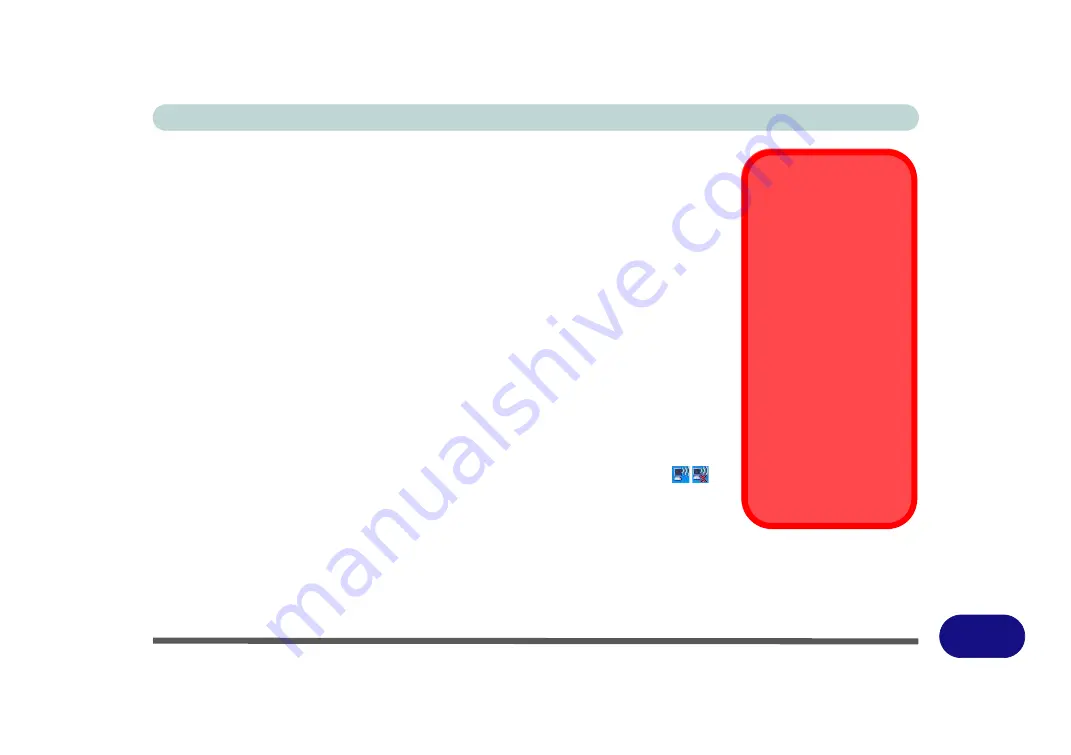
Windows XP Information
WLAN Module E - 47
E
WLAN Module
Before installing the optional
802.11b/g
USB
WLAN
module driver use the
Fn +
F11
key combination to toggle power to the module.
802.11b/g WLAN Driver Installation
1.
Make sure the module is powered on, then insert the
Device Drivers & Util-
ities + User’s Manual
disc into the CD/DVD drive.
2. Click
Option Drivers
(button).
3. Click
2.Wireless Lan > Yes
.
4. Choose the language you prefer and click
Next
.
5. Click
Next
> Install
.
6. Click
Finish
to complete the installation.
7. The operating system is the default setting for Wireless LAN control in
Win-
dows XP
.
8. Access any available wireless networks from
Network Connections >
Wireless Network Connection
menu in
Windows
, or click the icon
in
the taskbar, and click
View Wireless Connections
.
Wireless Device
Operation Aboard
Aircraft
The use of any portable
electronic transmission de-
vices aboard aircraft is usu-
ally prohibited. Make sure
the module(s) are OFF if
you are using the computer
aboard aircraft.
Use the
Fn + F11
key com-
bination to toggle power to
the WLAN module, and
check the indicator to see if
the module is powered on
or not (see
Summary of Contents for StyleNote M74*S series
Page 1: ...V09 5 20...
Page 2: ......
Page 16: ...XIV Preface...
Page 50: ...Quick Start Guide 1 28 1...
Page 98: ...BIOS Utilities 5 14 5...
Page 114: ...Upgrading The Computer 6 16 6...
Page 123: ...Modules Options PC Camera Module 7 9 7 Figure 7 5 Audio Setup for PC Camera Right click...
Page 156: ...Modules Options 7 42 7...
Page 172: ...Troubleshooting 8 16 8...
Page 176: ...Interface Ports Jacks A 4 A...
Page 184: ...SIS Video Driver Controls B 8 B...
Page 194: ...NVIDIA Video Driver Controls C 10 C...
Page 262: ...Windows XP Information E 62 E...






























