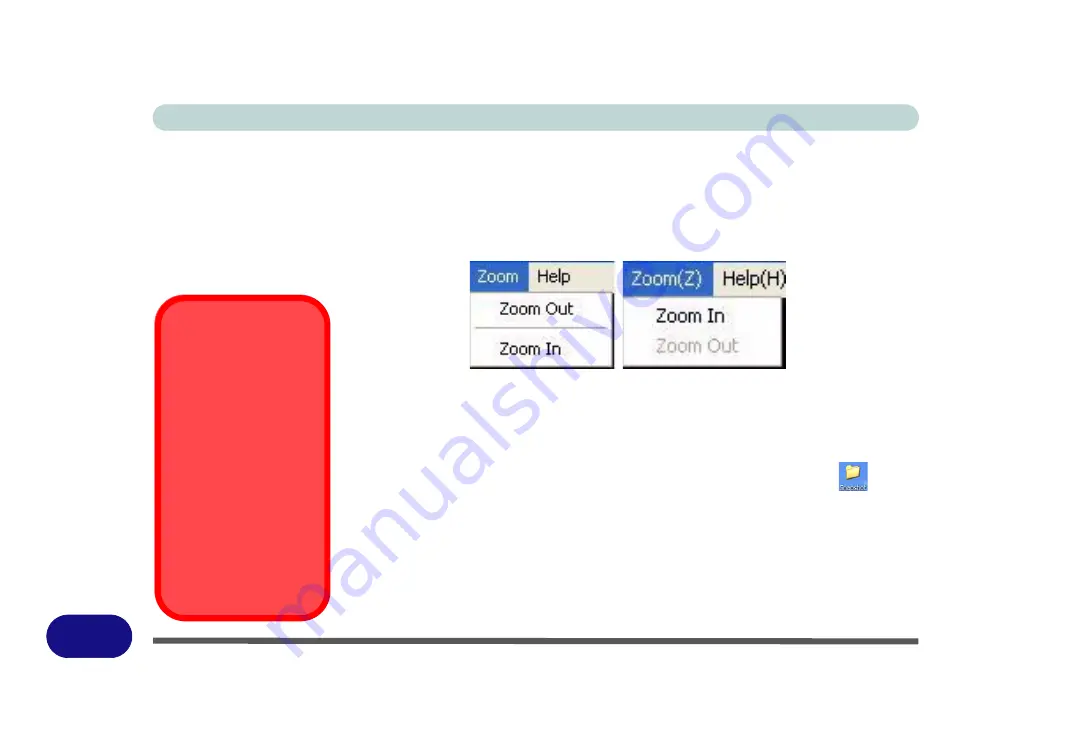
Windows XP Information
E - 46 PC Camera Module
E
Zoom
The
BisonCap/AveoCap
program allows you to zoom the camera in and out (
note
the zoom function is not available in all camera model applications
).
1.Run the
BisonCap/Aveocap
application from the desktop shortcut.
2. Go to
Zoom
and select
Zoom Out/Zoom In
.
Taking Still Pictures
The
BisonCap/AveoCap
program allows you to take still pictures.
1. Run the
BisonCap/Aveocap
application from the desktop shortcut.
2. Go to
Options/Option
and select
Take Picture/Snapshot
.
3. The picture (in JPEG format) will be placed in the
Snapshot
folder
on the
desktop. (see sidebar).
Figure E - 25
Zoom/Setting
Snapshot Folder
In
BisonCap
the Snapshot
folder’s default location is
on the desktop. Do not
move this folder or an error
may appear when you try to
take a still picture.
If you accidentally delete or
move the folder, you can
create a new Snapshot
folder on the desktop in or-
der to capture the files.
In
AveoCap
you can set
the Snapshot file folder to
another location.
Summary of Contents for StyleNote M74*S series
Page 1: ...V09 5 20...
Page 2: ......
Page 16: ...XIV Preface...
Page 50: ...Quick Start Guide 1 28 1...
Page 98: ...BIOS Utilities 5 14 5...
Page 114: ...Upgrading The Computer 6 16 6...
Page 123: ...Modules Options PC Camera Module 7 9 7 Figure 7 5 Audio Setup for PC Camera Right click...
Page 156: ...Modules Options 7 42 7...
Page 172: ...Troubleshooting 8 16 8...
Page 176: ...Interface Ports Jacks A 4 A...
Page 184: ...SIS Video Driver Controls B 8 B...
Page 194: ...NVIDIA Video Driver Controls C 10 C...
Page 262: ...Windows XP Information E 62 E...






























