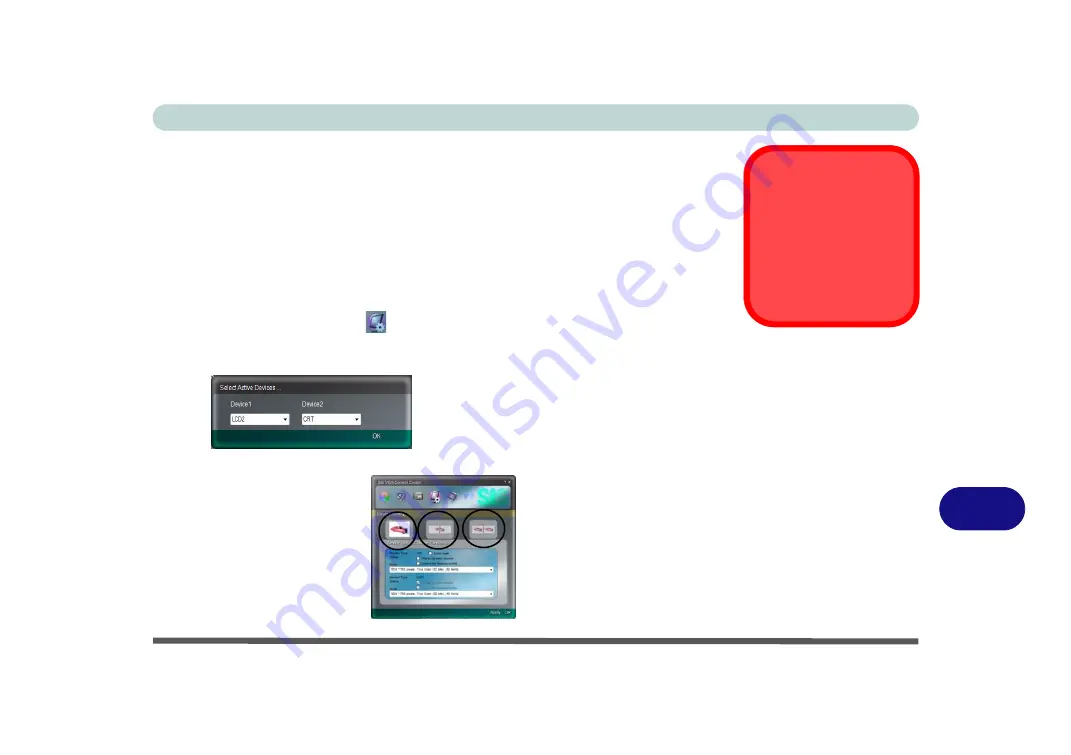
SIS Video Driver Controls
Attaching Other Displays B - 5
B
Attaching Other Displays
Besides the built-in LCD, you can also use an external monitor (CRT)/flat panel dis-
play as your display device. Connect it to the external monitor port on the left of the
computer, and configure the displays from
SiS VGA Control Center
:
1.
Attach your external display to the external monitor port and turn it on.
2.
Click
Start
, and click
Control Panel
(or point to
Settings
and click
Control Panel
).
3.
Click
SiS VGA Control Center
(or click
Appearance and Personalization > SiS
VGA Control Center
).
4.
Click
Display Setting
icon .
5.
Click
Device List <Change Devices>
.
6.
Select which active device is to be
Device 1/Device 2
and click
OK
.
7.
You can then choose the
Display Setting
mode from the menu buttons.
Switching Displays
in Windows 7
See page
for in-
structions on how to
switch attached displays
in
Windows 7
.
Figure B - 3
Select Active
Devices
Figure B - 4
Display Setting
Click
OK
to close the window if you decide
not to change display devices (
do not use
Alt + F4 to close the window)
.
Summary of Contents for StyleNote M74*S series
Page 1: ...V09 5 20...
Page 2: ......
Page 16: ...XIV Preface...
Page 50: ...Quick Start Guide 1 28 1...
Page 98: ...BIOS Utilities 5 14 5...
Page 114: ...Upgrading The Computer 6 16 6...
Page 123: ...Modules Options PC Camera Module 7 9 7 Figure 7 5 Audio Setup for PC Camera Right click...
Page 156: ...Modules Options 7 42 7...
Page 172: ...Troubleshooting 8 16 8...
Page 176: ...Interface Ports Jacks A 4 A...
Page 184: ...SIS Video Driver Controls B 8 B...
Page 194: ...NVIDIA Video Driver Controls C 10 C...
Page 262: ...Windows XP Information E 62 E...






























