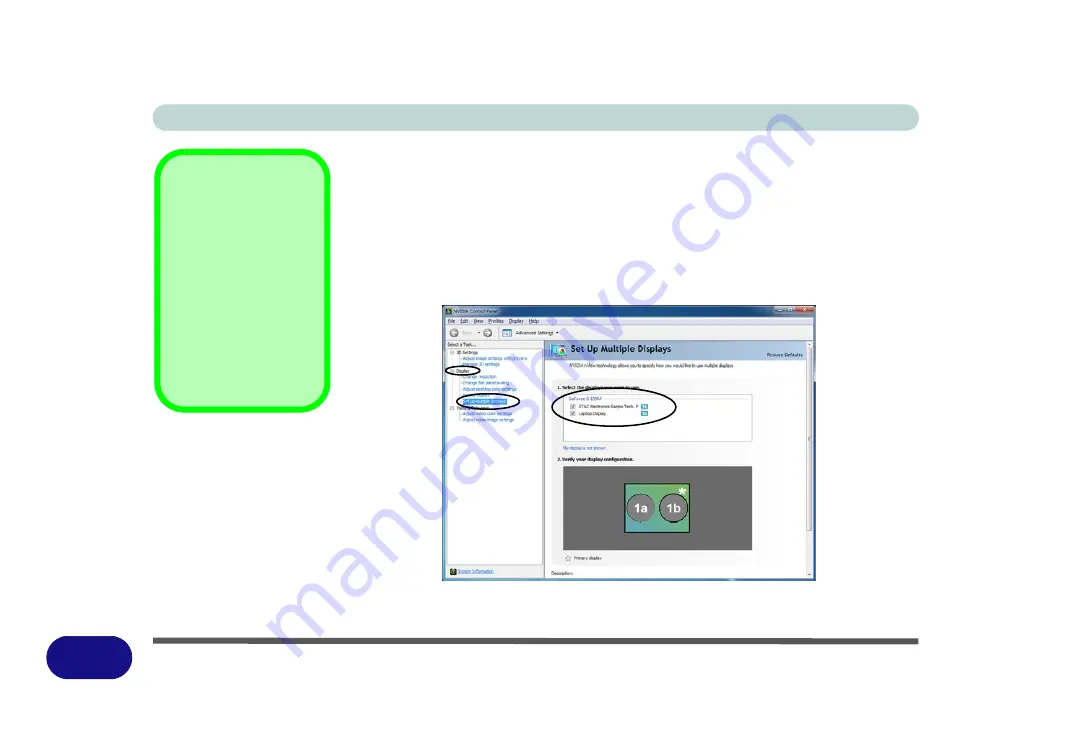
Windows 7 Information
F - 8 Attaching Other Displays
F
Configuring an External Display using the NVIDIA Control Panel
Alternatively you can use the
NVIDIA control panel
to configure any attached dis-
plays.
1. Attach your external display to the external monitor port and turn it on.
2. Go to
NVIDIA Control Panel
(see page
).
3. Double-click
Display
(if the sub-menus are not visible)
,
and then click
Set up
multiple displays
.
4. Any attached display will appear under “
1.Select the displays you want to use.
”
5. Click the tickbox alongside any display you wish to use.
6. Click
Apply > Yes
to save any changes made.
Display Not Shown
If the attached display
does not appear in the
“1.Select the displays
you want to use.”
win-
dow, click
“My Display
is not shown...”
and
then click the appropri-
ate button to force de-
tection of the missing
display.
Figure F - 6
Set Up Multiple
Displays
Summary of Contents for StyleNote M74*S series
Page 1: ...V09 5 20...
Page 2: ......
Page 16: ...XIV Preface...
Page 50: ...Quick Start Guide 1 28 1...
Page 98: ...BIOS Utilities 5 14 5...
Page 114: ...Upgrading The Computer 6 16 6...
Page 123: ...Modules Options PC Camera Module 7 9 7 Figure 7 5 Audio Setup for PC Camera Right click...
Page 156: ...Modules Options 7 42 7...
Page 172: ...Troubleshooting 8 16 8...
Page 176: ...Interface Ports Jacks A 4 A...
Page 184: ...SIS Video Driver Controls B 8 B...
Page 194: ...NVIDIA Video Driver Controls C 10 C...
Page 262: ...Windows XP Information E 62 E...






























