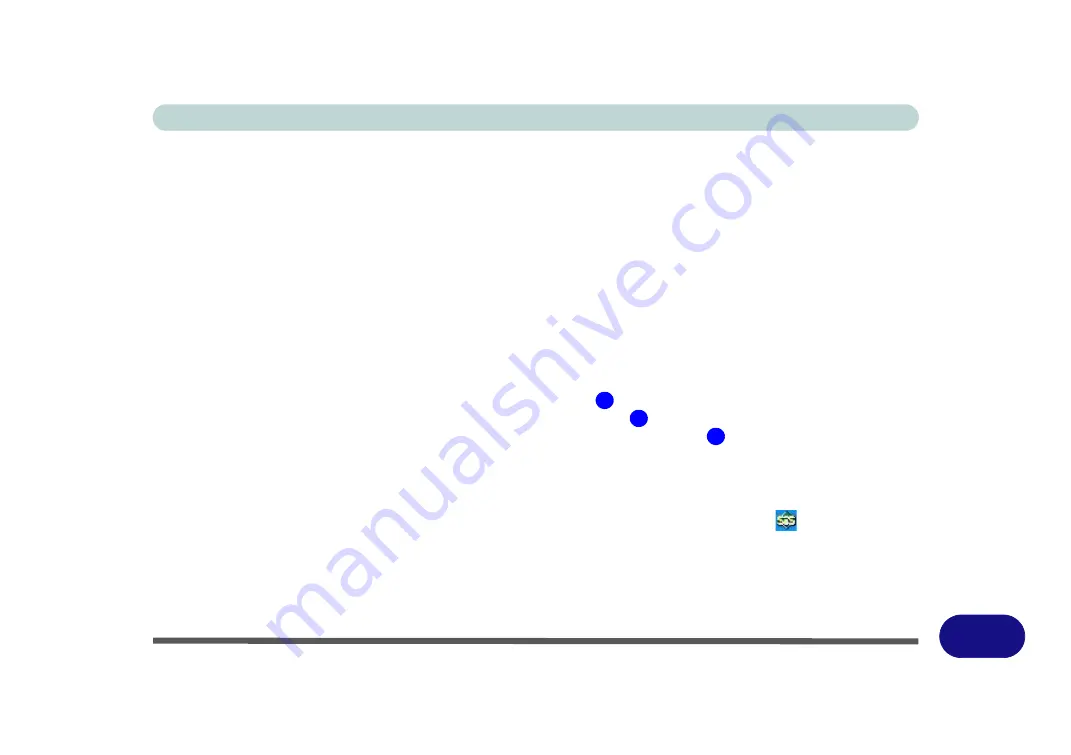
Windows XP Information
Video Features E - 7
E
Video Features
This computer features two different (either
SiS
for
Model A, B, E & G
computers or
NVIDIA for Models C,
D, F & H
computers) video options. You can switch display devices, and configure display options, from the
Display Properties
control panel in
Windows
as long as the appropriate
video driver
is installed. For further
information see either
“SiS Video Driver Controls” on page E - 9
(pages
to
Driver Controls” on page E - 13
(pages
).
Note
: After installing the video driver go to the
Dis-
play Properties
control panel to adjust the video settings to the highest resolution.
To access
Display Properties
in
Windows
:
1.
Click
Start
, point to
Settings
and click
Control Panel
(or click
Control Panel
).
2.
Double-click
Display
(icon);
Display
(icon) is in the
Appearances and Themes
category.
3.
Click
Settings
(tab) in the
Display Properties
dialog box.
4.
Move the slider to the preferred setting in
Screen resolution
(
Figure E - 5 on page E - 8
).
5.
Click the arrow, and scroll to the preferred setting in
Color quality
(
Figure E - 5 on page E - 8
).
6.
Open the
Display Properties
control panel, and click
Advanced
(button)
to bring up the
Advanced
properties
tabs.
To access the
SiS Utility Manager (Models A, B, E & G)
:
1.
Select
Advanced properties
(see above), click
SIS Utility Manager
(tab) to access the
SIS
video controls.
2.
You can also access
SIS
video controls by right-clicking the
SIS Utility Tray
taskbar icon
, and selecting the
appropriate control from the
Display Property(D)
menu.
To access the
NVIDIA Control Center (Models C, D, F & H)
:
1.
The
NVIDIA Control Panel
can be accessed by right-clicking the desktop, and then clicking
NVIDIA Control
Panel
(or from the
NVIDIA Control Panel
in the
Windows
control panel).
1
2
3
Summary of Contents for StyleNote M74*S series
Page 1: ...V09 5 20...
Page 2: ......
Page 16: ...XIV Preface...
Page 50: ...Quick Start Guide 1 28 1...
Page 98: ...BIOS Utilities 5 14 5...
Page 114: ...Upgrading The Computer 6 16 6...
Page 123: ...Modules Options PC Camera Module 7 9 7 Figure 7 5 Audio Setup for PC Camera Right click...
Page 156: ...Modules Options 7 42 7...
Page 172: ...Troubleshooting 8 16 8...
Page 176: ...Interface Ports Jacks A 4 A...
Page 184: ...SIS Video Driver Controls B 8 B...
Page 194: ...NVIDIA Video Driver Controls C 10 C...
Page 262: ...Windows XP Information E 62 E...






























