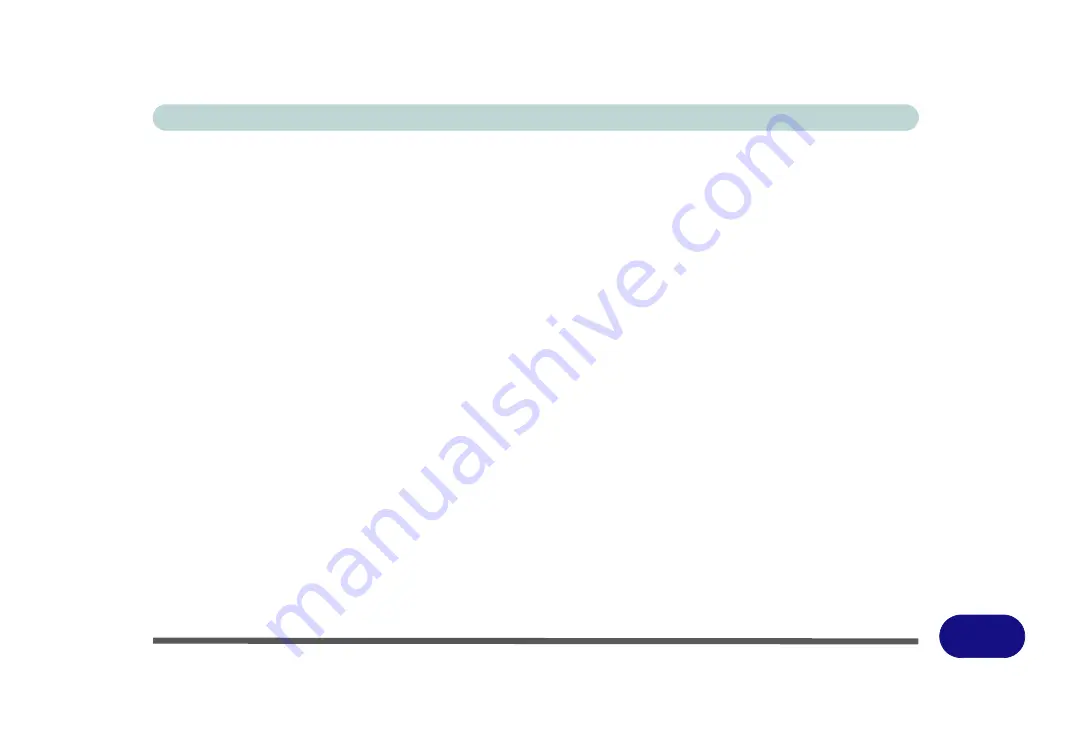
Windows XP Information
PC Camera Module E - 43
E
Set Capture File (BisonCap)
Prior to capturing video files you may select the
Set Capture File..
. option in the
File
menu, and set the file
name and location before capture (this will help avoid accidentally overwriting files). Set the name and location
then click
Open
, then set the
"Capture file size:"
and click
OK
. You can then start the capture process as on
the previous page.
Set Capture File Folder (AveoCap)
Prior to capturing video files you may select the
Set capture file Folder...
and browse to the folder where you
want to save the captured files (in
AveoCap
you will need to create a folder on the hard disk first) and then
Set
File Size
and click
OK
. You can then start the capture process as on the previous page.
Note the important information in
“Reducing Video File Size” on page E - 44
in order to save file space,
and help prevent system problems.
Summary of Contents for StyleNote M74*S series
Page 1: ...V09 5 20...
Page 2: ......
Page 16: ...XIV Preface...
Page 50: ...Quick Start Guide 1 28 1...
Page 98: ...BIOS Utilities 5 14 5...
Page 114: ...Upgrading The Computer 6 16 6...
Page 123: ...Modules Options PC Camera Module 7 9 7 Figure 7 5 Audio Setup for PC Camera Right click...
Page 156: ...Modules Options 7 42 7...
Page 172: ...Troubleshooting 8 16 8...
Page 176: ...Interface Ports Jacks A 4 A...
Page 184: ...SIS Video Driver Controls B 8 B...
Page 194: ...NVIDIA Video Driver Controls C 10 C...
Page 262: ...Windows XP Information E 62 E...






























