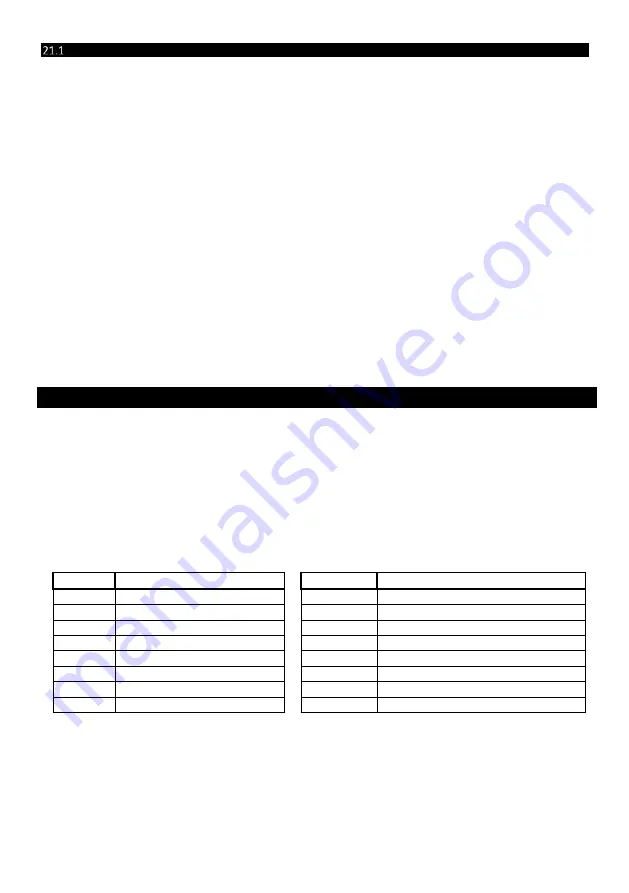
43
700-398-01J X-Series User Manual Issued for version 2.8x
How to Program Chime Zones
LED Keypad
Hold down the [2] key until the beep, then enter [ZONE NUMBER] [*] [#]
1.
Hold down the [2] key until the keypad buzzer sounds.
2.
The POWER LED turns off.
3.
Entering a zone number will toggle the corresponding LED. For example, [2] [*] will toggle LED 2 on if off
or off if on.
4.
Turn on the LEDs corresponding to the zones you need to be Chime zones. The zone LEDs should now
indicate only the zones that you require to be Chime zones.
5.
Press the [*] key to page to zones 17-32. Press [*] again, for zones 33-48…
6.
After each press of the [*] key, you can repeat steps 4-5 to view the status of the zones.
7.
Once satisfied with your selection, press the [#] key to exit the Chime zone mode.
LCD Keypad
[2] [ZONE NUMBER] [*] [#]
1.
Hold down the [2] key until the keypad buzzer sounds.
2.
The LCD display reads ‘Zone *’.
3.
Press the [ZONE NUMBER] corresponding to the zone you wish to be a Chime zone followed by the [*]
key. Alternatively use the [PANIC] or [MED] keys to scroll through the zones.
4.
A [Y] next to the zone number indicates that the zone has been selected as a Chime zone.
5.
Press the [*] key to toggle between YES and NO.
6.
Repeat steps 3 - 5 until all the required Chime zones are programmed/cancelled.
7.
Press the [#] key to exit the Chime zone programming mode.
NOTE: Panic zones cannot be programmed as Chime zones.
22.
Viewing Trouble Conditions
Hold down the [7] key until the beep
The user is alerted to a trouble condition via a flashing power LED. It is also possible to enable a trouble beep.
(Ask your Alarm Panel installer). If the trouble beep has been enabled, the keypad buzzer will sound to alert the
user that a trouble condition has occurred. Press the [#] key to silence the buzzer.
To view: Hold down the [7] key for two seconds. The ARM, AWAY and READY LEDs will be flashing
simultaneously showing that the keypad is in the TROUBLE VIEW MODE. Refer to Table 14 to find the
significance of each zone LED. The system will automatically exit the TROUBLE VIEWING MODE after one
minute. (Alternately to exit this mode, press the [#] key).
NOTE: Certain trouble conditions will only clear once the trouble condition has restored. To clear the trouble
condition once it has been fixed, hold down the [7] key for 2 seconds, and then press the [#] key to clear.
Table 14: Trouble Conditions
Zone LED
Trouble Condition
Zone LED
Trouble Condition
1
Panel AC Supply Failure
9
Peripheral Device Tamper
2
Panel Communications Failure
10
Peripheral Communications Failure
3
Telephone Line Trouble
11
Peripheral Low Supply Voltage
4
Siren Tamper
12
Wireless Detector Low Battery
5
Low Battery
13
Wireless Detector Supervision Loss
6
Aux 12V Resettable Fuse Blown
14
Wireless Receiver Jam
7
Engineer reset
15
Wireless Detector RSSI Trouble
8
Box tamper
16
Zone Tamper
























