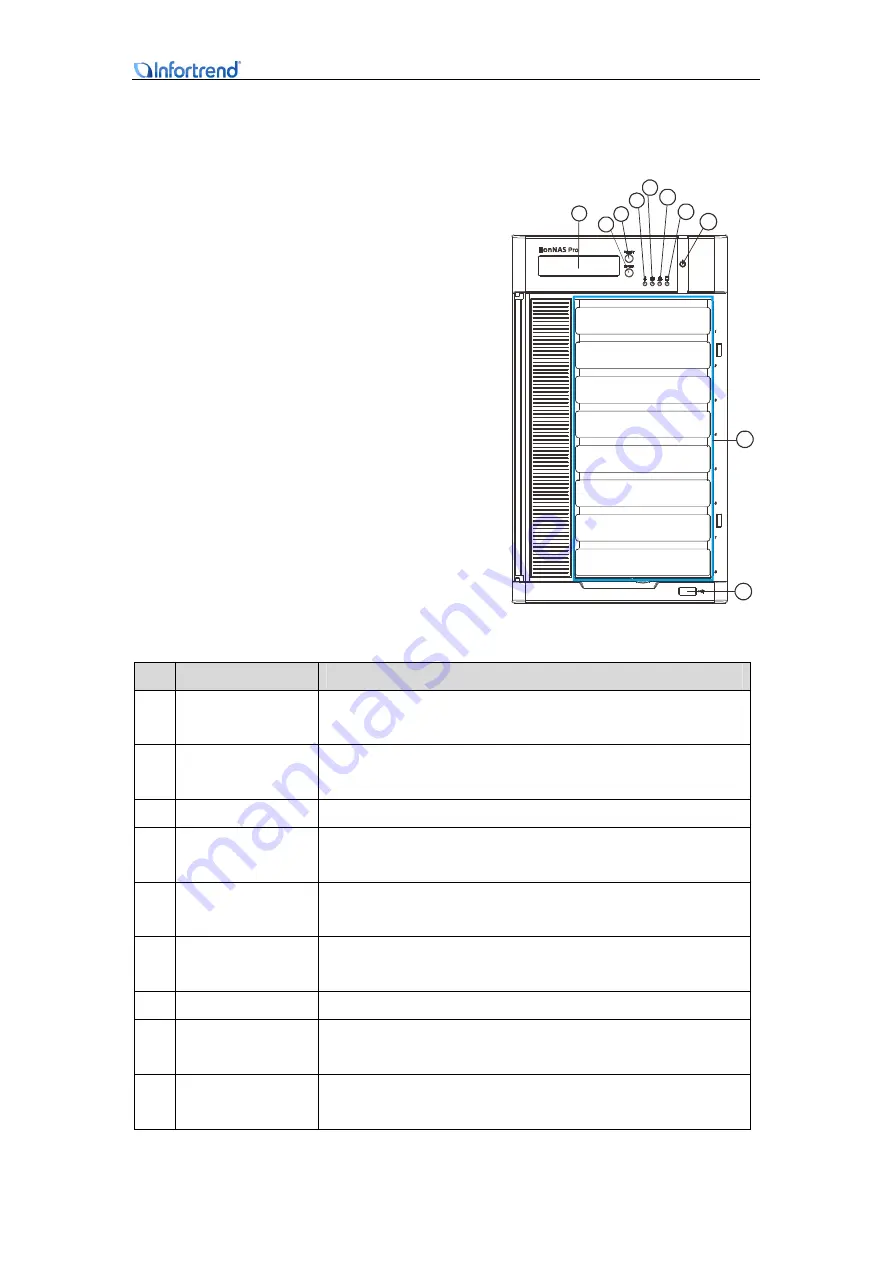
EonNAS Pro 500 / 800 Hardware Manual
11
1.2 Front panel
Open the front panel, the EonNAS Pro
500 has 5 hard drive slots while the
EonNAS Pro 800 series has 8 hard drive
slots. Using EonNAS Pro 800 as an
example: At the top of the front panel,
from left to right, there is a LCD screen
(1)
, ENTER button
(2)
, SELECT button
(3)
, system status LED
(4)
, Ethernet 1
LED
(5)
, Ethernet 2 LED
(6)
, HDD status
LED
(7),
power button
(8)
, hard drive
slots
(9)
and a front USB quick backup
port
(10)
.
3
3
3
3
1
3
3
3
3
2
3
3
3
3
3
3
3
3
3
4
3
3
3
3
5
3
3
3
3
6
3
3
3
3
7
3
3
3
3
8
3
3
3
3
9
3
3
3
3
10
No.
Item
Description
1.
LCD screen
The LCD displays system statuses and offer users quick
access system menus for system configurations.
2.
Enter button
The Enter button is used for making a selection while browsing
system menus.
3.
Select button
The Select button is used for browsing system menus.
4.
System status
LED
The system status LED warns users system faults.
5.
Ethernet 1 LED
The Ethernet 1 LED indicates the status of the Ethernet 1
connection.
6.
Ethernet 2 LED
The Ethernet 2 LED indicates the status of the Ethernet 2
connection.
7.
HDD LED
The hard drive LED indicates the status of the hard drives.
8.
Power button
The Power button is used to turn on or force-turn-off (when the
system hangs).
9.
Quick backup
USB port
The Quick backup USB port offers a fuss-free data backup
experience.












































