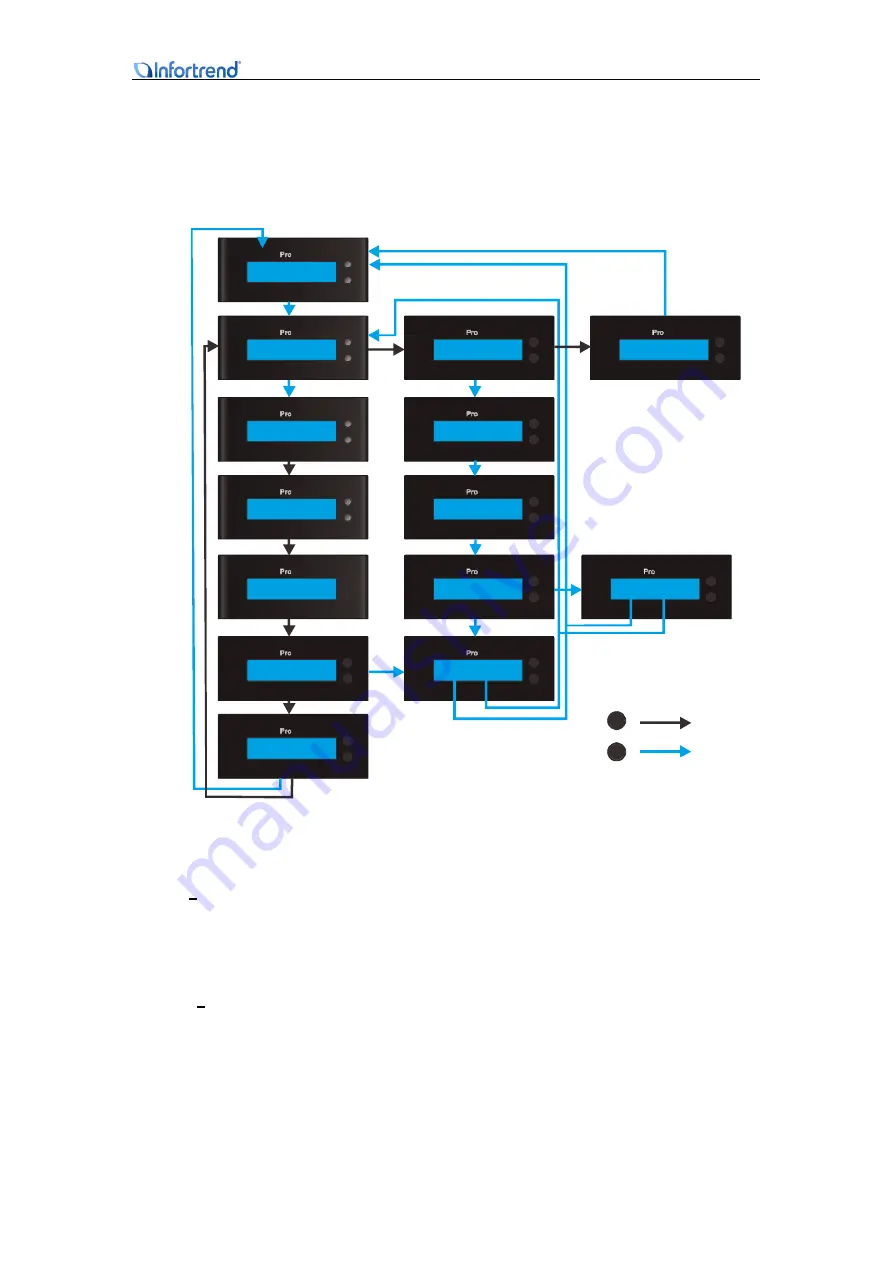
EonNAS Pro 500 / 800 Hardware Manual
32
Once you are in the “Gateway Local host” screen, you can configure detail gateway
settings (settings can also be configured using the web interface, please refer to the
Web-Interface Manual).
S E LE CT
EN T E R
EonNAS
T C P / I P
G a t e w a y
S E LE CT
EN T E R
EonNAS
G a t e w a y - 1
[ I P A d d r e s s ]
S E LE CT
EN T E R
EonNAS
D e s t i n a t i o n
[ I P A d d r e s s ]
S E LE CT
EN T E R
EonNAS
M a s k
[ I P a d d r e s s ]
S E LE CT
EN T E R
EonNAS
G a t e w a y
L o c a l h o s t
S E LE CT
EN T E R
EonNAS
C o n f i g
D e l e t e G a t e w a y
S E LE CT
EonNAS
EN T E R
[ B a c k ]
SE LE CT
EN T ER
EonNAS
G a t e w a y
A d d N e w G a t e w a y
SE LE CT
EN T ER
EonNAS
S e t D e s t i n a t i o n
0 0 . 0 0 0 . 0 0 0 . 0 0 0
0
SE LE CT
EN T ER
EonNAS
S e t M a s k
2 5 5 . 2 5 5 . 2 5 5 . 0 0 0
SE LE CT
EN T ER
EonNAS
S e t G a t e w a y
0 0 . 0 0 0 . 0 0 0 . 0 0 0
0
SE LE CT
EN T ER
EonNAS
A r e y o u s u r e ?
- > Y e s N o
SE LE CT
E N T ER
Eo nNAS
A r e y o u s u r e ?
- > Y e s N o
S EL EC T
EonNAS
E N T E R
G a t e w a y
[ B a c k ]
SELECT
ENTER
Press the “ENTER” button to enter the sub-menu (Set Destination) from the screen
“Gateway - Add New Gateway” and you will see an underline cursor (eg.
0
00.000.000.000). To configure the destination IP address, press the “SELECT” button
with the underline cursor beneath the number you wish to modify. By pressing the
“SELECT” button, the digit will change incrementally. Once you have set the desired
number, press the “ENTER” button and the cursor will move onto the next digit (eg.
0
0
0.000.000.000). The rest of the IP addresses are configured likewise.






























