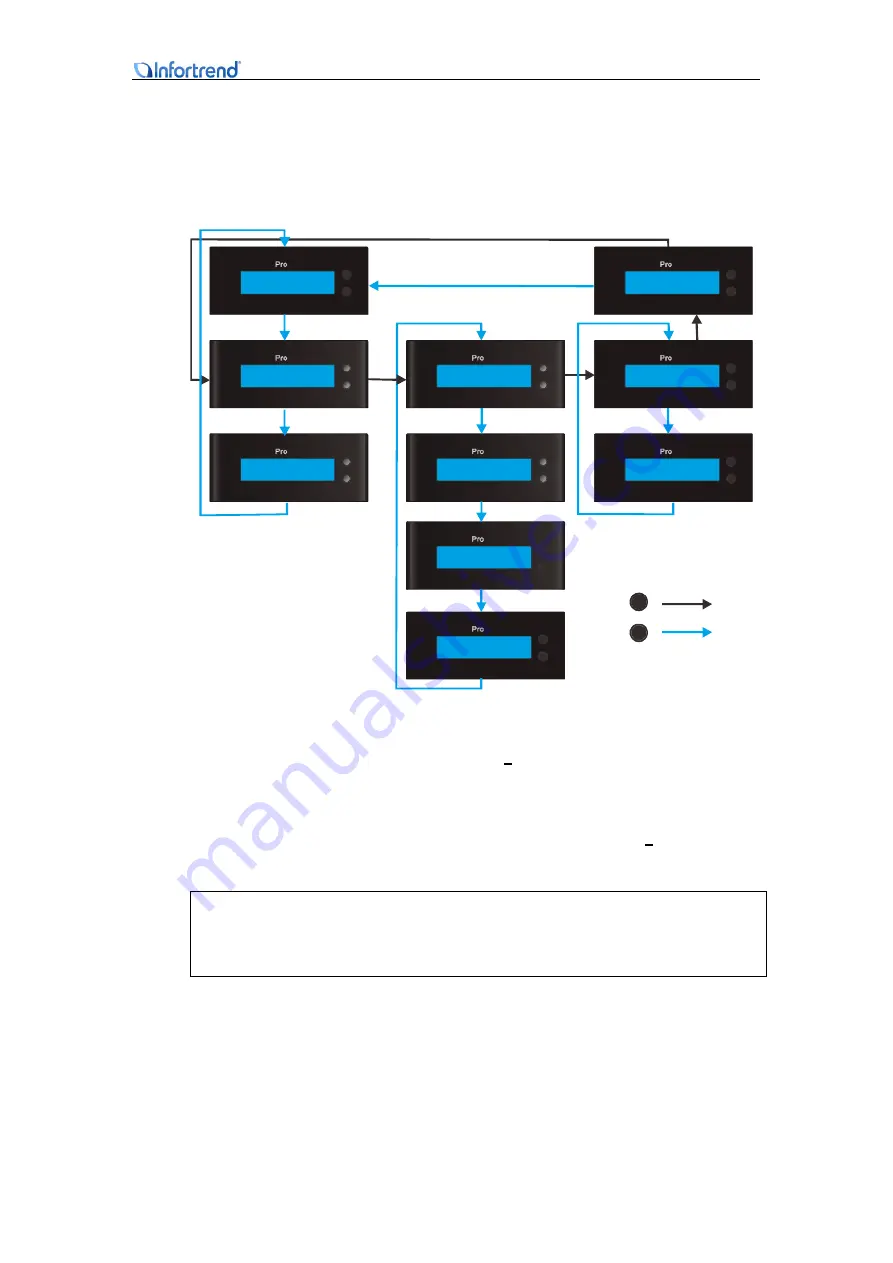
EonNAS Pro 500 / 800 Hardware Manual
30
Once you are in the “LAN 1 Enter Settings” screen, you can configure detail LAN
settings (settings can also be configured using the web interface, please refer to the
EonNAS Software Manual).
SELECT
ENT ER
EonNAS
N e t w o r k S e t t i n g s
D H C P
SELECT
ENT ER
EonNAS
A r e y o u s u r e
- > Y e s N o
SELEC T
ENT E R
EonNAS
N e t w o r k S e t t i n g s
S t a t i c I P
SELEC T
ENT E R
EonNAS
S e t I P A d d r e s s
1 9 2 . 1 6 8 . 0 0 0 . 0 3 2
SELEC T
ENT E R
EonNAS
S e t S u b n e t M a s k
2 5 5 . 2 5 5 . 2 5 5 . 0 0 0
SELEC T
ENT E R
EonNAS
A r e y o u s u r e
- > Y e s N o
SELECT
ENT ER
EonNAS
L A N 1
E n t e r S e t t i n g s
SELECT
ENT ER
EonNAS
N e t w o r k S e t t i n g s
D i s a b l e
SELECT
ENT ER
EonNAS
A r e y o u s u r e
- > Y e s N o
SELECT
ENT ER
EonNAS
[ B a c k ]
SELECT
ENTE R
To configure an IP address, press the “ENTER” button to access the Set IP Address
screen and an underline cursor appears (eg.
1
92.168.000.032). With the underline
cursor beneath the number you wish to modify, press the “SELECT” button and the
digit will change incrementally. Once you have set the desired number, press the
“ENTER” button and the cursor will move onto the next digit (eg. 1
9
2.168.000.032).
The rest of the IP addresses are configured likewise.
Note:
LAN 2 settings are also configured likewise with users pressing the “ENTER” button
at the LAN 2 screen.






























