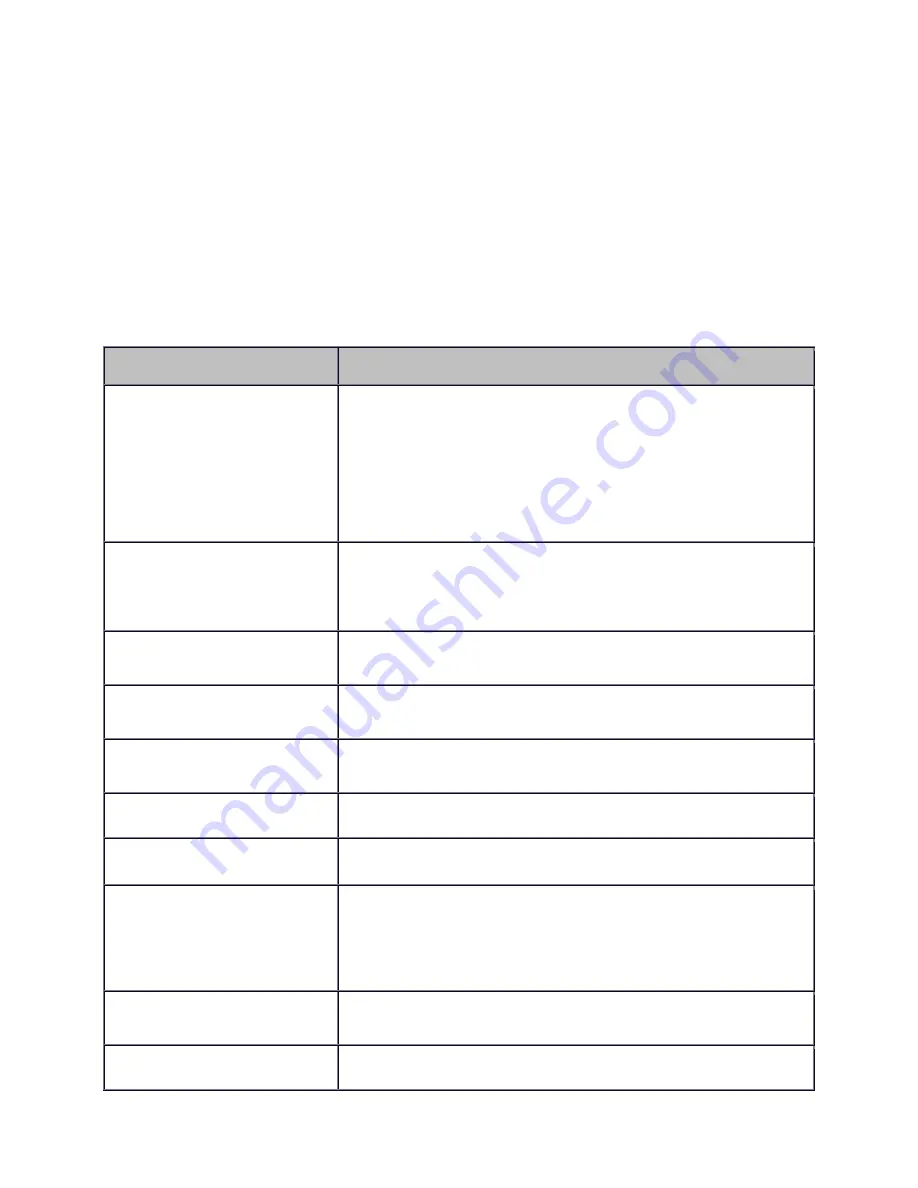
LP630 Service Manual
66
Functional Tests
You perform the functional tests after you’ve repaired the projector to make sure all components of the
projector operate properly. You can also perform the functional tests if you’re having trouble determining
what is wrong with the projector. For additional help in diagnosing trouble with the projector, see
Troubleshooting on page 70.
Required equipment
Equipment
Notes
Video player
Make sure the video player has an S-video Out port and cables. The
player should also have a Composite video output port (RCA).
InFocus strongly suggests you use a DVD player to test the video
quality. DVD players reproduce colors better and project sharper
images. The least preferable is a VCR. If you must use a VCR,
make sure you use a commercially produced recording, not one
recorded from a broadcast source. The VCR must include an S-
video connector in addition to a composite connector.
Commercially produced video
You'll need the video in DVD, laser disc, or video cassette format.
InFocus strongly suggests you use
Video Essentials,
Optimizing
Your Audio/Video System
(DVD International, 1997). This DVD is
available at Amazon.com.
Audio & Video cables
Use the cables that come with the projector, including the Digital
Video Interface (DVI) cable.
RGB test screens
Use the Test Patterns available at the InFocus website to check
image quality.
PC multimedia presentation
For example, you can use a PowerPoint presentation with sound,
photographs, graphics and .avi files.
LaserPro remote control
Ensure that the remote has fresh AA batteries.
Projection screen
Use a flat screen, not a curved one.
PC with digital video and sound
card
Make sure the card has an M1 Digital Video Interface (DVI) output
port. The stereo audio card should have either a 3.5mm stereo
audio jack or RCA left and right output ports. The computer must
have a CD-ROM and must have outputs for RGBHV, VESA, M1
Analog and M1 Digital.
External audio amp and
speakers
Small self-powered speakers will work well.
External computer monitor
Known working XGA compatible monitor
Summary of Contents for LP630
Page 1: ...Service Guide for the LP630 010 0331 00 ...
Page 22: ...LP630 Service Manual 22 b The projection lens side of the controller ...
Page 23: ...LP630 Service Manual 23 c The front of the controller ...
Page 48: ...LP630 Service Manual 48 5 Lift the power supply from the bottom case ...
Page 52: ...LP630 Service Manual 52 ...
















































