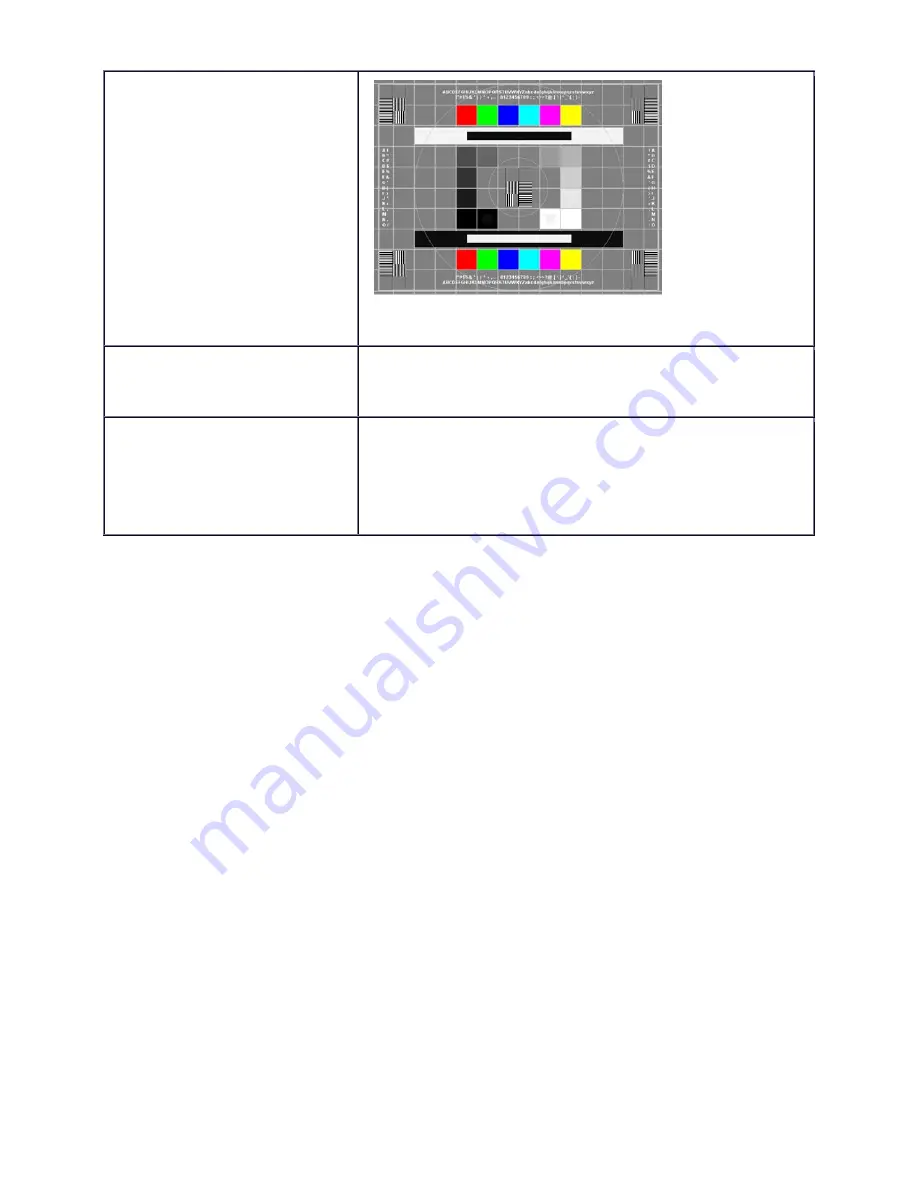
LP630 Service Manual
69
Image #4: SMPTE133
Project the SMPTE133 image.
Verify that there are no noise, tint, duplicating columns, or other
general image abnormalities present
On the keypad, press Menu. On
the Display menu, select Reset
All.
Verify that the image synchronizes.
Power Down
After all tests are complete turn the
power off and disconnect all
cables. Attach the lens cap.
Verify unit is powered off before disconnecting cables.
Summary of Contents for LP630
Page 1: ...Service Guide for the LP630 010 0331 00 ...
Page 22: ...LP630 Service Manual 22 b The projection lens side of the controller ...
Page 23: ...LP630 Service Manual 23 c The front of the controller ...
Page 48: ...LP630 Service Manual 48 5 Lift the power supply from the bottom case ...
Page 52: ...LP630 Service Manual 52 ...






























