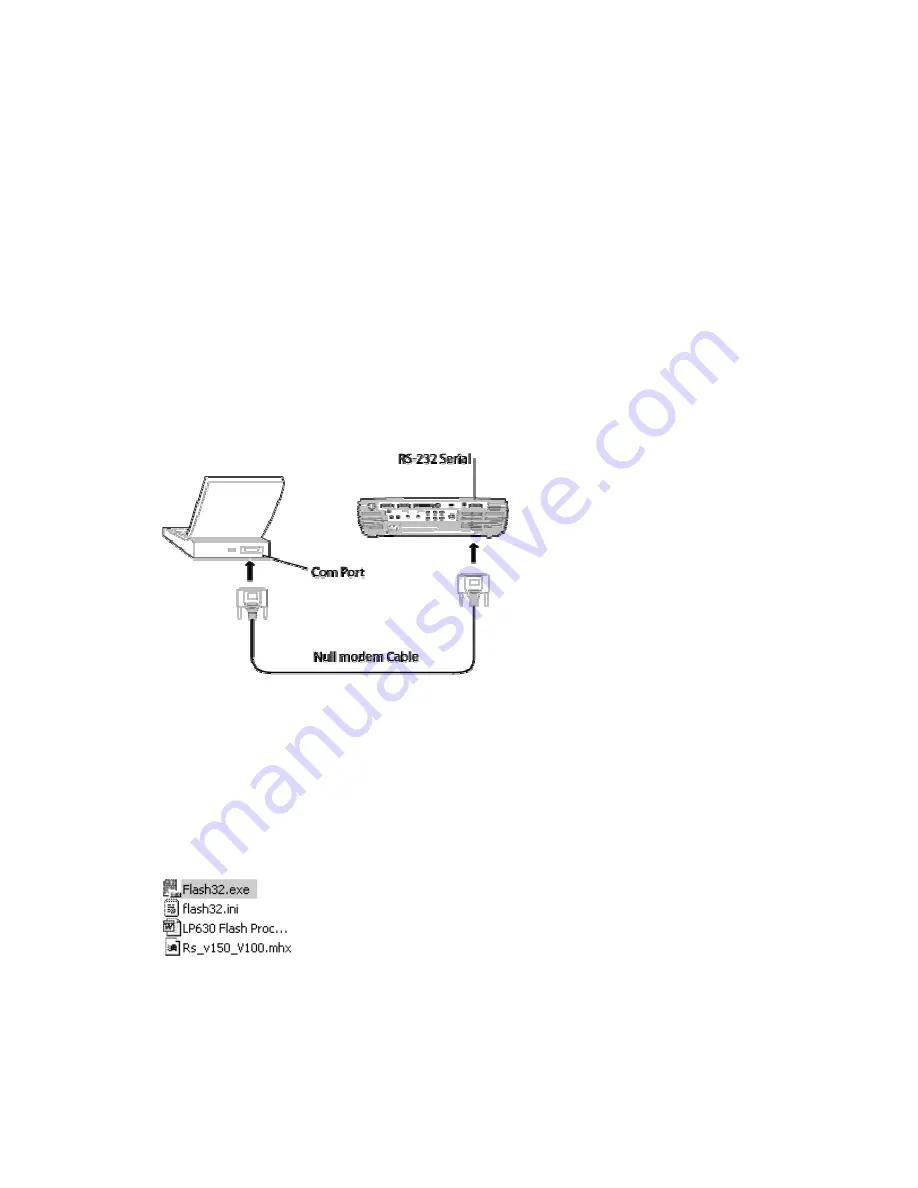
LP630 Service Manual
61
Upgrade the software
To upgrade the LP630 software, you need a
null-modem cable
, available at your local computer or
electronics retailer. You also need to download the software (page 58) and install the software on your
computer (page 60).
These instructions use the original software version. Later versions of software may become available.
While the instructions steps will be the same, the software file names will change and not match the file
names given here. Be sure to use the latest available software and select the latest file names when
following these instructions.
Connect the projector to the computer with a null-modem cable.
1
Connect the RS-232 null-modem cable (9-Pin Female to 9-Pin Female) between the serial port
on the projector and a computer serial port (often labeled as COM1).
Many desktop computers have two or more serial ports. You can use these other ports if COM1
has another device connected to it.
2
Unplug the AC power cord from the projector. The upgrade process starts
without
power to the
projector.
Now you're ready to upgrade the software.
Upgrade the software
1
In Windows Explorer, locate the extracted files (C:/LP630/v1.0). Then double-click the file named
Flash32.exe.
The Flash32 dialog box appears.
2
Do one of the following:
If you connected the null modem cable to the COM1 port on the computer, go to step 4.
—Or—
Summary of Contents for LP630
Page 1: ...Service Guide for the LP630 010 0331 00 ...
Page 22: ...LP630 Service Manual 22 b The projection lens side of the controller ...
Page 23: ...LP630 Service Manual 23 c The front of the controller ...
Page 48: ...LP630 Service Manual 48 5 Lift the power supply from the bottom case ...
Page 52: ...LP630 Service Manual 52 ...
















































