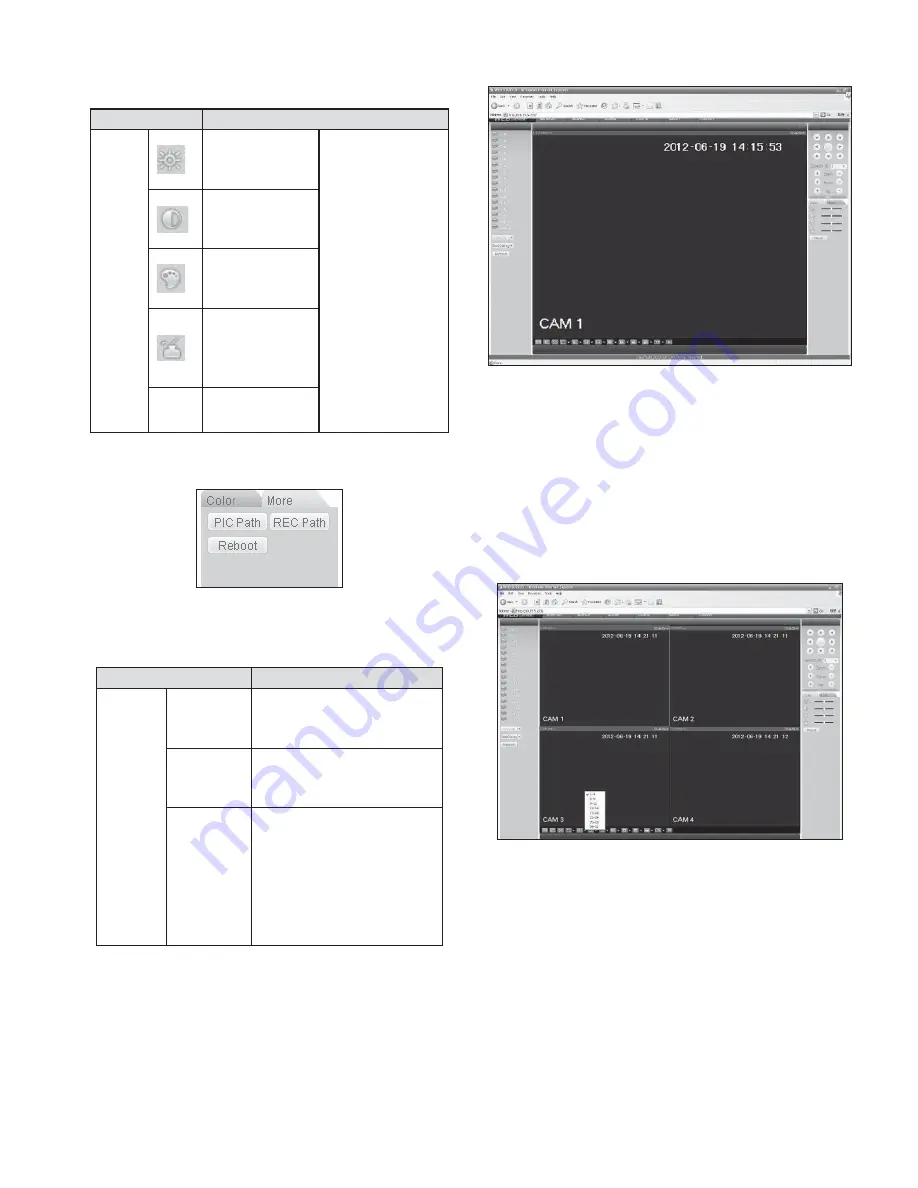
51
Please refer to the following sheet for detailed information.
Parameter
Function
Video
setup
It is to adjust
monitor video
brightness.
Note:
All the operation
here applies to WEB
end only.
It is to adjust
monitor video
contrast ness.
It is to adjust
monitor video
saturation.
It is to adjust
monitor video
hue.
Reset
Restore system
default value.
Click more button, the interface is shown as in Figure 7-13.
Figure 7-13 Color and More
Please refer to the following sheet for detailed information.
Parameter
Function
More
Picture
Path
Click picture path button,
system pops up an interface for
you to modify path.
Record Path
Click record path button,
system pops up an interface for
you to modify path.
Reboot
Click this button to reboot
device.
If there is local use logged in
the system menu, or the Web
logged in user has no right to
reboot the device system pops
up a dialogue box to alert you.
7.3 WAN Login
In WAN mode, after you logged in, the interface is shown as below.
See Figure 7-14.
Figure 7-14
Please refer to the following contents for LAN and WAN login
difference.
1) In the WAN mode, system opens the main stream of the first
channel to monitor by default. The open/close button on the left
pane is null.
2) You can select different channel and different monitor mode at
the bottom of the interface. See Figure 7-15.
Figure 7-15
Important
The window display mode and the channel number are by
default. For example, for the 16-channel, the max window split
mode is 16.
3) Multiple-channel monitor, system adopts extra stream to monitor
by default. Double click one channel, system switches to single
channel and system uses main stream to monitor. You can view
there are two icon at the left top corner of the channel number
for you reference. M stands for main stream.
Summary of Contents for V3070-8 Series
Page 2: ......
Page 6: ......
Page 8: ......
Page 16: ...8 Chapter IV Network Connection Please refer to the figure below for connection sample ...
Page 89: ......






























