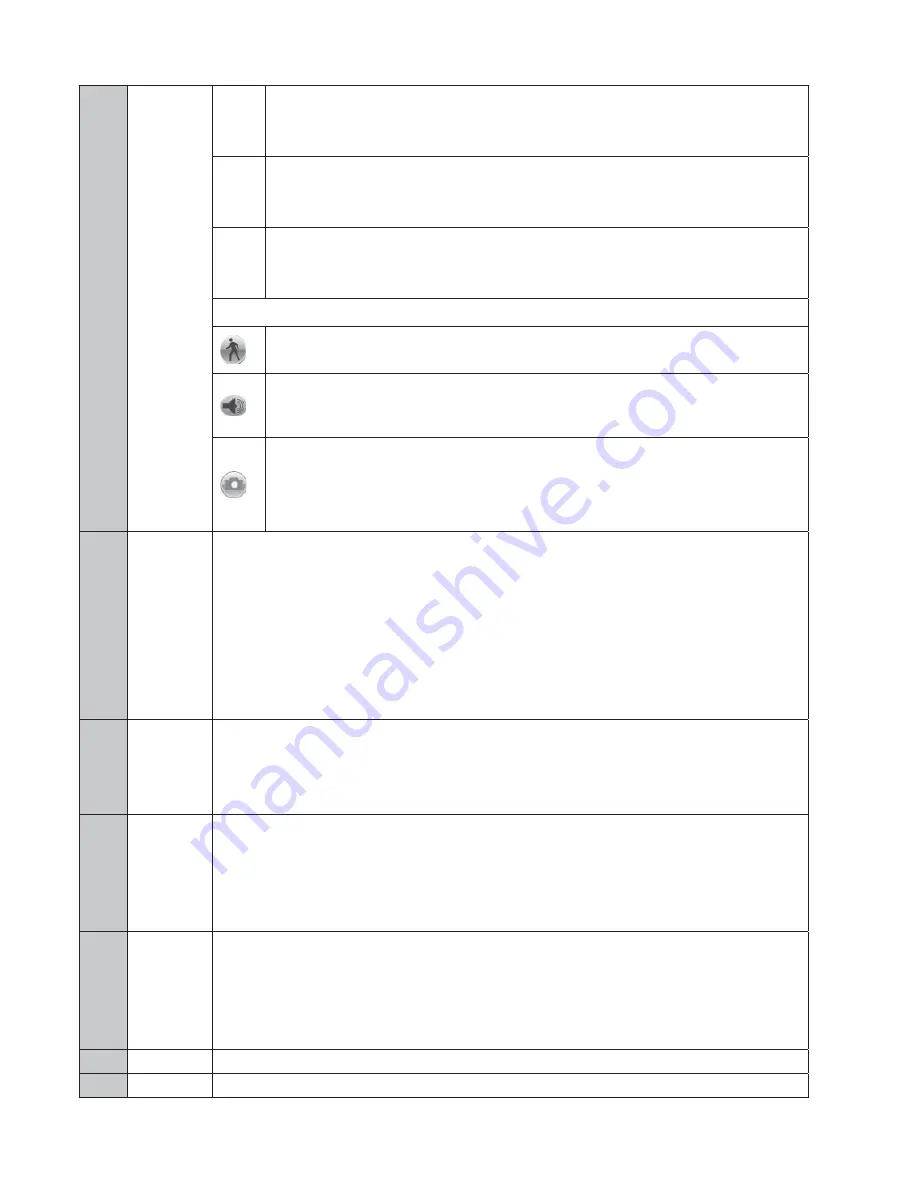
14
In normal play mode, when you pause current play, you can click
W
and
X
to begin frame by
frame playback.
In frame by frame playback mode, click /
to restore normal playback.
Slow
play
In playback mode, click it to realize various slow play modes such as slow play 1, slow play 2,
and etc.
Fast forward
In playback mode, click to realize various fast play modes such as fast play 1,fast play 2 and
etc.
Note: The actual play speed has relationship with the software version.
Smart search
The volume of the playback
Click the snapshot button in the full-screen mode, the system can snapshot 1 picture per second.
System supports custom snap picture saved path. Please connect the peripheral device first, click
snap button on the full-screen mode, you can select or create path. Click Start button, the
snapshot picture can be saved to the specified path.
8 Time
bar
z
It is to display the record type and its period in current search criteria.
z
In 4-window playback mode, there are corresponding four time bars. In other playback mode, there
is only one time bar.
z
Use the mouse to click one point of the color zone in the time bar, system begins playback.
z
The time bar is beginning with 0 o'clock when you are setting the configuration. The time bar zooms
in the period of the current playback time when you are playing the file.
z
The green color stands for the regular record file. The red color stands for the external alarm record
file. The yellow stands for the motion detect record file.
9
Time bar
unit
z
The option includes: 24H, 12H, 1H and 30M. The smaller the unit, the larger the zoom rate. You can
accurately set the time in the time bar to playback the record.
z
The time bar is beginning with 0 o'clock when you are setting the configuration. The time bar zooms
in the period of the current playback time when you are playing the file.
10 Backup
Select the file(s) you want to backup from the file list. System max supports files from four channels. Then
click the backup button, now you can see the backup menu. Click the start button to begin the backup
operation.
Check the file again you can cancel current selection.
System max supports to display 32 files from one channel.
11 Clip
z
It is to edit the file.
z
Please play the file you want to edit and then click this button when you want to edit. You can see the
corresponding slide bar in the time bar of the corresponding channel. You can adjust the slide bar or
input the accurate time to set the file end time. Click this button again and then save current contents
in a new file.
12
Record type In any play mode, the time bar will change once you modify the search type.
13 Smart
z
When system is playing, you can select a zone in the window to begin motion detect. Click the
Summary of Contents for V3070-8 Series
Page 2: ......
Page 6: ......
Page 8: ......
Page 16: ...8 Chapter IV Network Connection Please refer to the figure below for connection sample ...
Page 89: ......






























