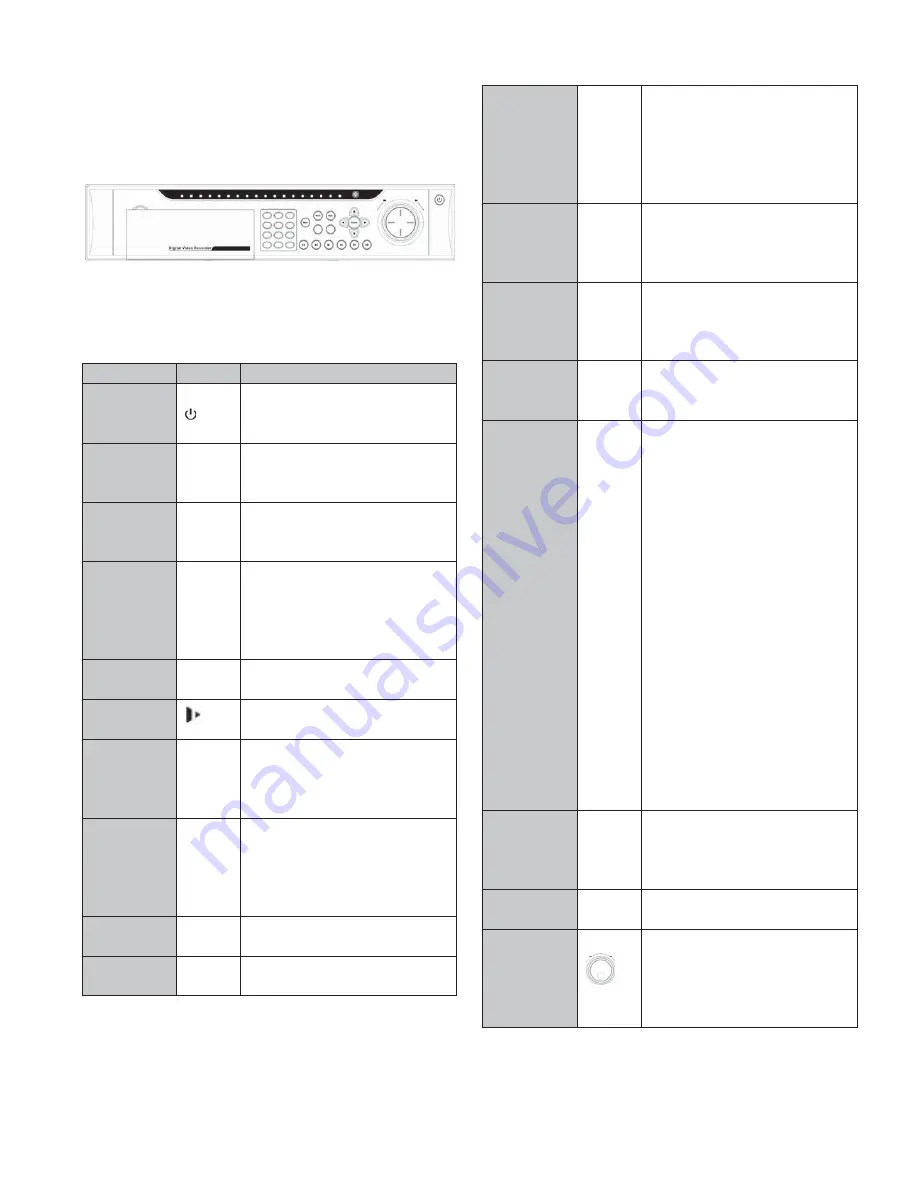
3
Chapter II Front Panel and Rear Panel
2.1 Front Panel
The front panel is shown as in Figure 2-1.
Figure 2-1
Please refer to the following sheet for front panel button
information.
Name
Icon
Function
Power button
Power button, press this button for
three seconds to boot up or shut
down NVR.
Number
button
Number
0-9 and
etc
z
Input Arabic number
z
Switch channel
Input number
more than 10
-/--
If you want to input a number more
than 10, please click this button and
then input.
Shift
z
In textbox, click this button to
switch between numeral, English
(Small/Capitalized), donation and
etc.
z
Enable or disable tour.
Fast play
Various fast speeds and normal
playback.
Slow play
Multiple slow play speeds or normal
playback.
Play/Pause
f
z
In normal playback click this
button to pause playback
z
In pause mode, click this
button to resume playback.
Reverse/Pause
W
z
In normal playback or pause
mode, click this button to reverse
z
playback
z
In reverse playback, click this
button to pause playback.
Play previous
W
In playback mode, playback the
previous video
Play Next
X
In playback mode, playback the next
video
Up/
Down
S
,
T
z
Activate current control,
modify setup, and then move up and
down.
z
Increase/decrease numeral.
z
Assistant function such as PTZ
menu.
Left/
Right
W
,
X
z
Shift current activated control,
and then move left and right.
z
When playback, click these
buttons to control playback bar.
ESC
ESC
z
Go to previous menu, or
cancel current operation.
z
When playback, click it to
restore real-time monitor mode.
Enter
ENTER
z
Confirm current operation
z
Go to default button
z
Go to menu
Assistant
Fn
z
One-window monitor mode,
click this button to display assistant
function: PTZ control and image
color.
z
Backspace function: in
numeral control or text control,
press it for 1.5 seconds to delete the
previous character before the cursor.
z
In motion detection setup,
working with Fn and direction keys
to realize setup.
z
In text mode, click it to switch
between numeral, English character
(small/capitalized) and etc.
z
In HDD management
interface, you can click it to switch
HDD record information and other
information (Menu prompt)
z
Realize other special
functions.
Record
REC
Manually stop/start recording,
working with direction keys or
numeral keys to select the recording
channel.
Window
switch
Mult
Click it to switch
one-window/multiple-window.
Shuttle
(outer ring)
z
In real-time monitor mode it
works as left/right direction key.
z
In playback mode, counter
clockwise to forward and clock wise
to backward.
Summary of Contents for V3070-8 Series
Page 2: ......
Page 6: ......
Page 8: ......
Page 16: ...8 Chapter IV Network Connection Please refer to the figure below for connection sample ...
Page 89: ......


























