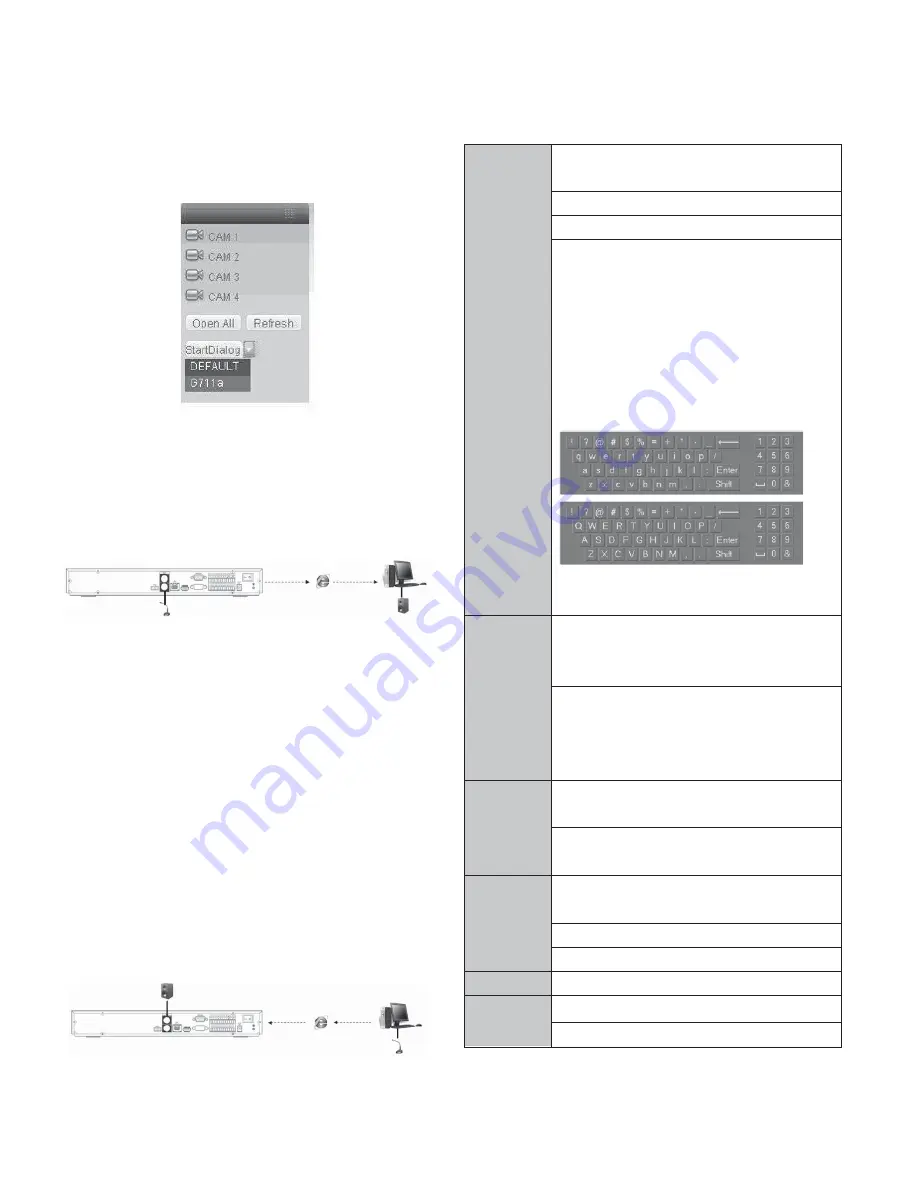
6
box to the audio output port in the PC.
Login the Web and then enable the corresponding channel real-time
monitor.
Please refer to the following interface to enable bidirectional talk.
See Figure 2-3 below.
Figure 2-3
Listening Operation
At the device end, speak via the speaker or the pickup, and then you
can get the audio from the earphone or sound box at the pc-end. See
Figure 2-4.
Figure 2-4
2.4.2 PC-end to the device-end
Device Connection
Connect the speaker or the pickup to the audio output port in the PC
and then connect the earphone or the sound box to the first audio
input port in the device rear panel.
Login the Web and then enable the corresponding channel real-time
monitor.
Please refer to the above interface (Figure 2-3) to enable
bidirectional talk.
Listening Operation
At the PC-end, speak via the speaker or the pickup, and then you
can get the audio from the earphone or sound box at the device-end.
See figure below.
Figure 2-5
2.5 Mouse Operation
Please refer to the following sheet for mouse operation instruction.
Left click
mouse
When you have selected one menu item, left click
mouse to view menu content.
Modify checkbox or motion detection status.
Click combo box to pop up dropdown list
In input box, you can select input methods. Left
click the corresponding button on the panel you
can input numeral/English character
(small/capitalized). Here stands for backspace
button.
˻
stands for space button.
In English input mode: _stands for input a
backspace icon and stands for deleting the
previous character.
In numeral input mode: _ stands for clear and
stands for deleting the previous numeral.
Double left
click mouse
Implement special control operation such as
double click one item in the file list to playback
the video.
In multiple-window mode, double left click one
channel to view in full-window.
Double left click current video again to go back to
previous multiple-window mode.
Right click
mouse
In real-time monitor mode, pops up shortcut
menu.
Exit current menu without saving the
modification.
Press middle
button
In numeral input box: Increase or decrease
numeral value.
Switch the items in the check box.
Page up or page down
Move mouse
Select current control or move control
Drag mouse
Select motion detection zone
Select privacy mask zone.
Summary of Contents for V3070-8 Series
Page 2: ......
Page 6: ......
Page 8: ......
Page 16: ...8 Chapter IV Network Connection Please refer to the figure below for connection sample ...
Page 89: ......





























